
 Data Structure
Data Structure Networking
Networking RDBMS
RDBMS Operating System
Operating System Java
Java MS Excel
MS Excel iOS
iOS HTML
HTML CSS
CSS Android
Android Python
Python C Programming
C Programming C++
C++ C#
C# MongoDB
MongoDB MySQL
MySQL Javascript
Javascript PHP
PHP
- Selected Reading
- UPSC IAS Exams Notes
- Developer's Best Practices
- Questions and Answers
- Effective Resume Writing
- HR Interview Questions
- Computer Glossary
- Who is Who
Cron Job Testing and Debugging in Linux
Cron jobs are essential for automating tasks on GNU/Linux systems, from backups and system maintenance to scheduled reports and data processing. However, setting up cron jobs correctly is only half the battle. Testing and debugging them is equally crucial to ensure they run as expected and don't introduce unexpected issues. In our comprehensive guide we will explore various techniques for testing and debugging cron jobs in Linux, helping you keep your automated tasks running smoothly.
Why Test and Debug Cron Jobs?
Cron jobs run in the background, often without direct user interaction. This makes it essential to test and debug them thoroughly to avoid potential problems ?
- Silent Failures ? A cron job might fail silently without any visible error messages, leaving you unaware of the issue until it's too late.
- Incorrect Scheduling ? A simple typo in the cron schedule can cause the job to run at the wrong time or not at all.
- Environment Issues ? Cron jobs run in a different environment than your interactive shell, which can lead to unexpected behavior due to missing environment variables or incorrect paths.
- Permission Problems ? The cron daemon runs with specific permissions, so your cron job might encounter permission errors if it tries to access files or directories it doesn't have access to.
- Logic Errors ? Errors in the script or command being executed by the cron job can cause it to fail or produce incorrect results.
Methods for Testing and Debugging Cron Jobs
Several techniques can be used to test and debug cron jobs effectively ?
Manual Execution
The simplest way to test a cron job is to execute the command or script directly from your terminal. This allows you to see any error messages or output immediately.
/path/to/your/script.sh # Replace with the actual path
If your script relies on environment variables, make sure to set them in your terminal before running the script, mirroring the cron environment as closely as possible.
Redirecting the Output to a File
Cron jobs don't have a directly attached terminal, so any output (including errors) is usually lost. Redirecting the output to a file is crucial for debugging.
* * * * * /path/to/your/script.sh > /tmp/cron_output.txt 2>&1
Here, > redirects standard output (stdout) and 2>&1 redirects standard error (stderr) to the same file as stdout.
This will save all output, including errors, to /tmp/cron_output.txt. Remember to check this file regularly for any issues.
Using mail for Notifications
You can configure cron to send you email notifications when a job runs or encounters an error.
* * * * * /path/to/your/script.sh 2>&1 | mail -s "Cron Job Output" your_email@yourdomain.com
This will email you the output of the script. You can also use this to email only on errors by checking the exit code of your script and only emailing if it is non-zero.
Checking System Logs
Cron logs its activity in system logs, usually /var/log/syslog or /var/log/cron. These logs can provide valuable information about when a job ran, if it encountered any errors, and the exit status.
grep CRON /var/log/syslog # or /var/log/cron
Using cron with -l (List Cron Jobs)
While not strictly for debugging, cron -l (or crontab -l for a specific user) lets you view the currently scheduled cron jobs. This helps verify that your job is scheduled correctly.
Setting MAILTO in Crontab
You can set the MAILTO variable in your crontab file to specify an email address for cron job notifications.
MAILTO=your_email@yourdomain.com * * * * * /path/to/your/script.sh
This is a more global setting for notifications, affecting all cron jobs in that crontab.
Using set -x in Your Script (for Debugging)
Adding set -x to the beginning of your script will enable debugging mode. This will print each command before it's executed, making it easier to trace the script's execution flow and identify any errors. But Remember to remove or comment out set -x once you've finished debugging.
#!/bin/bash set -x # Enable debugging # ... rest of your script
Using a Test Cron Job
Create a simple test cron job that executes a harmless command (e.g., date) and redirects the output to a file. This can help you verify that cron is working correctly.
* * * * * date > /tmp/cron_test.txt
Running Cron Jobs at Shorter Intervals (for Testing)
While testing, you can temporarily set your cron job to run at shorter intervals (e.g., every minute) to quickly see the results. Important ? Remember to change it back to the correct schedule once you're done testing!
Using cron with -n (Dry Run)
The -n option performs a dry run. It shows what commands would be executed but doesn't actually run them.
cron -n /path/to/crontab_file
Checking Exit Codes
Check the exit code of your script to determine if it succeeded or failed. A non-zero exit code usually indicates an error. You can check the exit code in your cron job output file or in your email notifications. You can also incorporate this into your notification email (see our example below).
Robust Email Notifications (with Exit Code Check)
* * * * * /path/to/your/script.sh 2>&1 | {
read output
exit_code=$?
if [ $exit_code -ne 0 ]; then
echo "$output" | mail -s "Cron Job Failed (Exit Code: $exit_code)" your_email@yourdomain.com
else
echo "$output" | mail -s "Cron Job Successful" your_email@yourdomain.com
fi
}
This example captures the output and exit code, and emails you only if there's an error.
Using a dedicated testing crontab
Create a separate crontab file specifically for testing your cron jobs. This prevents accidentally modifying your production cron jobs. You can then use crontab /path/to/test_crontab to load the test crontab.
Best Practices in Testing and Debugging a Cron Job
Given below is a set of best practices that you can apply while testing and debugging a cron job ?
- Keep your scripts simple and modular ? This makes them easier to debug.
- Use absolute paths ? Always use absolute paths to commands and files in your cron jobs to avoid environment issues.
- Set environment variables within the script ? If your script requires specific environment variables, set them within the script itself rather than relying on the cron environment.
- Test your scripts thoroughly before scheduling them ? Don't assume your script will work correctly just because it runs fine from your terminal. Test it in a cron-like environment.
- Document your cron jobs ? Add comments to your crontab file to explain what each job does and when it runs.
- Use version control ? Keep your scripts in version control (e.g., Git) to track changes and easily revert to previous versions if necessary.
Example Debugging Workflow
Here is an example of a debugging workflow ?
- Write your script ? Create the script you want to run as a cron job.
- Test manually ? Run the script from your terminal to identify any immediate errors.
- Redirect output ? Add redirection to your cron job to save output to a file.
- Schedule a test cron job ? Add the cron job to your crontab with a short interval (e.g., every minute).
- Monitor the output file ? Check the output file for errors.
- Use set -x ? If you encounter errors, add set -x to your script to enable debugging output.
- Check system logs ? Examine the cron logs for any additional information.
- Refine and retest ? Make changes to your script as needed and retest until it works correctly.
- Set the correct schedule ? Once you're satisfied with the script, change the cron schedule to the desired interval.
Conclusion
By following these testing and debugging techniques, you can ensure that your cron jobs run reliably and efficiently, automating your tasks without any surprises. Remember, thorough testing is key to preventing unexpected issues and maintaining a stable and well-managed GNU/Linux system.
