如何在 MATLAB 中添加 EditField 组件?
MATLAB 允许我们创建图形用户界面 (GUI) 应用程序,而无需具备编码的专业知识。它具有一个内置的组件库,其中包含各种 GUI 组件,例如按钮、编辑字段、数值编辑字段、超链接等等。在本教程中,我将解释**如何在 MATLAB 中创建 EditField 组件**。
什么是 MATLAB 中的 EditField 组件?
在 MATLAB 中,**EditField 组件**是一个图形用户界面 (GUI) 组件,用于允许用户输入和编辑文本或数字。EditField 组件是用于在 MATLAB 中构建 GUI 应用程序的基本 GUI 组件之一。
在 MATLAB 中创建 EditField 组件的方法
我们可以使用以下两种方法中的任何一种
MATLAB App Designer
'uieditfield()' 函数
现在让我们讨论所有这些在 MATLAB 中创建 Edit Field 组件的方法以及示例。
使用 MATLAB App Designer 创建 EditField 组件
MATLAB App Designer 是 MATLAB 中一个内置的环境,它提供了一个 GUI 接口,可以通过拖放组件来创建 GUI 应用程序。
以下是使用 MATLAB 中的 App Designer 创建 EditField 的分步过程
**步骤 (1)** – 打开 MATLAB 并启动 App Designer。
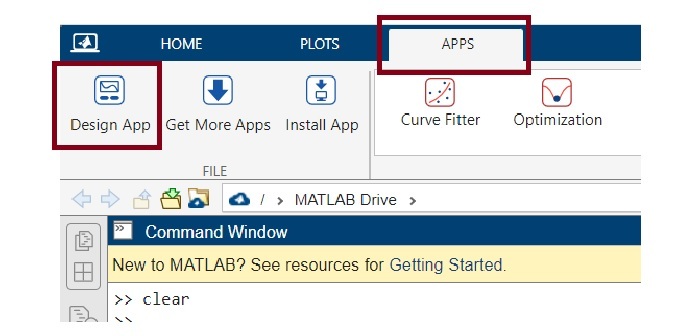
**步骤 (2)** – 创建一个空白应用程序。
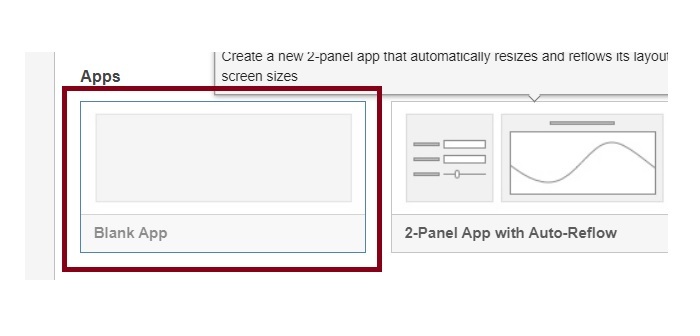
**步骤 (3)** – 创建空白应用程序后,您的电脑屏幕将如下所示。
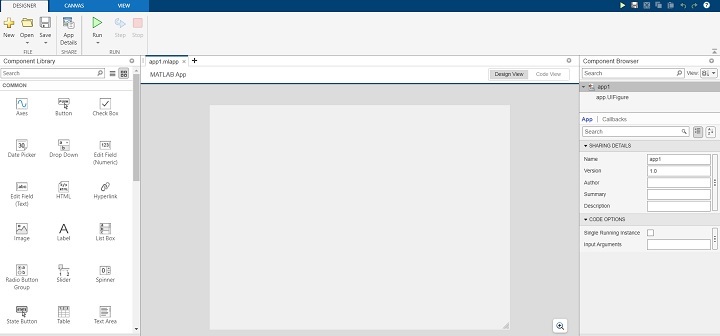
**步骤 (4)** – 现在,您可以从组件库中拖放 EditField 组件。您可以根据需要选择数值编辑字段或文本编辑字段。
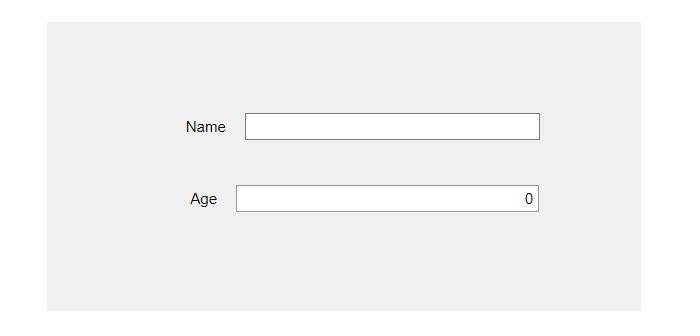
**步骤 (5)** – 在此步骤中,调整组件大小并将其放置在画布上的所需位置。
**步骤 (6)** - 通过更改右侧窗格中给出的属性来自定义 EditField 组件。
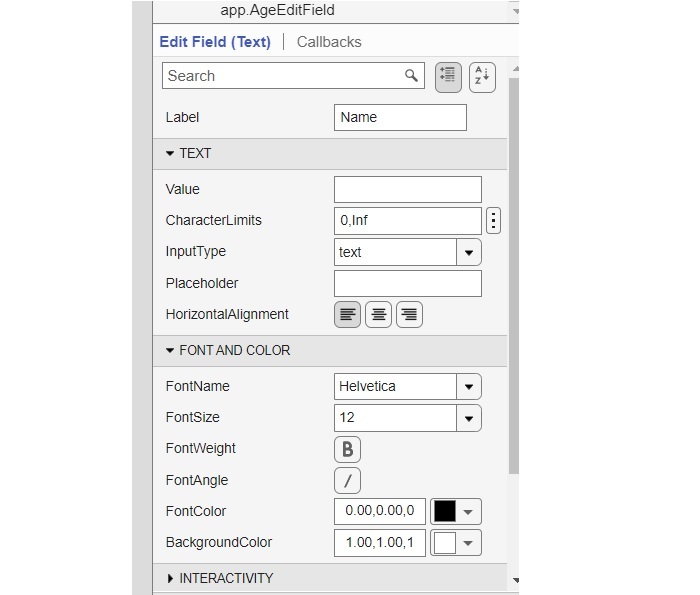
MATLAB 代码
我们在上述步骤中创建的上述 EditField 组件的 MATLAB 代码如下所示
classdef app1 < matlab.apps.AppBase
% Properties that correspond to app components
properties (Access = public)
UIFigure matlab.ui.Figure
NameEditField matlab.ui.control.EditField
NameEditFieldLabel matlab.ui.control.Label
AgeEditField matlab.ui.control.NumericEditField
AgeEditFieldLabel matlab.ui.control.Label
end
% Component initialization
methods (Access = private)
% Create UIFigure and components
function createComponents(app)
% Create UIFigure and hide until all components are created
app.UIFigure = uifigure('Visible', 'off');
app.UIFigure.Position = [100 100 640 480];
app.UIFigure.Name = 'MATLAB App';
% Create AgeEditFieldLabel
app.AgeEditFieldLabel = uilabel(app.UIFigure);
app.AgeEditFieldLabel.HorizontalAlignment = 'right';
app.AgeEditFieldLabel.Position = [155 230 26 22];
app.AgeEditFieldLabel.Text = 'Age';
% Create AgeEditField
app.AgeEditField = uieditfield(app.UIFigure, 'numeric');
app.AgeEditField.Position = [196 230 243 22];
% Create NameEditFieldLabel
app.NameEditFieldLabel = uilabel(app.UIFigure);
app.NameEditFieldLabel.HorizontalAlignment = 'right';
app.NameEditFieldLabel.Position = [151 288 37 22];
app.NameEditFieldLabel.Text = 'Name';
% Create NameEditField
app.NameEditField = uieditfield(app.UIFigure, 'text');
app.NameEditField.Position = [203 288 236 22];
% Show the figure after all components are created
app.UIFigure.Visible = 'on';
end
end
% App creation and deletion
methods (Access = public)
% Construct app
function app = app1
% Create UIFigure and components
createComponents(app)
% Register the app with App Designer
registerApp(app, app.UIFigure)
if nargout == 0
clear app
end
end
% Code that executes before app deletion
function delete(app)
% Delete UIFigure when app is deleted
delete(app.UIFigure)
end
end
end
这就是我们如何使用 App Designer 工具轻松地在 MATLAB 应用程序中添加 EditField 组件(文本或数值)。
现在,让我们讨论另一种使用 'uieditfield' 函数创建 EditField 的方法。
使用 'uieditfield' 函数创建 EditField 组件
在 MATLAB 中,有一个内置函数 'uieditfield' 允许我们创建 EditField 组件。此函数根据用例具有不同的语法。'uieditfield' 函数的常用语法如下所示
e = uieditfield
e = uieditfield(style)
e = uieditfield(parent)
e = uieditfield(parent,style)
e = uieditfield(___,Name,Value)
让我们详细讨论每个语法。
创建具有默认属性的 EditField 组件
我们使用 'uieditfield' 函数的以下语法来创建具有默认属性的 EditField 组件。
e = uieditfield();
示例
请考虑以下示例以了解此语法的实现。
% MATLAB code to create an EditField with default properties e = uieditfield();
输出
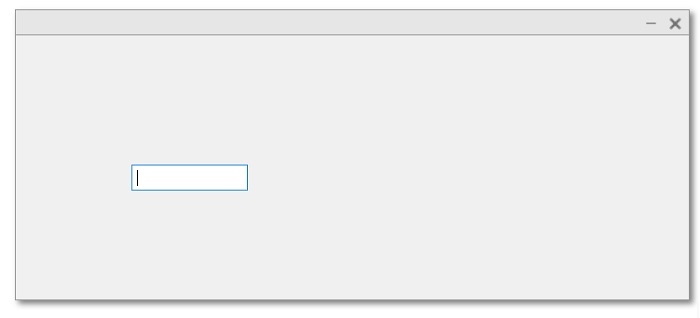
创建具有指定样式的 EditField 组件
创建具有指定样式的 EditField 组件
e = uieditfield(style);
示例
以下示例说明了此语法的实现
% MATLAB program to create an EditField component with specified style
% Create a numeric edit field
en = uieditfield('numeric');
输出
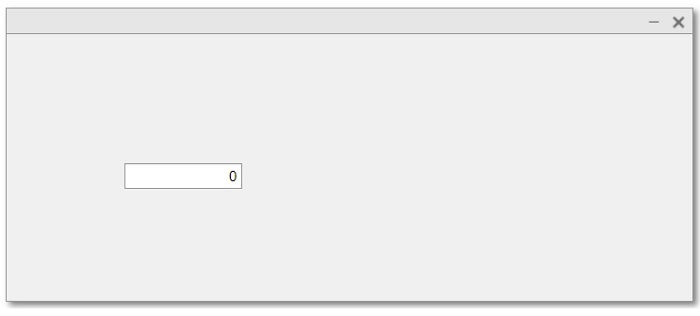
在指定的父容器内创建 EditField 组件
'uieditfield' 函数的以下语法用于在指定的父容器内创建 EditField 组件。
e = uieditfield(parent);
示例
以下 MATLAB 程序描述了此函数的代码实现
% Create a figure as parent container
fig = uifigure('Name', 'TutorialsPoint');
% Create the EditField contain within the parent
e = uieditfield(fig);
输出

在指定的父容器内创建具有指定样式的 EditField 组件
'uieditfield' 函数的以下语法用于在指定的父容器内创建具有指定样式的 EditField 组件。
e = uieditfield(parent, style);
示例
以下 MATLAB 程序描述了此函数的代码实现
% Create a figure as parent container
fig = uifigure('Name', 'TutorialsPoint');
% Create a numeric edit field
en = uieditfield(fig, 'numeric');
输出
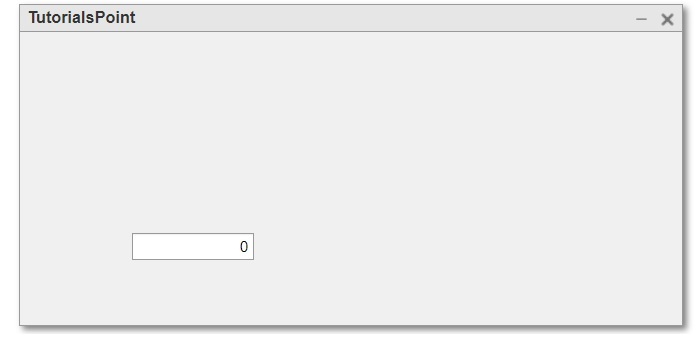
创建具有指定属性的 EditField 组件
'uieditfield' 函数的以下语法用于创建具有指定属性的 EditField 组件。
e = uieditfield(---, Name, Value,…);
此处,名称-值对用于指定 EditField 组件的属性。
以下示例演示了此函数的代码实现。
示例
% MATLAB program to create EditField components with specific properties
% Create a parent container
fig = uifigure('Name', 'TutorialsPoint');
% Create a numeric EditField
en = uieditfield(fig, 'numeric', 'Value', 50, 'Position', [100, 100, 150, 25]);
% Create a text EditField
et = uieditfield(fig, 'Value', 'Type your name...', 'Position', [100, 150, 150, 25]);
输出
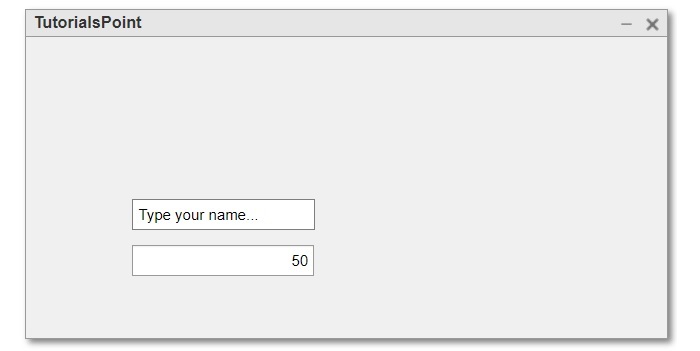
结论
这都是关于在 MATLAB 中创建 EditField 组件。总之,EditField 组件是 MATLAB 应用程序中用于允许用户输入和编辑文本和数字的 GUI 组件。在本教程中,我解释了在 MATLAB 应用程序中创建 EditField 组件的不同方法。


 数据结构
数据结构 网络
网络 关系数据库管理系统
关系数据库管理系统 操作系统
操作系统 Java
Java iOS
iOS HTML
HTML CSS
CSS Android
Android Python
Python C 编程
C 编程 C++
C++ C#
C# MongoDB
MongoDB MySQL
MySQL Javascript
Javascript PHP
PHP