在Tkinter中使用askopenfilename打开和读取文件?
当用户想要从目录中打开文件时,首选方法是显示一个弹出窗口,让用户选择要打开的文件。与大多数工具和窗口部件一样,Tkinter 提供了一种方法来打开一个打开文件的对话框、读取文件和保存文件。所有这些功能都是 Python 中 **filedialog** 模块的一部分。与其他窗口部件一样,需要在笔记本中显式导入 filedialog。某些其他模块包含 filedialog,例如 askdirectory、askopenfilename、askopenfile、askopenfilenames、asksaveasfilename 等。
示例
在这个示例中,我们将定义一个函数,使用 **askopenfilename** 打开并读取文件。
我们将定义一个应用程序,其中包含一个打开文件的按钮,并将文件的内容打包到一个 Label 窗口部件中。为了读取文件内容,我们将使用 **read()** 方法以及文件名。
#Import tkinter library from tkinter import * from tkinter import ttk from tkinter import filedialog #Create an instance of tkinter frame or window win= Tk() win.geometry("750x150") #Define a function to Opening the specific file using filedialog def open_files(): path= filedialog.askopenfilename(title="Select a file", filetypes=(("text files","*.txt"), ("all files","*.*"))) file= open(path,'r') txt= file.read() label.config(text=txt, font=('Courier 13 bold')) file.close() button.config(state=DISABLED) win.geometry("750x450") #Create an Empty Label to Read the content of the File label= Label(win,text="", font=('Courier 13 bold')) label.pack() #Create a button for opening files button=ttk.Button(win, text="Open",command=open_files) button.pack(pady=30) win.mainloop()
输出
运行上述代码将显示一个窗口,其中包含一个按钮,单击该按钮将打开一个新窗口来加载和读取文件内容。
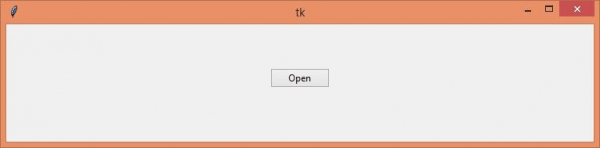
单击“打开”按钮以打开窗口中的文件(文本,“*”)。


广告

 数据结构
数据结构 网络
网络 关系数据库管理系统 (RDBMS)
关系数据库管理系统 (RDBMS) 操作系统
操作系统 Java
Java iOS
iOS HTML
HTML CSS
CSS Android
Android Python
Python C语言编程
C语言编程 C++
C++ C#
C# MongoDB
MongoDB MySQL
MySQL Javascript
Javascript PHP
PHP