
 Data Structure
Data Structure Networking
Networking RDBMS
RDBMS Operating System
Operating System Java
Java MS Excel
MS Excel iOS
iOS HTML
HTML CSS
CSS Android
Android Python
Python C Programming
C Programming C++
C++ C#
C# MongoDB
MongoDB MySQL
MySQL Javascript
Javascript PHP
PHP
- Selected Reading
- UPSC IAS Exams Notes
- Developer's Best Practices
- Questions and Answers
- Effective Resume Writing
- HR Interview Questions
- Computer Glossary
- Who is Who
Redirect Output of an Already Running Process on Linux
Linux is a powerful operating system that allows users to perform a wide range of tasks, including redirecting the output of an already running process. This feature is particularly useful when you want to send the output of a process to a file, a different terminal window, or even a remote server. In this article, we will discuss how to redirect the output of an already running process on Linux, with examples and sub-headings.
Using gdb to Redirect the Output
Another method to redirect the output of an already running process on Linux is by using the GNU Debugger (gdb) tool. gdb is a powerful debugging tool that allows you to attach to a running process and redirect its output to a file or a different terminal window.
The Basic Syntax
The basic syntax for using gdb to redirect the output of an already running process on Linux is as follows ?
gdb -p PID (gdb) set logging redirect on (gdb) set logging file output.txt (gdb) set logging on
Where PID is the process ID of the process that you want to redirect the output from. This command attaches gdb to the running process and redirects its output to a file called "output.txt".
Example
Here are some examples of using gdb to redirect the output of an already running process on Linux ?
Redirecting Output to a File
gdb -p PID (gdb) set logging redirect on (gdb) set logging file output.txt (gdb) set logging on
This command attaches gdb to the process with PID and redirects its output to a file called "output.txt".
Redirecting Output to a Different Terminal Window
gdb -p PID (gdb) set logging redirect on (gdb) set logging file /dev/pts/2 (gdb) set logging on
This command attaches gdb to the process with PID and redirects its output to terminal window 2.
Redirecting Output to a Remote Server
gdb -p PID (gdb) set logging redirect on (gdb) set logging file | ssh user@remote_server "cat > output.txt" (gdb) set logging on
This command attaches gdb to the process with PID and redirects its output to a remote server, saving it in a file called "output.txt".
Using strace to Inspect All Write Calls
Another method to redirect the output of an already running process on Linux is by using the strace tool. strace is a powerful diagnostic tool that allows you to trace system calls and signals of a running process. By using strace, you can inspect all the write calls made by a process and redirect them to a file or a different terminal window.
The Basic Syntax
The basic syntax for using strace to redirect the output of an already running process on Linux is as follows ?
strace -ff -e write -p PID > output.txt
Where PID is the process ID of the process that you want to redirect the output from. This command attaches strace to the running process and redirects all write calls to a file called "output.txt".
Example
Here are some examples of using strace to redirect the output of an already running process on Linux ?
Redirecting Output to a File
strace -ff -e write -p PID > output.txt
This command attaches strace to the process with PID and redirects all write calls to a file called "output.txt".
Redirecting Output to a Different Terminal Window
strace -ff -e write -p PID > /dev/pts/2
This command attaches strace to the process with PID and redirects all write calls to terminal window 2.
Redirecting Output to a Remote Server
strace -ff -e write -p PID | ssh user@remote_server "cat > output.txt"
This command attaches strace to the process with PID and redirects all write calls to a remote server, saving them in a file called "output.txt".
Using screen to Write the Output to a File
Another method to redirect the output of an already running process on Linux is by using the screen tool. Screen is a terminal multiplexer that allows you to create multiple virtual terminals and run multiple processes simultaneously. By using screen, you can redirect the output of a process to a file while keeping the process running in the background.
The Basic Syntax
The basic syntax for using screen to redirect the output of an already running process on Linux is as follows ?
screen -L -dm command > output.txt
Where "command" is the command that you want to run and redirect the output from. This command creates a new virtual terminal and runs the command in it, while redirecting the output to a file called "output.txt". The "-L" option is used to enable logging, and the "-dm" option is used to detach the screen session, so it runs in the background.
Example
Here are some examples of using screen to redirect the output of an already running process on Linux ?
Redirecting Output to a File
screen -L -dm top > top_output.txt
This command creates a new virtual terminal, runs the "top" command in it, and redirects the output to a file called "top_output.txt".
Redirecting Output of a Specific Process to a File
screen -L -dm ps -ef | grep 'process_name' > process_output.txt
This command creates a new virtual terminal, runs the "ps -ef" command with a grep to filter the process_name, and redirects the output to a file called "process_output.txt".
Redirecting Output and Append to a File
screen -L -dm command >> output.txt
This command creates a new virtual terminal, runs the command and redirects the output to a file called "output.txt" and appends the new data to it.
Conclusion
Redirecting the output of an already running process on Linux is a useful feature that allows you to send the output of a process to a file, a different terminal window, or even a remote server. There are several methods to achieve this, including using the kill command, gdb, strace, and screen. Each method has its own advantages and disadvantages, and the choice of which method to use will depend on your specific requirements.
The kill command is the most basic method, and it is suitable for simple redirections. Gdb is a powerful debugging tool that allows you to attach to a running process and redirect its output. Strace is a diagnostic tool that allows you to trace system calls and signals of a running process, and it's useful when you want to inspect all the write calls made by a process. Finally, screen is a terminal multiplexer that allows you to create multiple virtual terminals and run multiple processes simultaneously, and it's useful when you want to keep the process running in the background and redirect the output for further analysis.

