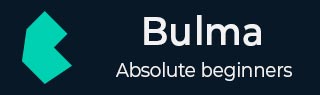
- Bulma 教程
- Bulma - 主页
- Bulma - 简介
- Bulma - 概览
- Bulma - 修饰符
- Bulma - 列
- Bulma - 布局
- Bulma - 表单
- Bulma - 元素
- Bulma - 组件
- Bulma 有用资源
- Bulma - 快速指南
- Bulma - 资源
- Bulma - 讨论
Bulma - 容器和级别
描述
Bulma 使用容器来表示基本布局元素并封装网站内容。容器类在不同的设备上将具有以下宽度值 -
桌面的最大宽度为 960 像素。
宽屏的最大宽度为 1152 像素。
全高清的最大宽度为 1344 像素。
我们来创建容器类的一个简单示例 -
注意 - 调整编码基础输出窗口大小,以查看根据窗口大小发生的更改。
<!DOCTYPE html>
<html>
<head>
<meta charset = "utf-8">
<meta name = "viewport" content = "width = device-width, initial-scale = 1">
<title>Bulma Container Example</title>
<link rel = "stylesheet" href = "https://cdnjs.cloudflare.com/ajax/libs/bulma/0.7.1/css/bulma.min.css">
<script src = "https://use.fontawesome.com/releases/v5.1.0/js/all.js"></script>
</head>
<body>
<section class = "section">
<div class = "container">
<span class = "title">
Container
</span>
<br>
<br>
<div class = "container">
<div class = "notification has-background-grey-lighter">
This container works on desktop.
</div>
</div>
<br>
<div class = "container is-fluid">
<div class = "notification has-background-grey-lighter">
This is <strong>fluid</strong> container, which has 32px gap on either side, on any viewport size.
</div>
</div>
<br>
<div class = "container is-widescreen">
<div class = "notification has-background-grey-lighter">
This is <strong>fullwidth</strong> container, works until <i>$widescreen</i> breakpoint.
</div>
</div>
<br>
<div class = "container is-fullhd">
<div class = "notification has-background-grey-lighter">
This is <strong>fullwidth</strong> container, works until <i>$fullhd</i> breakpoint.
</div>
</div>
</div>
</section>
</body>
</html>
它显示以下输出 -
级别
Bulma 包括水平级别以指定左侧和右侧的级别。level-left 类指定左侧的元素,而level-right 类指定右侧的元素。你可以通过使用level-item 类定义每个单独的元素。
级别包含两种类型的级别。
居中级别 - 你可以在level容器中让项目居中。
移动级别 - 如果你想在移动设备上水平显示项目,则在level容器中使用is-mobile 修饰符。
我们来通过使用上述级别类型创建level的一个简单示例,如下所示 -
注意 - 调整编码基础输出窗口大小,以查看根据窗口大小发生的更改。
<!DOCTYPE html>
<html>
<head>
<meta charset = "utf-8">
<meta name = "viewport" content = "width = device-width, initial-scale = 1">
<title>Bulma Container Example</title>
<link rel = "stylesheet" href = "https://cdnjs.cloudflare.com/ajax/libs/bulma/0.7.1/css/bulma.min.css">
<script src = "https://use.fontawesome.com/releases/v5.1.0/js/all.js"></script>
</head>
<body>
<section class = "section">
<div class = "container">
<span class = "title">
Level
</span>
<br>
<br>
<span class = "is-size-5">Level structure</span>
<nav class = "level has-background-grey-lighter">
<div class = "level-left has-background-warning">
<p class = "level-item"><a>Menu 1</a></p>
<p class = "level-item"><a>Menu 2</a></p>
<p class = "level-item"><a>Menu 3</a></p>
</div>
<div class = "level-right has-background-warning">
<p class = "level-item"><a>Menu 1</a></p>
<p class = "level-item"><a>Menu 2</a></p>
<p class = "level-item"><a>Menu 3</a></p>
</div>
</nav>
<span class = "is-size-5">Centered Level</span>
<nav class = "level has-background-grey-lighter">
<div class = "level-item has-text-centered">
<p>Item-1</p>
</div>
<div class = "level-item has-text-centered">
<p>Item-2</p>
</div>
<div class = "level-item has-text-centered">
<p>Item-3</p>
</div>
<div class = "level-item has-text-centered">
<p>Item-4</p>
</div>
</nav>
<span class = "is-size-5">Mobile Level</span>
<nav class = "level has-background-grey-lighter is-mobile">
<div class = "level-item has-text-centered">
<p>Item-1</p>
</div>
<div class = "level-item has-text-centered">
<p>Item-2</p>
</div>
<div class = "level-item has-text-centered">
<p>Item-3</p>
</div>
<div class = "level-item has-text-centered">
<p>Item-4</p>
</div>
</nav>
</div>
</section>
</body>
</html>
它显示以下输出 -
bulma_layout.htm
广告