使用 Google Colab 将任何内容下载到 Google Drive
Google Collab 是 Google 提供的一个免费在线平台,它提供 CPU、GPU 和其他基础设施来运行复杂的计算和数据分析。Google Collab 提供了一个 Jupyter Notebook 环境来运行 Python 代码。我们可以通过将我们的 Google Drive 挂载到 Collab 上,使用 Google Collab 将任何内容下载到 Google Drive。在本文中,我们将了解如何使用 Google Collab 将任何内容下载到 Google Drive。
步骤 1:设置 Google Collab
如果您有 Google 帐户,您可以打开 Google Collab 网站 并点击“新建笔记本”以创建一个新的 Jupyter Notebook。要访问 Google Collab,您需要拥有一个 Google 帐户。
步骤 2:挂载您的 Google Drive
要使用 Google Collab 将任何内容下载到 Google Drive,您需要从 Google Collab 环境中挂载您的 Google Drive 帐户。要在 Collab 上挂载您的 Google Drive,请在 Collab 中的 Jupyter Notebook 上运行以下代码。
运行代码后,您将收到一个提示,要求您验证您的 Google 帐户并允许 Collab 访问您的 Drive。按照提示中的说明完成验证过程。
from google.collab import drive
drive.mount('/content/drive')
输出

步骤 3:将文件下载到 Google Drive
一旦您的 Drive 挂载到 Collab 环境中,您现在就可以通过以下代码语法从互联网直接将文件下载到您的 Google Drive
语法
!wget -P /content/drive/My\ Drive [file URL]
这里 [文件 URL] 是您要下载的文件的 URL。!wget 用于从互联网下载文件,-P 指定文件在 Google Drive 中存储的位置。
示例
在下面的示例中,我们下载了一个 Python 徽标并将其保存到我们 Drive 的根目录。
!wget -P /content/drive/My\ Drive https://pythonlang.cn/static/img/python-logo.png
输出
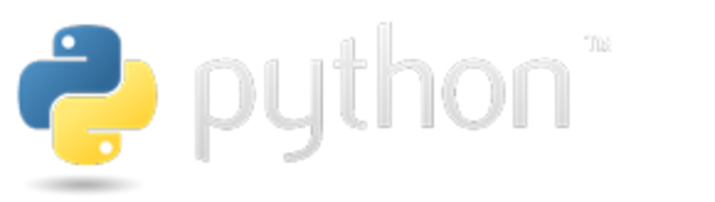
结论
在本文中,我们讨论了如何将文件从互联网直接下载到我们的 Google Drive。要将任何内容下载到我们的 Google Drive,我们需要在 Collab 环境中挂载我们的 Google Drive。一旦 Drive 挂载到 Collab 中,我们就可以使用 wget 命令将任何文件下载到 Drive。


 数据结构
数据结构 网络
网络 RDBMS
RDBMS 操作系统
操作系统 Java
Java iOS
iOS HTML
HTML CSS
CSS Android
Android Python
Python C 编程
C 编程 C++
C++ C#
C# MongoDB
MongoDB MySQL
MySQL Javascript
Javascript PHP
PHP