如何在Excel工作表中检查超链接是否存在?
如果我们拥有大量数据,其中超链接散布在整个工作表中,那么查找超链接和外部引用就会成为一项繁琐的任务。本教程将帮助用户在以下场景中查找工作表中可用的超链接:
查找Excel中的所有超链接
查找链接到特定文本的所有超链接
使用VBA代码查找所有超链接位置
查找Excel中的所有超链接
步骤1 - 下面显示了一个示例工作表,其中包含散布的超链接。
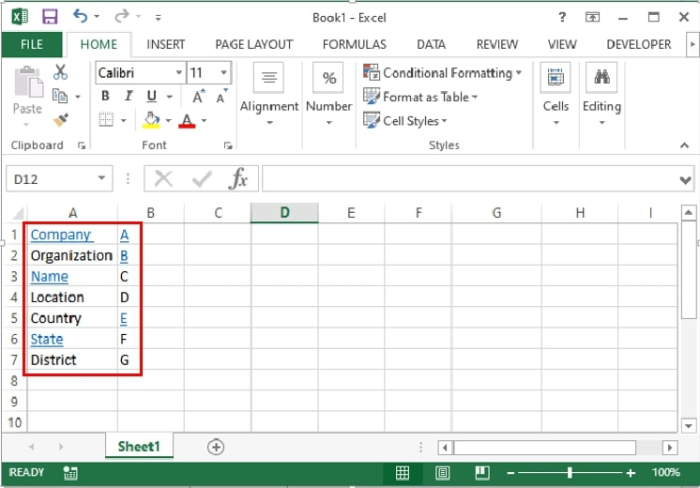
步骤2 - 请注意,使用查找和替换功能,可以轻松识别所有超链接。为此,请按键盘上的Ctrl+H键。查找和替换对话框将打开。
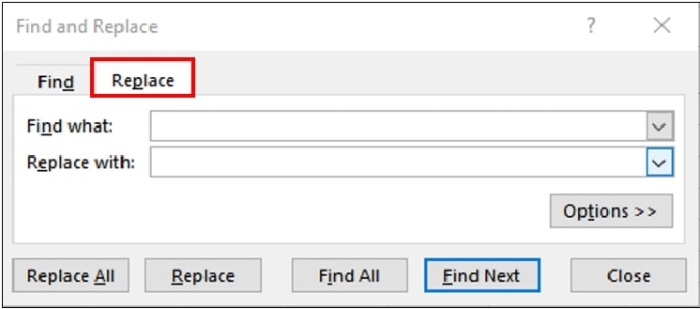
或者,您可以按照以下路径打开它:
Home > Editing > Find & Select > Replace
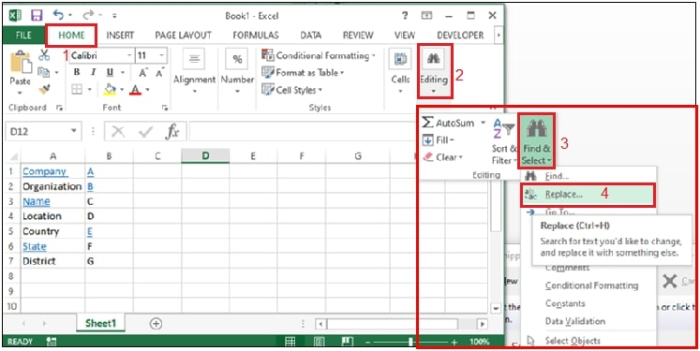
步骤3 - 在“查找和替换”对话框上,单击选项。
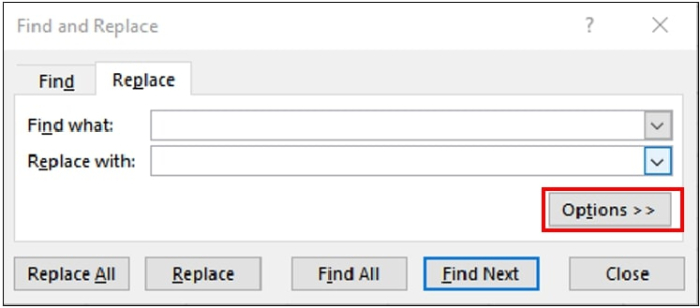
步骤4 - 对话框将如下展开。转到查找内容旁边的格式,然后单击向下箭头以选择从单元格选择格式。

步骤5 - 从包含超链接的工作表中选择一个单元格。然后将显示单元格数据的预览,如下所示。现在单击对话框底部的全部查找按钮。
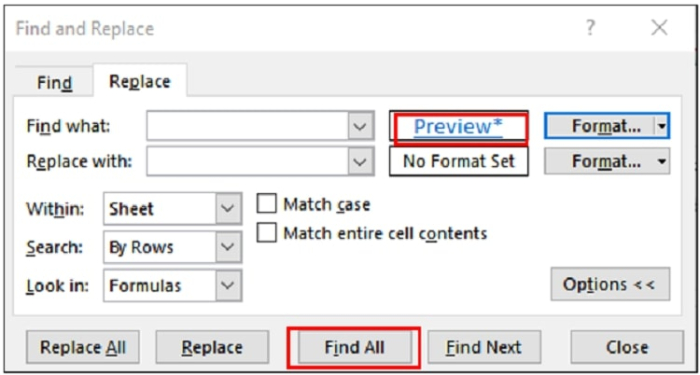
步骤6 - 它将以列表形式显示所有包含超链接的单元格,如下所示。您可以单独选择每个单元格,也可以按住Ctrl键从列表中选择多个单元格。
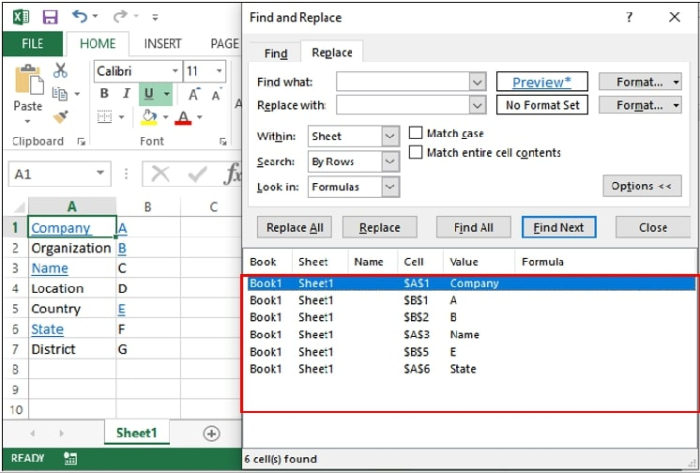
查找Excel中链接到特定文本的所有超链接
步骤1 - 显示一个示例工作表,其中包含一些类似的超链接单元格值。
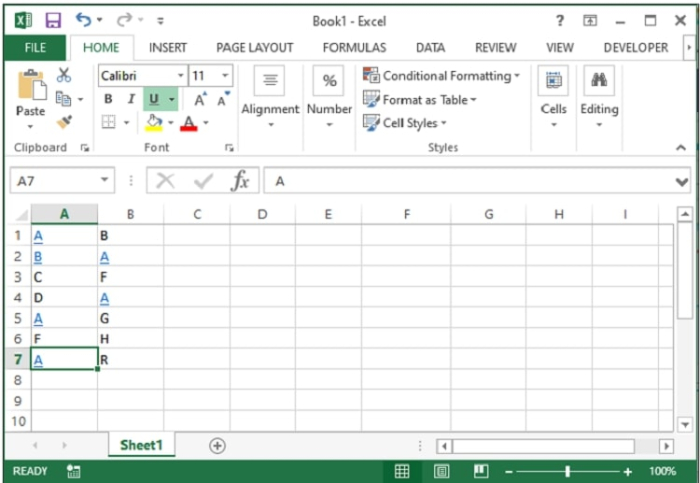
步骤2 - 重复上述方法中的步骤2和3。
步骤3 - 转到查找内容旁边的格式,然后单击向下箭头以选择从单元格选择格式。现在选择要搜索特定文本超链接的单元格。接下来,在“查找内容”字段中输入要查找的精确单元格值。
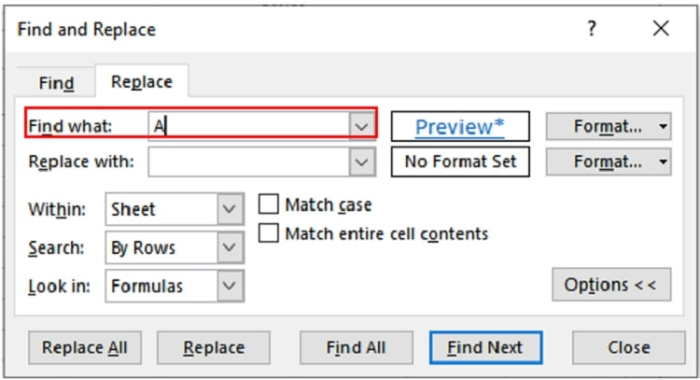
步骤4 - 现在单击对话框底部的全部查找按钮。它将以列表形式显示所有包含输入值的超链接单元格,如下所示。您可以单独选择每个单元格,也可以按住Ctrl键从列表中选择多个单元格。
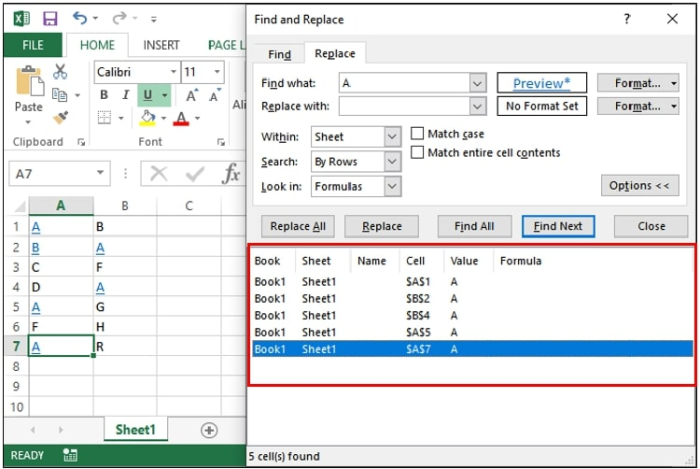
使用VBA代码查找所有超链接位置
步骤1 - 按下键盘上的Alt+F11键,这将打开Microsoft Visual Basic for Applications窗口。
步骤2 - 在Microsoft Visual Basic for Applications窗口中,转到插入>模块。
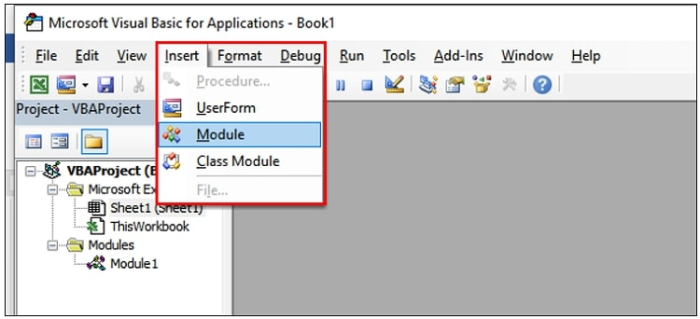
步骤3 - 现在将以下代码粘贴到工作区中:
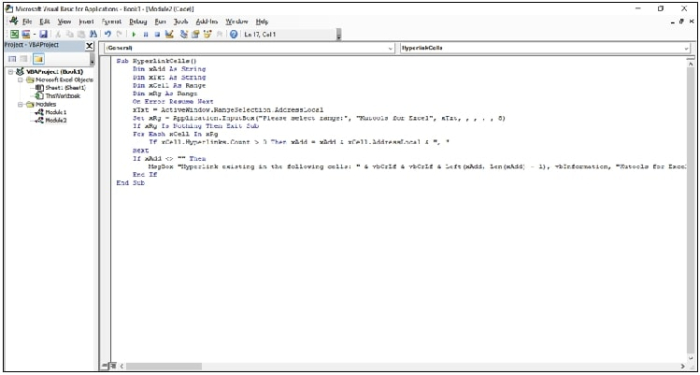
代码片段
Sub HyperlinkCells() \ A VBA function used to jump to a location of a worksheet where hyperlinks are available
Dim xAdd As String \ Adding a variable xAdd as string type
Dim xTxt As String \ Adding a variable as xText as string type
Dim xCell As Range \ Adding a variable xCell as Range type
Dim xRg As Range \ Adding a variable as xRg as range type.
On Error Resume Next \ when a run-time error occurs, go to the statement immediately following the statement where the error occurred and execute next.
xTxt = ActiveWindow.RangeSelection.AddressLocal \ Returns a Range object that represents the selected cells on the worksheet in the active window
Set xRg = Application.InputBox("Please select range:", "Kutools for Excel", xTxt, , , , , 8) \ A popup message box to display range of cells
If xRg Is Nothing Then Exit Sub \ If no hyperlink is found then exit from the sub statement
For Each xCell In xRg \ Condition For each xCell variable in the range
If xCell.Hyperlinks.Count > 0 Then xAdd = xAdd & xCell.AddressLocal & ", " \ Condition to count the hyperlinked cells in the active sheet
Next
If xAdd <> "" Then \ If the value of xAdd is Not Equal to firstAddress then execute the next statement.
MsgBox "Hyperlink existing in the following cells: " & vbCrLf & vbCrLf & Left(xAdd, Len(xAdd) - 1), vbInformation, "Kutools for Excel" \ Display a msg box with all hyperlinked cell addresses.)
End If \ end if condition
End Sub \ end sub statement
步骤4 - 现在,按F5运行代码。将打开一个Excel Kutools对话框。
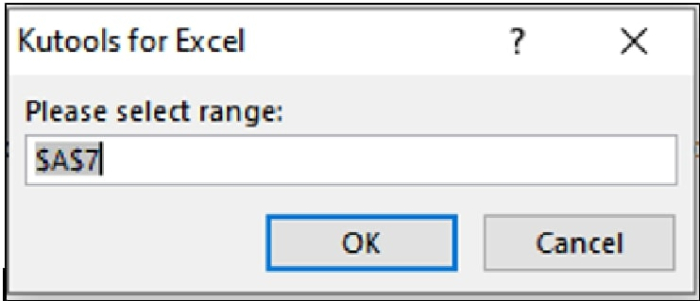
步骤5 - 现在选择要在其中搜索超链接的数据集范围,然后单击“确定”按钮。
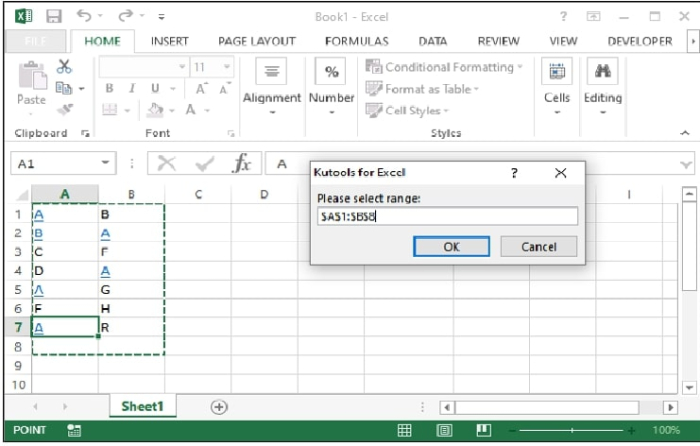
步骤6 - 然后将打开一个对话框,显示包含超链接的单元格位置。
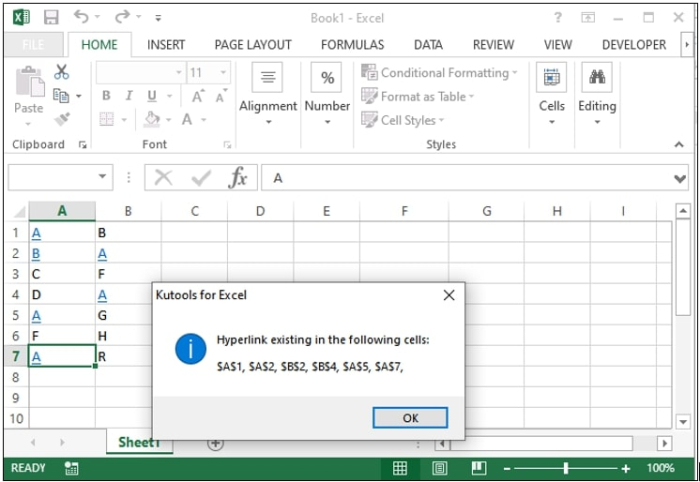
结论
因此,在本文中,我们学习了三种在Excel电子表格中查找超链接的方法。在海量数据中查找超链接是一项繁琐的任务。有时我们需要为了参考或数据共享的目的整合它们。VBA代码方法实际上还可以找到所有隐藏的超链接,这些超链接没有特殊的格式。
希望本文能帮助您学习Excel的新技巧。继续探索,继续学习。


 数据结构
数据结构 网络
网络 关系数据库管理系统(RDBMS)
关系数据库管理系统(RDBMS) 操作系统
操作系统 Java
Java iOS
iOS HTML
HTML CSS
CSS Android
Android Python
Python C语言编程
C语言编程 C++
C++ C#
C# MongoDB
MongoDB MySQL
MySQL Javascript
Javascript PHP
PHP