如何在Android Kotlin中根据经纬度获取完整地址?
本例演示如何在Android Kotlin中根据经纬度获取完整地址。
步骤1 − 在Android Studio中创建一个新项目,转到文件 ⇒ 新建项目,并填写所有必需的详细信息以创建一个新项目。
步骤2 − 将以下代码添加到res/layout/activity_main.xml。
<?xml version="1.0" encoding="utf-8"?> <RelativeLayout xmlns:android="http://schemas.android.com/apk/res/android" xmlns:tools="http://schemas.android.com/tools" android:layout_width="match_parent" android:layout_height="match_parent" android:padding="16sp" tools:context=".MainActivity"> <TextView android:layout_width="wrap_content" android:layout_height="wrap_content" android:layout_centerHorizontal="true" android:layout_marginTop="50dp" android:text="Tutorials Point" android:textAlignment="center" android:textColor="@android:color/holo_green_dark" android:textSize="32sp" android:textStyle="bold" /> <Button android:id="@+id/btnShowAddress" android:layout_width="wrap_content" android:layout_height="wrap_content" android:layout_centerInParent="true" android:text="Show Address" /> <TextView android:id="@+id/tvAddress" android:layout_width="fill_parent" android:layout_height="wrap_content" android:layout_below="@id/btnShowAddress" android:layout_centerInParent="true" android:textColor="@android:color/background_dark" android:textSize="12sp" android:textStyle="bold" /> </RelativeLayout>
步骤3 − 将以下代码添加到src/MainActivity.kt。
import android.content.Intent
import android.content.pm.PackageManager
import android.location.Location
import android.location.LocationManager
import android.os.Bundle
import android.os.Handler
import android.os.Message
import android.provider.Settings
import android.widget.Button
import android.widget.TextView
import android.widget.Toast
import androidx.appcompat.app.AlertDialog
import androidx.appcompat.app.AppCompatActivity
import androidx.core.app.ActivityCompat
import androidx.core.content.ContextCompat
class MainActivity : AppCompatActivity() {
lateinit var btnShowAddress: Button
lateinit var tvAddress: TextView
lateinit var location: Location
lateinit var appLocationService: AppLocationService
override fun onCreate(savedInstanceState: Bundle?) {
super.onCreate(savedInstanceState)
setContentView(R.layout.activity_main)
title = "KotlinApp"
tvAddress = findViewById(R.id.tvAddress)
appLocationService = AppLocationService(this)
btnShowAddress = findViewById(R.id.btnShowAddress)
if (ContextCompat.checkSelfPermission(this, Manifest.permission.ACCESS_FINE_LOCATION) != PackageManager.PERMISSION_GRANTED) {
if (ActivityCompat.shouldShowRequestPermissionRationale(this, Manifest.permission.ACCESS_FINE_LOCATION)) {
ActivityCompat.requestPermissions(this, arrayOf(Manifest.permission.ACCESS_FINE_LOCATION), 1);
} else {
ActivityCompat.requestPermissions(this, arrayOf(Manifest.permission.ACCESS_FINE_LOCATION), 1);
}
}
btnShowAddress.setOnClickListener {
location = appLocationService.getLocation(LocationManager.GPS_PROVIDER)!!
val latitude = 13.1000727
val longitude = 80.2126274
val locationAddress = LocationAddress()
locationAddress.getAddressFromLocation(
latitude, longitude, applicationContext, GeoCodeHandler()
)
showSettingsAlert()
}
}
private fun showSettingsAlert() {
val alertDialog = AlertDialog.Builder(this)
alertDialog.setTitle("SETTINGS")
alertDialog.setMessage("Enable Location Provider! Go to settings menu?")
alertDialog.setPositiveButton("Settings") { _, _ ->
val intent = Intent(Settings.ACTION_LOCATION_SOURCE_SETTINGS)
this@MainActivity.startActivity(intent)
}
alertDialog.setNegativeButton("Cancel") { dialog, _ -> dialog.cancel() }
alertDialog.show()
}
internal inner class GeoCodeHandler : Handler() {
override fun handleMessage(message: Message) {
val locationAddress: String
locationAddress = when (message.what) {
1 -> {
val bundle = message.data
bundle.getString("address")
}
else -> null.toString()
}
tvAddress.text = locationAddress
}
}
override fun onRequestPermissionsResult(
requestCode: Int,
permissions: Array<out String>,
grantResults: IntArray
) {
when (requestCode) {
1 -> {
if (grantResults.isNotEmpty() && grantResults[0] ===
PackageManager.PERMISSION_GRANTED) {
if ((ContextCompat.checkSelfPermission(
this@MainActivity,
Manifest.permission.ACCESS_FINE_LOCATION
) === PackageManager.PERMISSION_GRANTED)
) {
Toast.makeText(this, "Permission Granted", Toast.LENGTH_SHORT).show()
}
} else {
Toast.makeText(this, "Permission Denied", Toast.LENGTH_SHORT).show()
}
return
}
}
}
}步骤4 − 创建一个Kotlin类,并将以下代码添加到AppLocationService.kt。
示例
import android.annotation.SuppressLint
import android.app.Service
import android.content.Context
import android.content.Intent
import android.location.Location
import android.location.LocationListener
import android.location.LocationManager
import android.os.Bundle
import android.os.IBinder
open class AppLocationService(context: Context) : Service(),
LocationListener {
private var locationManager: LocationManager? =
context.getSystemService(Context.LOCATION_SERVICE) as LocationManager
private lateinit var location: Location
@SuppressLint("MissingPermission")
fun getLocation(provider: String?): Location? {
if (locationManager!!.isProviderEnabled(provider)) {
locationManager!!.requestLocationUpdates(
provider,
MIN_TIME_FOR_UPDATE,
MIN_DISTANCE_FOR_UPDATE.toFloat(), this
)
if (locationManager != null) {
location = locationManager!!.getLastKnownLocation(provider)
return location
}
}
return null
}
override fun onLocationChanged(location: Location) {}
override fun onProviderDisabled(provider: String) {}
override fun onProviderEnabled(provider: String) {}
override fun onStatusChanged(
provider: String,
status: Int,
extras: Bundle
) {
}
override fun onBind(arg0: Intent): IBinder? {
return null
}
companion object {
private const val MIN_DISTANCE_FOR_UPDATE: Long = 10
private const val MIN_TIME_FOR_UPDATE = 1000 * 60 * 2.toLong()
}
}步骤5 − 创建一个Kotlin类,并将以下代码添加到LocationAddress.kt。
示例
import android.content.Context
import android.location.Geocoder
import android.os.Bundle
import android.os.Handler
import android.os.Message
import android.util.Log
import java.io.IOException
import java.util.*
class LocationAddress {
private val tag = "LocationAddress"
fun getAddressFromLocation(
latitude: Double,
longitude: Double, context: Context, handler: Handler
) {
val thread = object : Thread() {
override fun run() {
val geoCoder = Geocoder(
context,
Locale.getDefault()
)
var result: String = null.toString()
try {
val addressList = geoCoder.getFromLocation(
latitude, longitude, 1
)
if ((addressList != null && addressList.size > 0)) {
val address = addressList.get(0)
val sb = StringBuilder()
for (i in 0 until address.maxAddressLineIndex) {
sb.append(address.getAddressLine(i)).append("
")
}
sb.append(address.locality).append("
")
sb.append(address.postalCode).append("
")
sb.append(address.countryName)
result = sb.toString()
}
} catch (e: IOException) {
Log.e(tag, "Unable connect to GeoCoder", e)
} finally {
val message = Message.obtain()
message.target = handler
message.what = 1
val bundle = Bundle()
result = ("Latitude: " + latitude + " Longitude: " + longitude +
"
Address:
" + result)
bundle.putString("address", result)
message.data = bundle
message.sendToTarget()
}
}
}
thread.start()
}
}步骤6 − 将以下代码添加到androidManifest.xml。
<?xml version="1.0" encoding="utf-8"?> <manifest xmlns:android="http://schemas.android.com/apk/res/android" package="app.com.q11"> <uses-permission android:name="android.permission.ACCESS_FINE_LOCATION"/> <application android:allowBackup="true" android:icon="@mipmap/ic_launcher" android:label="@string/app_name" android:roundIcon="@mipmap/ic_launcher_round" android:supportsRtl="true" android:theme="@style/AppTheme"> <activity android:name=".MainActivity"> <intent-filter> <action android:name="android.intent.action.MAIN" /> <category android:name="android.intent.category.LAUNCHER" /> </intent-filter> </activity> </application> </manifest>
让我们尝试运行您的应用程序。我假设您已将您的实际Android移动设备连接到您的计算机。要在Android Studio中运行应用程序,请打开项目中的一个活动文件,然后单击工具栏中的运行图标![]() 。选择您的移动设备作为选项,然后检查您的移动设备,它将显示您的默认屏幕。
。选择您的移动设备作为选项,然后检查您的移动设备,它将显示您的默认屏幕。
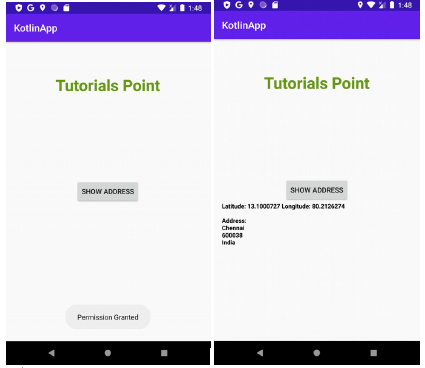

广告

 数据结构
数据结构 网络
网络 关系数据库管理系统(RDBMS)
关系数据库管理系统(RDBMS) 操作系统
操作系统 Java
Java iOS
iOS HTML
HTML CSS
CSS Android
Android Python
Python C语言编程
C语言编程 C++
C++ C#
C# MongoDB
MongoDB MySQL
MySQL Javascript
Javascript PHP
PHP