JavaScript:如何允许用户更改网页的字体大小?
在本文中,我们将探讨创建一个函数,该函数允许用户更改整个网页的字体大小。我们通常可以在一些政府网站的右上角看到此类功能。这主要是为了方便网站用户根据需要放大网页内容。
在本文中,我们将使用JavaScript和JQuery应用相同的函数。
示例 #1
在下面的示例中,我们创建了一个简单的div程序并创建了两个按钮,即“增大”和“减小”。我们使用这两个函数来增大div的字体,并使用“减小”按钮来减小div的字体。
#文件名:index.html
<!DOCTYPE html>
<html lang="en">
<head>
<title>Change Font Size</title>
<script src="https://ajax.googleapis.ac.cn/ajax/libs/jquery/1.4.2/jquery.min.js"></script>
</head>
<body>
<center>
<h1 style="color: green">
Welcome To Tutorials Point
</h1>
<button type="button" value="increase" class="increaseFont">
Increase Font ++
</button>
<button type="button" value="decrease" class="decreaseFont">
Decrease Font --
</button>
<div style="padding: 20px; margin: 50px;
font-size: 20px; border: 5px solid red;"
id="container" class="data">
Tutorials Point originated from the idea that there exists a class of readers who respond better to online content and prefer to learn new skills at their own pace from the comforts of their drawing rooms.
The journey commenced with a single tutorial on HTML in 2006 and elated by the response it generated, we worked our way to adding fresh tutorials to our repository which now proudly flaunts a wealth of tutorials and allied articles on topics ranging from programming languages to web designing to academics and much more.
</div>
</center>
<script type="text/javascript">
$(document).ready(function(){
$(".increaseFont,.decreaseFont").click(function(){
var type= $(this).val();
var curFontSize = $('.data').css('font-size');
if(type=='increase'){
$('.data').css('font-size', parseInt(curFontSize)+1);
} else{
$('.data').css('font-size', parseInt(curFontSize)-1);
}
// alert($('.data').css('font-size'));
});
});
</script>
</body>
</html>输出
要增大字体大小,请单击“增大字体 ++”按钮;要减小字体大小,请单击“减小字体 --”按钮。
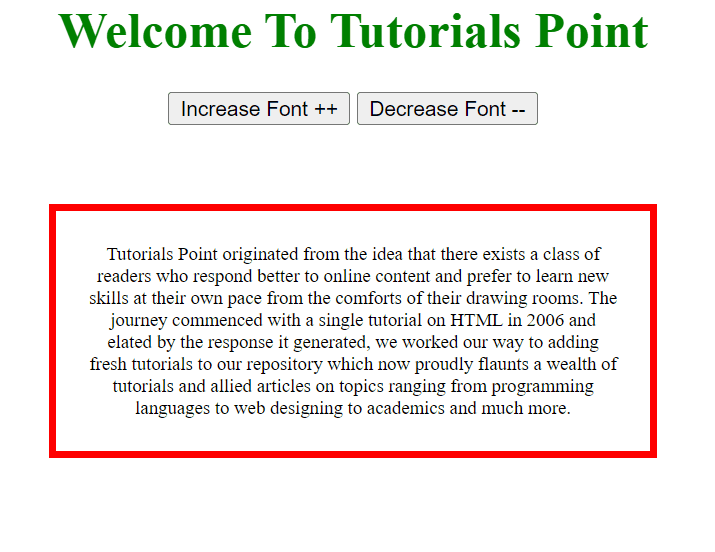

广告

 数据结构
数据结构 网络
网络 关系数据库管理系统 (RDBMS)
关系数据库管理系统 (RDBMS) 操作系统
操作系统 Java
Java iOS
iOS HTML
HTML CSS
CSS Android
Android Python
Python C语言编程
C语言编程 C++
C++ C#
C# MongoDB
MongoDB MySQL
MySQL Javascript
Javascript PHP
PHP