在 Android 中使用套接字发送和接收数据
此示例演示了如何在 Android 中使用套接字发送和接收数据。
需要服务器和客户端项目
服务器
步骤 1 - 在 Android Studio 中创建一个新项目,转到文件 ⇒ 新建项目,并填写所有必需的详细信息以创建新项目。
步骤 2 - 将以下代码添加到 res/layout/activity_main.xml 中。
<?xml version = "1.0" encoding = "utf-8"?> <RelativeLayout xmlns:android = "http://schemas.android.com/apk/res/android" xmlns:tools = "http://schemas.android.com/tools" android:layout_width = "match_parent" android:layout_height = "match_parent" android:layout_margin = "16dp" tools:context = ".MainActivity"> <TextView android:id = "@+id/tvIP" android:layout_width = "wrap_content" android:layout_height = "wrap_content" android:textAppearance = "@style/Base.TextAppearance.AppCompat.Medium" /> <TextView android:id = "@+id/tvPort" android:layout_width = "wrap_content" android:layout_height = "wrap_content" android:layout_below = "@+id/tvIP" android:textAppearance = "@style/Base.TextAppearance.AppCompat.Medium" /> <TextView android:id = "@+id/tvConnectionStatus" android:layout_width = "match_parent" android:layout_height = "wrap_content" android:layout_below = "@+id/tvPort" android:textAppearance = "@style/Base.TextAppearance.AppCompat.Medium" /> <TextView android:id = "@+id/tvMessages" android:layout_width = "match_parent" android:layout_height = "wrap_content" android:layout_above = "@+id/etMessage" android:layout_below = "@+id/tvConnectionStatus" android:inputType = "textMultiLine" android:textAppearance = "@style/Base.TextAppearance.AppCompat.Medium" /> <EditText android:id = "@+id/etMessage" android:layout_width = "match_parent" android:layout_height = "wrap_content" android:layout_above = "@+id/btnSend" android:hint = "Enter Message" android:inputType = "text" /> <Button android:id = "@+id/btnSend" android:layout_width = "match_parent" android:layout_height = "wrap_content" android:layout_alignParentBottom = "true" android:text = "SEND" /> </RelativeLayout>
步骤 3 - 将以下代码添加到 src/MainActivity.java 中。
package com.server.myapplication.server;
import android.annotation.SuppressLint;
import android.net.wifi.WifiInfo;
import android.net.wifi.WifiManager;
import android.os.Bundle;
import android.support.v7.app.AppCompatActivity;
import android.view.View;
import android.widget.Button;
import android.widget.EditText;
import android.widget.TextView;
import java.io.BufferedReader;
import java.io.IOException;
import java.io.InputStreamReader;
import java.io.PrintWriter;
import java.net.InetAddress;
import java.net.ServerSocket;
import java.net.Socket;
import java.net.UnknownHostException;
import java.nio.ByteBuffer;
import java.nio.ByteOrder;
@SuppressLint("SetTextI18n")
public class MainActivity extends AppCompatActivity {
ServerSocket serverSocket;
Thread Thread1 = null;
TextView tvIP, tvPort;
TextView tvMessages;
EditText etMessage;
Button btnSend;
public static String SERVER_IP = "";
public static final int SERVER_PORT = 8080;
String message;
@Override
protected void onCreate(Bundle savedInstanceState) {
super.onCreate(savedInstanceState);
setContentView(R.layout.activity_main);
tvIP = findViewById(R.id.tvIP);
tvPort = findViewById(R.id.tvPort);
tvMessages = findViewById(R.id.tvMessages);
etMessage = findViewById(R.id.etMessage);
btnSend = findViewById(R.id.btnSend);
try {
SERVER_IP = getLocalIpAddress();
} catch (UnknownHostException e) {
e.printStackTrace();
}
Thread1 = new Thread(new Thread1());
Thread1.start();
btnSend.setOnClickListener(new View.OnClickListener() {
@Override
public void onClick(View v) {
message = etMessage.getText().toString().trim();
if (!message.isEmpty()) {
new Thread(new Thread3(message)).start();
}
}
});
}
private String getLocalIpAddress() throws UnknownHostException {
WifiManager wifiManager = (WifiManager) getApplicationContext().getSystemService(WIFI_SERVICE);
assert wifiManager ! = null;
WifiInfo wifiInfo = wifiManager.getConnectionInfo();
int ipInt = wifiInfo.getIpAddress();
return InetAddress.getByAddress(ByteBuffer.allocate(4).order(ByteOrder.LITTLE_ENDIAN).putInt(ipInt).array()).getHostAddress();
}
private PrintWriter output;
private BufferedReader input;
class Thread1 implements Runnable {
@Override
public void run() {
Socket socket;
try {
serverSocket = new ServerSocket(SERVER_PORT);
runOnUiThread(new Runnable() {
@Override
public void run() {
tvMessages.setText("Not connected");
tvIP.setText("IP: " + SERVER_IP);
tvPort.setText("Port: " + String.valueOf(SERVER_PORT));
}
});
try {
socket = serverSocket.accept();
output = new PrintWriter(socket.getOutputStream());
input = new BufferedReader(new InputStreamReader(socket.getInputStream()));
runOnUiThread(new Runnable() {
@Override
public void run() {
tvMessages.setText("Connected
");
}
});
new Thread(new Thread2()).start();
} catch (IOException e) {
e.printStackTrace();
}
} catch (IOException e) {
e.printStackTrace();
}
}
}
private class Thread2 implements Runnable {
@Override
public void run() {
while (true) {
try {
final String message = input.readLine();
if (message ! = null) {
runOnUiThread(new Runnable() {
@Override
public void run() {
tvMessages.append("client:" + message + "
");
}
});
} else {
Thread1 = new Thread(new Thread1());
Thread1.start();
return;
}
} catch (IOException e) {
e.printStackTrace();
}
}
}
}
class Thread3 implements Runnable {
private String message;
Thread3(String message) {
this.message = message;
}
@Override
public void run() {
output.write(message);
output.flush();
runOnUiThread(new Runnable() {
@Override
public void run() {
tvMessages.append("server: " + message + "
");
etMessage.setText("");
}
});
}
}
}步骤 4 - 将以下代码添加到 androidManifest.xml 中。
<?xml version = "1.0" encoding = "utf-8"?> <manifest xmlns:android = "http://schemas.android.com/apk/res/android" package = "com.example.myapplication"> <uses-permission android:name = "android.permission.ACCESS_WIFI_STATE" /> <uses-permission android:name = "android.permission.ACCESS_NETWORK_STATE" /> <uses-permission android:name = "android.permission.INTERNET"/> <application android:allowBackup = "true" android:icon = "@mipmap/ic_launcher" android:label = "@string/app_name" android:roundIcon = "@mipmap/ic_launcher_round" android:supportsRtl = "true" android:theme = "@style/AppTheme"> <activity android:name = ".MainActivity" android:label = "Server"> <intent-filter> <action android:name = "android.intent.action.MAIN" /> <category android:name = "android.intent.category.LAUNCHER" /> </intent-filter> </activity> </application> </manifest>
客户端
步骤 1 - 在 Android Studio 中创建一个新项目,转到文件 ⇒ 新建项目,并填写所有必需的详细信息以创建新项目。
步骤 2 - 将以下代码添加到 res/layout/activity_main.xml 中。
<?xml version = "1.0" encoding = "utf-8"?> <RelativeLayout xmlns:android = "http://schemas.android.com/apk/res/android" xmlns:tools = "http://schemas.android.com/tools" android:layout_width = "match_parent" android:layout_height = "match_parent" android:layout_margin = "16dp" tools:context = ".MainActivity"> <EditText android:id = "@+id/etIP" android:layout_width = "match_parent" android:layout_height = "wrap_content" android:hint = "IP-Address" android:inputType = "text" /> <EditText android:id = "@+id/etPort" android:layout_width = "match_parent" android:layout_height = "wrap_content" android:layout_below = "@+id/etIP" android:hint = "Port No" android:inputType = "number" /> <Button android:id = "@+id/btnConnect" android:layout_width = "match_parent" android:layout_height = "wrap_content" android:layout_below = "@+id/etPort" android:layout_gravity = "center" android:layout_marginTop = "16dp" android:text = "Connect To Server" /> <TextView android:id = "@+id/tvMessages" android:layout_width = "match_parent" android:layout_height = "wrap_content" android:layout_above = "@+id/etMessage" android:layout_below = "@+id/btnConnect" android:inputType = "textMultiLine" android:textAppearance = "@style/Base.TextAppearance.AppCompat.Medium" /> <EditText android:id = "@+id/etMessage" android:layout_width = "match_parent" android:layout_height = "wrap_content" android:layout_above = "@+id/btnSend" android:hint = "Enter Message" android:inputType = "text" /> <Button android:id = "@+id/btnSend" android:layout_width = "match_parent" android:layout_height = "wrap_content" android:layout_alignParentBottom = "true" android:text = "SEND" /> </RelativeLayout>
步骤 3 - 将以下代码添加到 res/layout/MainActivity.java 中。
package com.client.myapplication.client;
import android.annotation.SuppressLint;
import android.os.Bundle;
import android.support.v7.app.AppCompatActivity;
import android.view.View;
import android.widget.Button;
import android.widget.EditText;
import android.widget.TextView;
import java.io.BufferedReader;
import java.io.IOException;
import java.io.InputStreamReader;
import java.io.PrintWriter;
import java.net.Socket;
@SuppressLint("SetTextI18n")
public class MainActivity extends AppCompatActivity {
Thread Thread1 = null;
EditText etIP, etPort;
TextView tvMessages;
EditText etMessage;
Button btnSend;
String SERVER_IP;
int SERVER_PORT;
@Override
protected void onCreate(Bundle savedInstanceState) {
super.onCreate(savedInstanceState);
setContentView(R.layout.activity_main);
etIP = findViewById(R.id.etIP);
etPort = findViewById(R.id.etPort);
tvMessages = findViewById(R.id.tvMessages);
etMessage = findViewById(R.id.etMessage);
btnSend = findViewById(R.id.btnSend);
Button btnConnect = findViewById(R.id.btnConnect);
btnConnect.setOnClickListener(new View.OnClickListener() {
@Override
public void onClick(View v) {
tvMessages.setText("");
SERVER_IP = etIP.getText().toString().trim();
SERVER_PORT = Integer.parseInt(etPort.getText().toString().trim());
Thread1 = new Thread(new Thread1());
Thread1.start();
}
});
btnSend.setOnClickListener(new View.OnClickListener() {
@Override
public void onClick(View v) {
String message = etMessage.getText().toString().trim();
if (!message.isEmpty()) {
new Thread(new Thread3(message)).start();
}
}
});
}
private PrintWriter output;
private BufferedReader input;
class Thread1 implements Runnable {
public void run() {
Socket socket;
try {
socket = new Socket(SERVER_IP, SERVER_PORT);
output = new PrintWriter(socket.getOutputStream());
input = new BufferedReader(new InputStreamReader(socket.getInputStream()));
runOnUiThread(new Runnable() {
@Override
public void run() {
tvMessages.setText("Connected
");
}
});
new Thread(new Thread2()).start();
} catch (IOException e) {
e.printStackTrace();
}
}
}
class Thread2 implements Runnable {
@Override
public void run() {
while (true) {
try {
final String message = input.readLine();
if (message ! = null) {
runOnUiThread(new Runnable() {
@Override
public void run() {
tvMessages.append("server: " + message + "
");
}
});
} else {
Thread1 = new Thread(new Thread1());
Thread1.start();
return;
}
} catch (IOException e) {
e.printStackTrace();
}
}
}
}
class Thread3 implements Runnable {
private String message;
Thread3(String message) {
this.message = message;
}
@Override
public void run() {
output.write(message);
output.flush();
runOnUiThread(new Runnable() {
@Override
public void run() {
tvMessages.append("client: " + message + "
");
etMessage.setText("");
}
});
}
}
}步骤 4 - 将以下代码添加到 androidManifest.xml 中。
<?xml version = "1.0" encoding = "utf-8"?> <manifest xmlns:android = "http://schemas.android.com/apk/res/android" package = "com.client.myapplication.client"> <uses-permission android:name = "android.permission.INTERNET" /> <uses-permission android:name = "android.permission.ACCESS_NETWORK_STATE" /> <application android:allowBackup = "true" android:icon = "@mipmap/ic_launcher" android:label = "@string/app_name" android:roundIcon = "@mipmap/ic_launcher_round" android:supportsRtl = "true" android:theme = "@style/AppTheme"> <activity android:name = "com.client.myapplication.client.MainActivity" android:label = "Client"> <intent-filter> <action android:name = "android.intent.action.MAIN" /> <category android:name = "android.intent.category.LAUNCHER" /> </intent-filter> </activity> </application> </manifest>
让我们尝试运行您的服务器和客户端应用程序。我假设您已将您的实际 Android 移动设备连接到您的计算机。要从 Android Studio 运行应用程序,请打开其中一个项目的活动文件,然后单击工具栏中的运行 ![]() 图标。选择您的移动设备作为选项,然后检查您的移动设备,它将显示您的默认屏幕 -
图标。选择您的移动设备作为选项,然后检查您的移动设备,它将显示您的默认屏幕 -
服务器:-
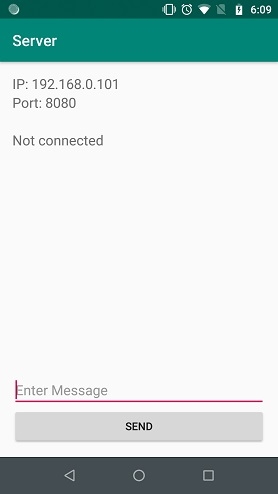
客户端:-
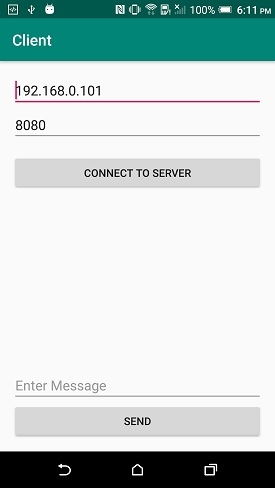
服务器:-
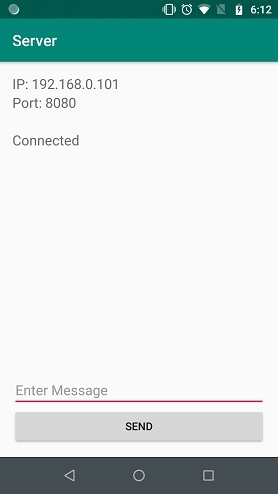
点击 此处 下载项目代码

广告

 数据结构
数据结构 网络
网络 关系数据库管理系统
关系数据库管理系统 操作系统
操作系统 Java
Java iOS
iOS HTML
HTML CSS
CSS Android
Android Python
Python C 编程
C 编程 C++
C++ C#
C# MongoDB
MongoDB MySQL
MySQL Javascript
Javascript PHP
PHP