使用colorchooser模块更改tkinter窗口的背景颜色
Tkinter 提供了各种模块和类库,我们可以用它们创建功能齐全的应用程序。Tkinter 还提供小部件来构建应用程序的组件和框架。Tkinter 中的 **colorchooser** 模块就是其中之一,它提供大量的颜色,以便用户可以根据自己的喜好选择和设置小部件的背景颜色。
要在你的应用程序中添加 **colorchooser** 功能,你首先需要使用 **"from tkinter import colorchooser"** 将此模块导入到你的程序中。接下来,使用 **colorchooser.askuser()** 创建一个变量来显示调色板。
由于调色板中的所有颜色都按索引编号进行索引和分离,你可以指定颜色应从哪个元组开始。最后,将背景颜色与给定变量一起使用以更改任何小部件的颜色。
示例
让我们通过一个例子来理解这一点。
# Import the library
from tkinter import *
from tkinter import colorchooser
# Create an instance of window
win=Tk()
# Set the geometry of the window
win.geometry("700x350")
# Create a label widget
label=Label(win, text="This is a new Label text", font=('Arial 17 bold'))
label.place(relx=0.5, rely=0.2, anchor = CENTER)
# Call the function to display the color palette
color=colorchooser.askcolor()
# Initialize the color range by picking up the first color
colorname=color[1]
# Configure the background color
win.configure(background=colorname)
win.mainloop()输出
运行以上代码将显示一个带有标签小部件和调色板的窗口,要求用户选择颜色。
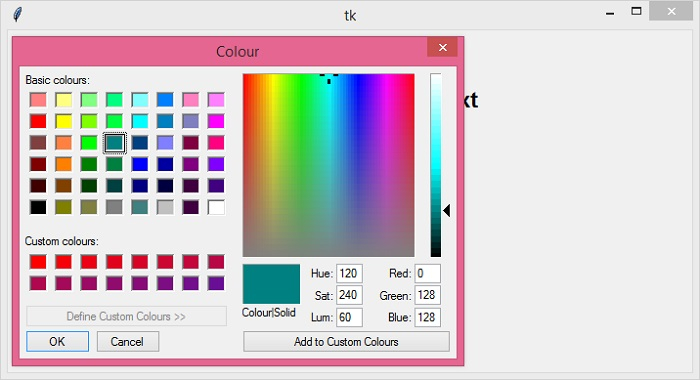
所选颜色将反映在窗口的背景颜色中。
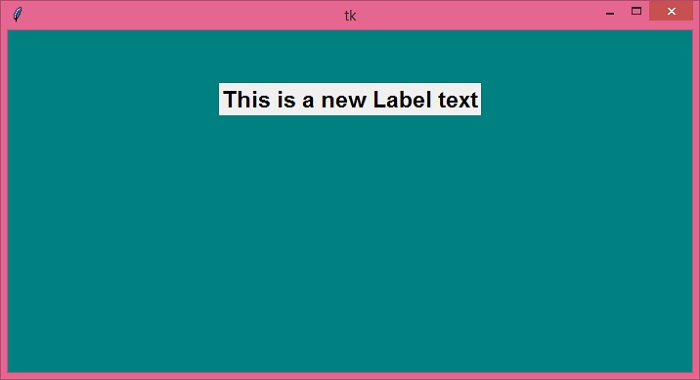

广告

 数据结构
数据结构 网络
网络 关系数据库管理系统 (RDBMS)
关系数据库管理系统 (RDBMS) 操作系统
操作系统 Java
Java iOS
iOS HTML
HTML CSS
CSS Android
Android Python
Python C语言编程
C语言编程 C++
C++ C#
C# MongoDB
MongoDB MySQL
MySQL Javascript
Javascript PHP
PHP