CSS 中心、水平和垂直对齐
我们可以使用 CSS 对齐元素或其内部内容,CSS 提供了各种选项来水平、垂直或居中对齐元素及其内容。
水平对齐
- 内联元素
内联元素或内联块元素,例如文本、锚点、span 等,可以使用 CSS text-align 属性进行水平对齐。
- 块级元素
块级元素,例如 div、p 等,可以使用 CSS margin 属性进行水平对齐,但元素的宽度不应相对于父元素为 100%,因为那样就不需要对齐了。
- 使用浮动或定位方案的块级元素
可以使用 CSS float 属性水平对齐元素,该属性将多个元素对齐到左侧/右侧,而不是居中,或者使用 CSS 定位方案的 absolute 方法。
示例
让我们看一个 CSS 水平对齐的示例:
<!DOCTYPE html>
<html>
<head>
<title>CSS Horizontal Alignment</title>
<style>
.screen {
padding: 10px;
width: 70%;
margin: 0 auto;
background-color: #f06d06;
text-align: center;
color: white;
border-radius: 0 0 50px 50px;
border: 4px solid #000;
}
.seats span, .backSeats div{
margin: 10px;
padding: 10px;
color: white;
border: 4px solid #000;
}
.seats span{
width: 120px;
display: inline-block;
background-color: #48C9B0;
}
.left{
text-align: left;
}
.right{
text-align: right;
}
.center{
text-align: center;
}
.seats{
text-align: center;
}
.backSeats div {
background-color: #dc3545;
}
.leftFloat{
float: left;
}
.rightAbsolute{
position: absolute;
right: 150px;
}
</style>
</head>
<body>
<div class="screen">Screen</div>
<div class="seats">
<span class="left">Adam</span>
<span class="center">Martha</span>
<span class="right">Samantha</span>
<div class="backSeats">
<div class="leftFloat">Premium 1</div>
<div class="leftFloat">Premium 2</div>
<div class="rightAbsolute">Premium 3</div>
</div>
</div>
</body>
</html>输出
这将产生以下输出:
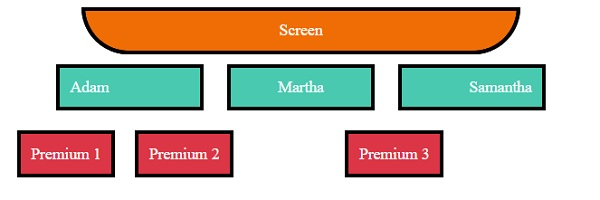
垂直对齐
- 内联元素
内联元素或内联块元素,例如文本、锚点等,可以使用 CSS padding、CSS line-height 或 CSS vertical-align 属性进行垂直对齐。
- 块级元素
块级元素,例如 div、p 等,可以使用 CSS margin 属性、CSS flex 属性以及 CSS align-items,或使用定位方案的 absolute 方法和 CSS transform 属性进行垂直对齐。
示例
让我们看一个 CSS 垂直对齐的示例:
<!DOCTYPE html>
<html>
<head>
<title>CSS Horizontal Alignment</title>
<style>
.screen {
padding: 10px;
width: 70%;
margin: 0 auto;
background-color: #f06d06;
text-align: center;
color: white;
border-radius: 0 0 50px 50px;
border: 4px solid #000;
}
.seats span:not(.withPadding){
margin: 10px;
padding: 10px;
color: white;
border: 4px solid #000;
}
.seats span:not(.vertical){
height: 40px;
display: inline-block;
background-color: #48C9B0;
}
.withPadding{
padding: 20px 20px 0px;
height: 20px;
color: white;
border: 4px solid #000;
}
.vertical{
display: inline-table;
background-color: #48C9B0;
height: 40px;
}
.verticalText {
display: table-cell;
vertical-align: middle;
}
.withLineHeight{
line-height: 40px;
}
.seats{
text-align: center;
}
.backLeftSeat{
background-color: #dc3545;
max-height: 100px;
height: 70px;
margin: 20px;
width: 300px;
display: inline-block;
position: relative;
resize: vertical;
overflow: auto;
border: 4px solid #000;
}
.withPosition{
position: absolute;
top: 50%;
left: 2px;
right: 2px;
color: white;
padding: 20px;
transform: translateY(-50%);
}
.backRightSeats{
height: 122px;
width: 800px;
float: right;
display: inline-flex;
flex-direction: row;
justify-content: center;
align-items: center;
}
.withFlex {
background-color: #dc3545;
border: 4px solid #000;
margin-right: 10px;
color: white;
padding: 20px;
}
</style></head>
<body>
<div class="screen">Screen</div>
<div class="seats">
<span class="withPadding">Adam</span>
<span class="withLineHeight">Martha</span>
<span class="vertical"><p class="verticalText">Samantha</p></span>
<div>
<div class="backLeftSeat">
<div class="withPosition">Premium Readjustable Sofa</div>
</div>
<div class="backRightSeats">
<div class="withFlex">Premium Solo 1</div>
<div class="withFlex">Premium Solo 2</div>
<div class="withFlex">Premium Solo 3</div>
</div>
</div>
</body>
</html>输出
这将产生以下输出:
当 div 未调整时
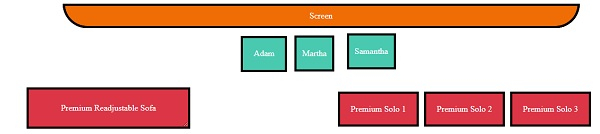
当 div 已调整时

居中对齐
我们可以使用上面在水平和垂直对齐中提到的方法将元素居中对齐。

广告

 数据结构
数据结构 网络
网络 RDBMS
RDBMS 操作系统
操作系统 Java
Java iOS
iOS HTML
HTML CSS
CSS Android
Android Python
Python C 编程
C 编程 C++
C++ C#
C# MongoDB
MongoDB MySQL
MySQL Javascript
Javascript PHP
PHP