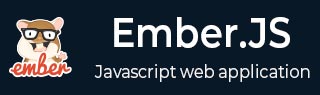
- EmberJS 教程
- EmberJS - 主页
- EmberJS - 概览
- EmberJS - 安装
- EmberJS - 核心概念
- 创建和运行应用程序
- EmberJS - 对象模型
- EmberJS - 路由器
- EmberJS - 模板
- EmberJS - 组件
- EmberJS - 模型
- EmberJS - 管理依赖项
- EmberJS - 应用程序问题
- EmberJS - 配置 Ember.js
- EmberJS - Ember 检查器
- EmberJS 有用资源
- EmberJS - 快速指南
- EmberJS - 有用资源
- EmberJS - 讨论
实现 action 并设计子组件
你可以通过调用父组件的指定 action 方法在父组件上实现 action,并在子组件中为指定的 action 方法创建一个逻辑。
语法
action 可按如下所示实现 −
import Ember from 'ember';
export default Ember.Component.extend ({
actions: {
action_name() {
//code here
}
}
});
子组件可按以下代码行实现 −
<tag_name {{action "action_name"}}>{{Text Here}}</end_of_tag>
示例
下面给出的示例指定在你的应用程序中实现 action 和设计子组件。使用名称 ember-actions 创建一个组件,并打开在 app/components/ 下创建的组件模板文件 ember-actions.js,其中包含以下代码 −
import Ember from 'ember';
export default Ember.Component.extend ({
actions: {
toggleBody() {
this.decrementProperty('isShowingBody');
},
cancelBody() {
this.incrementProperty('isShowingBody');
}
}
});
打开在 app/templates/components/ 下创建的 ember-actions.hbs 文件,并输入以下代码 −
<button {{action "toggleBody"}}>{{title}}Show (Display Text)</button>
{{#if isShowingBody }}
<h2>Welcome to Tutorialspoint...</h2>
{{/if}}
<button class="confirm-cancel" {{action "cancelBody"}}>{{title}}Hide (Hides Text)
</button>
{{yield}}
创建 application.hbs 文件,并添加以下代码 −
{{ember-actions}}
{{outlet}}
输出
运行 ember 服务器;你将收到以下输出 −

当你单击“显示”按钮时,它将显示文本并在单击“隐藏”按钮时隐藏文本 −
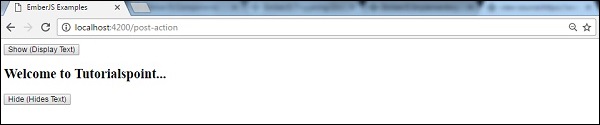
emberjs_component.htm
广告