如何在 div 内居中背景图片?
在创建网页时,一种常见的页面设计做法是在 div 中居中背景图片。有几种可用的方法,每种方法在其领域都很有用。无论屏幕大小或 div 的大小如何,文章中的 div 盒子内都会居中背景图片。每当窗口大小调整时,背景中的图片都应保持在正中央。
在 div 内居中背景图片
以下是一些在 div 内居中背景图片的最有效方法。
使用 CSS 背景位置
最简单的方法是使用background-position 属性。这非常适合将图片用作背景图片的情况。
示例代码
<!DOCTYPE html>
<html lang="en">
<head>
<title>Center a Background Image Inside a div</title>
<style>
.background-center-1 {
width: 300px;
height: 200px;
border: 2px solid black;
text-align: center;
background-color: green;
background-image: url(
'https://tutorialspoint.com/assets/questions/media/1039321-1731475345.jpg');
background-position: center;
background-repeat: no-repeat;
font-size: larger;
}
</style>
</head>
<body>
<div class="background-center-1">This is the div</div>
</body>
</html>
输出
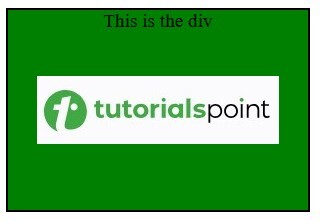
使用 Flexbox 和图片元素
要使用flexbox 在 div 中居中图片元素,请使用在 div 中直接居中图片可以作为预期的子节点(例如,出于严格的可访问性目的或 SEO)。
示例代码
<!DOCTYPE html>
<html lang="en">
<head>
<title>Center a Background Image Inside a div</title>
<style>
.flex-center {
display: flex;
justify-content: center;
align-items: center;
width: 300px;
height: 200px;
overflow: hidden;
background-color: green;
border: 2px solid black;
}
.centered-img {
max-width: 100%;
max-height: 100%;
}
</style>
</head>
<body>
<div class="flex-center">
<img src=
"https://tutorialspoint.com/assets/questions/media/1039321-1731475345.jpg"
alt="Centered Image"
class="centered-img">
</div>
</body>
</html>
输出
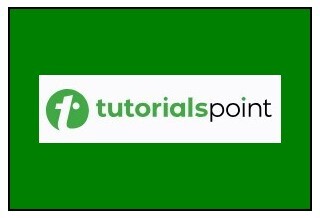
使用 Grid 和图片元素
也可以使用 CSS Grid 在 div 内居中图片。
示例代码
<!DOCTYPE html>
<html lang="en">
<head>
<title>Center a Background Image Inside a div</title>
<style>
.flex-center {
display: grid;
place-items: center;
width: 300px;
height: 200px;
overflow: hidden;
background-color: green;
border: 2px solid black;
}
.centered-img {
max-width: 100%;
max-height: 100%;
}
</style>
</head>
<body>
<div class="flex-center">
<img src=
"https://tutorialspoint.com/assets/questions/media/1039321-1731475345.jpg"
alt="Centered Image"
class="centered-img">
</div>
</body>
</html>
输出
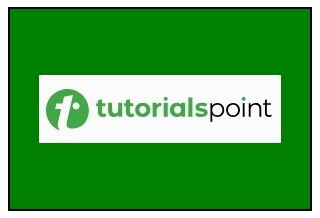
使用 CSS 定位和绝对居中
因此,为了居中图片,您可以通过将顶部和左侧对话框设置为 div 宽度的 50% 来绝对居中,然后应用变换以精确设置中心。
示例代码
<!DOCTYPE html>
<html lang="en">
<head>
<title>Center a Background Image Inside a div</title>
<style>
.position-center {
position: relative;
width: 300px;
height: 200px;
overflow: hidden;
background-color: green;
border: 2px solid black;
}
.positioned-img {
position: absolute;
top: 50%;
left: 50%;
transform: translate(-50%, -50%);
max-width: 100%;
max-height: 100%;
}
</style>
</head>
<body>
<div class="position-center">
<img src=
"https://tutorialspoint.com/assets/questions/media/1039321-1731475345.jpg"
alt="Centered Image"
class="positioned-img">
</div>
</body>
</html>
输出
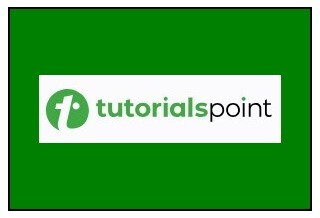
对包含的图片使用 Object-Fit
如果希望图片理想地适合 div 的范围,请使用 object-fit: contain; 以避免容器中图片元素被裁剪。
示例代码
<!DOCTYPE html>
<html lang="en">
<head>
<title>Center a Background Image Inside a div</title>
<style>
.object-fit-center {
width: 300px;
height: 200px;
overflow: hidden;
background-color: green;
border: 2px solid black;
}
.object-img {
width: 100%;
height: 100%;
object-fit: contain;
}
</style>
</head>
<body>
<div class="object-fit-center">
<img src=
"https://tutorialspoint.com/assets/questions/media/1039321-1731475345.jpg"
alt="Centered Image"
class="object-img">
</div>
</body>
</html>
输出
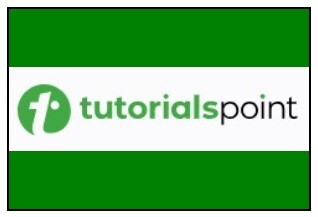

广告

 数据结构
数据结构 网络
网络 关系数据库管理系统
关系数据库管理系统 操作系统
操作系统 Java
Java iOS
iOS HTML
HTML CSS
CSS Android
Android Python
Python C 编程
C 编程 C++
C++ C#
C# MongoDB
MongoDB MySQL
MySQL Javascript
Javascript PHP
PHP