如何在 Android 中使用 Kotlin 在 Activity 和 Service 之间进行通信?
此示例演示了如何在 Android 中使用 Kotlin 在 Activity 和 Service 之间进行通信。
步骤 1 - 在 Android Studio 中创建一个新项目,转到文件 ⇒ 新建项目,并填写所有必要的信息以创建新项目。
步骤 2 - 将以下代码添加到 res/layout/activity_main.xml 中。
<?xml version="1.0" encoding="utf-8"?> <RelativeLayout xmlns:android="http://schemas.android.com/apk/res/android" xmlns:tools="http://schemas.android.com/tools" android:id="@+id/relativeLayout" android:layout_width="match_parent" android:layout_height="match_parent" tools:context=".MainActivity"> <TextView android:id="@+id/text2" android:layout_width="wrap_content" android:layout_height="wrap_content" android:layout_centerHorizontal="true" android:layout_marginTop="70dp" android:background="#008080" android:padding="5dp" android:text="TutorialsPoint" android:textColor="#fff" android:textSize="24sp" android:textStyle="bold" /> <Button android:id="@+id/buttonStart" android:layout_width="wrap_content" android:layout_height="wrap_content" android:layout_below="@+id/text2" android:layout_centerInParent="true" android:layout_marginTop="74dp" android:text="Start Service" /> <Button android:id="@+id/buttonStop" android:layout_width="wrap_content" android:layout_height="wrap_content" android:layout_centerHorizontal="true" android:layout_centerVertical="true" android:text="Stop Service" /> </RelativeLayout>
步骤 3 - 将以下代码添加到 src/MainActivity.kt 中。
import android.app.Service
import android.content.Intent
import android.media.MediaPlayer
import android.os.Bundle
import android.os.IBinder
import android.view.View
import android.widget.Button
import android.widget.Toast
import androidx.annotation.Nullable
import androidx.appcompat.app.AppCompatActivity
class MainActivity : AppCompatActivity(), View.OnClickListener {
private lateinit var buttonStart: Button
private lateinit var buttonStop: Button
override fun onCreate(savedInstanceState: Bundle?) {
super.onCreate(savedInstanceState)
setContentView(R.layout.activity_main)
title = "KotlinApp"
buttonStart = findViewById(R.id.buttonStart)
buttonStop = findViewById(R.id.buttonStop)
buttonStart.setOnClickListener(this)
buttonStop.setOnClickListener(this)
}
override fun onClick(src: View?) {
when (src?.id) {
R.id.buttonStart -> startService(Intent(this, MyService::class.java))
R.id.buttonStop -> stopService(Intent(this, MyService::class.java))
}
}
class MyService : Service() {
private lateinit var myPlayer: MediaPlayer
@Nullable
override fun onBind(intent: Intent?): IBinder? {
return null
}
override fun onCreate() {
Toast.makeText(this, "Service Created",
Toast.LENGTH_LONG).show()
myPlayer = MediaPlayer.create(this, R.raw.song)
myPlayer.isLooping = false
}
override fun onStart(intent: Intent?, startId: Int) {
Toast.makeText(this, "Service Started",
Toast.LENGTH_LONG).show()
myPlayer.start()
}
override fun onDestroy() {
Toast.makeText(this, "Service Stopped",
Toast.LENGTH_LONG).show()
myPlayer.stop()
}
}
}步骤 4 - 将以下代码添加到 androidManifest.xml 中。
<?xml version="1.0" encoding="utf-8"?> <manifest xmlns:android="http://schemas.android.com/apk/res/android" package="com.example.q11"> <application android:allowBackup="true" android:icon="@mipmap/ic_launcher" android:label="@string/app_name" android:roundIcon="@mipmap/ic_launcher_round" android:supportsRtl="true" android:theme="@style/AppTheme"> <activity android:name=".MainActivity"> <intent-filter> <action android:name="android.intent.action.MAIN" /> <category android:name="android.intent.category.LAUNCHER" /> </intent-filter> </activity> <service android:name=".MainActivity$MyService" /> </application> </manifest>
让我们尝试运行您的应用程序。我假设您已将您的实际 Android 移动设备连接到您的电脑。要从 Android Studio 运行应用程序,请打开您的项目中的一个 Activity 文件,然后单击工具栏中的运行图标![]() 。选择您的移动设备作为选项,然后检查您的移动设备,它将显示您的默认屏幕。
。选择您的移动设备作为选项,然后检查您的移动设备,它将显示您的默认屏幕。
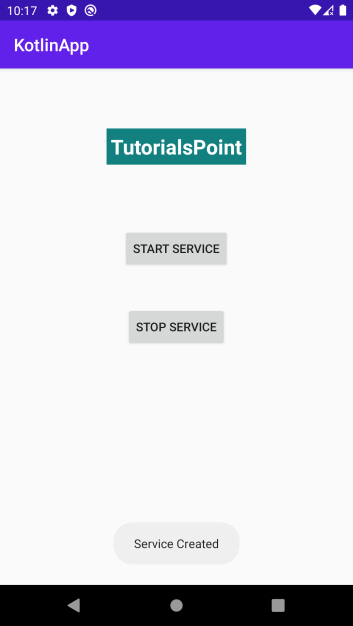
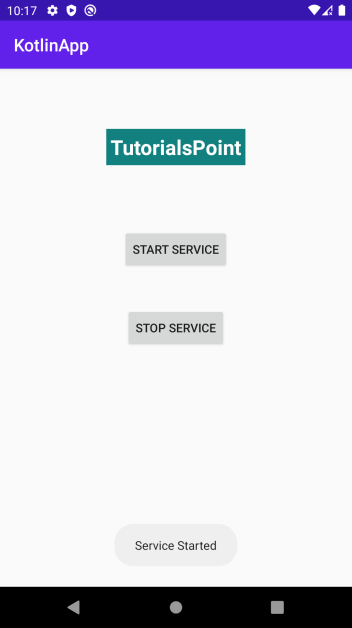
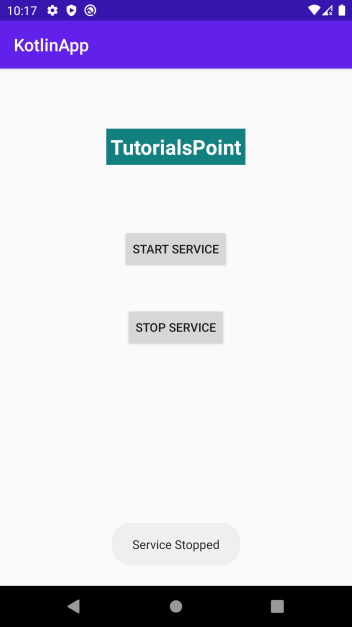

广告

 数据结构
数据结构 网络
网络 关系型数据库管理系统
关系型数据库管理系统 操作系统
操作系统 Java
Java iOS
iOS HTML
HTML CSS
CSS Android
Android Python
Python C 语言编程
C 语言编程 C++
C++ C#
C# MongoDB
MongoDB MySQL
MySQL Javascript
Javascript PHP
PHP