如何使用Kotlin创建通知警报?
此示例演示如何使用Kotlin创建通知警报。
步骤1 - 在Android Studio中创建一个新项目,转到文件⇒新建项目,并填写所有必需的详细信息以创建新项目。
步骤2 - 将以下代码添加到res/layout/activity_main.xml。
<?xml version="1.0" encoding="utf-8"?> <RelativeLayout xmlns:android="http://schemas.android.com/apk/res/android" xmlns:app="http://schemas.android.com/apk/res-auto" xmlns:tools="http://schemas.android.com/tools" android:layout_width="match_parent" android:layout_height="match_parent" tools:context=".MainActivity"> <Button android:id="@+id/textView" android:layout_width="wrap_content" android:layout_height="wrap_content" android:layout_centerInParent="true" android:onClick="btnNotify" android:text="Show Notification" /> </RelativeLayout>
步骤3 - 将以下代码添加到src/MainActivity.kt
package app.com.kotlinapp
import android.app.*
import android.content.Context
import android.content.Intent
import android.graphics.BitmapFactory
import android.graphics.Color
import android.os.Build
import android.os.Bundle
import android.view.View
import androidx.appcompat.app.AppCompatActivity
class MainActivity : AppCompatActivity() {
lateinit var notificationChannel: NotificationChannel
lateinit var notificationManager: NotificationManager
lateinit var builder: Notification.Builder
private val channelId = "12345"
private val description = "Test Notification"
override fun onCreate(savedInstanceState: Bundle?) {
super.onCreate(savedInstanceState)
setContentView(R.layout.activity_main)
notificationManager = getSystemService(Context.NOTIFICATION_SERVICE) as
NotificationManager
}
fun btnNotify(view: View) {
val intent = Intent(this, LauncherActivity::class.java)
val pendingIntent = PendingIntent.getActivity(this, 0, intent, PendingIntent.FLAG_UPDATE_CURRENT)
if (Build.VERSION.SDK_INT >= Build.VERSION_CODES.O) {
notificationChannel = NotificationChannel(channelId, description, NotificationManager .IMPORTANCE_HIGH)
notificationChannel.lightColor = Color.BLUE notificationChannel.enableVibration(true)
notificationManager.createNotificationChannel(notificationChannel)
builder = Notification.Builder(this, channelId).setContentTitle("NOTIFICATION USING " +
"KOTLIN").setContentText("Test Notification").setSmallIcon(R.drawable .ic_brightness).setLargeIcon(BitmapFactory.decodeResource(this.resources, R.drawable
.ic_launcher_background)).setContentIntent(pendingIntent)
}
notificationManager.notify(12345, builder.build())
}
}步骤4 - 将以下代码添加到androidManifest.xml
<?xml version="1.0" encoding="utf-8"?> <manifest xmlns:android="http://schemas.android.com/apk/res/android" package="app.com.kotlinapp"> <application android:allowBackup="true" android:icon="@mipmap/ic_launcher" android:label="@string/app_name" android:roundIcon="@mipmap/ic_launcher_round" android:supportsRtl="true" android:theme="@style/AppTheme"> <activity android:name=".MainActivity"> <intent-filter> <action android:name="android.intent.action.MAIN" /> <category android:name="android.intent.category.LAUNCHER" /> </intent-filter> </activity> </application> </manifest>
让我们尝试运行您的应用程序。我假设您已将您的实际Android移动设备连接到您的计算机。要在Android Studio中运行应用程序,请打开项目中的一个活动文件,然后单击工具栏中的运行![]() 图标。选择您的移动设备作为选项,然后检查您的移动设备,它将显示您的默认屏幕 -
图标。选择您的移动设备作为选项,然后检查您的移动设备,它将显示您的默认屏幕 -
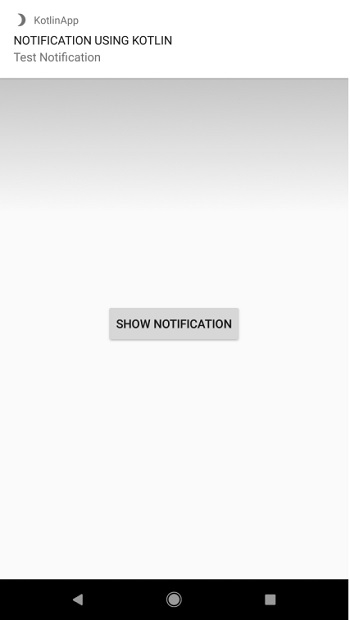
点击这里下载项目代码。

广告

 数据结构
数据结构 网络
网络 关系数据库管理系统 (RDBMS)
关系数据库管理系统 (RDBMS) 操作系统
操作系统 Java
Java iOS
iOS HTML
HTML CSS
CSS Android
Android Python
Python C语言编程
C语言编程 C++
C++ C#
C# MongoDB
MongoDB MySQL
MySQL Javascript
Javascript PHP
PHP