如何在Android中创建分组条形图?
信息可视化是现代移动应用程序中一个重要的组成部分,它允许用户快速直观地理解复杂数据。条形图是一种常用的数据可视化方法,用于比较不同类别或分组中的数据。在本文中,我们将学习如何使用著名的MPAndroidChart库在Android中创建分组条形图。MPAndroidChart库提供了一套全面的实用程序和自定义选项,用于在Android应用程序中创建交互性和视觉吸引力强的图表。通过使用这个库,您可以轻松地创建分组条形图,它以离散分组显示数据,以便于比较和分析。
使用的方法
MPAndroidChart库方法
MPAndroidChart库方法
算法
导入必要的类和库 −
来自MPAndroidChart库的BarChart
BarEntry、BarDataSet和BarData用于数据表示
颜色,用于设置条形分组的颜色
设置布局 −
创建一个包含BarChart视图的布局XML文件来显示图表。
初始化条形图 −
在activity的onCreate方法中,使用其在布局中的ID查找条形图。
配置条形图的任何必要属性,例如网格背景、轴标签或图例。
准备数据 −
创建BarEntry对象来表示每一组条形的数据。
将BarEntry对象分组到单独的列表中,每个列表代表一个不同的组。
自定义每个组的外观 −
为每一组条形创建BarDataSet对象。
使用setColor方法设置每个条形数据集的所需颜色。
创建图表数据 −
创建一个IBarDataSet对象的列表,添加每一组的BarDataSet对象。
使用IBarDataSet对象的列表创建一个BarData对象。
设置图表数据如下 −
使用setData方法将BarData对象设置为BarChart。
刷新图表 −
调用条形图上的invalidate方法来刷新其外观并显示图表。
XML程序
<?xml version="1.0" encoding="utf-8"?> <RelativeLayout xmlns:android="http://schemas.android.com/apk/res/android" xmlns:tools="http://schemas.android.com/tools" android:layout_width="match_parent" android:layout_height="match_parent" tools:context=".MainActivity"> <!--Ui component for our bar chart--> <com.github.mikephil.charting.charts.BarChart android:id="@+id/idBarChart" android:layout_width="match_parent" android:layout_height="match_parent" /> </RelativeLayout>
Java程序
import android.graphics.Color;
import android.os.Bundle;
import androidx.appcompat.app.AppCompatActivity;
import com.github.mikephil.charting.charts.BarChart;
import com.github.mikephil.charting.components.XAxis;
import com.github.mikephil.charting.data.BarData;
import com.github.mikephil.charting.data.BarDataSet;
import com.github.mikephil.charting.data.BarEntry;
import com.github.mikephil.charting.formatter.IndexAxisValueFormatter;
import java.util.ArrayList;
public class MainActivity extends AppCompatActivity {
// Variable for the bar chart
BarChart barChart;
// Variables for bar data sets
BarDataSet barDataSet1, barDataSet2;
// ArrayList for storing entries
ArrayList<BarEntry> barEntries;
// Creating a string array for displaying days
String[] days = new String[]{"Sunday", "Monday", "Tuesday", "Wednesday", "Thursday", "Friday", "Saturday"};
@Override
protected void onCreate(Bundle savedInstanceState) {
super.onCreate(savedInstanceState);
setContentView(R.layout.activity_main);
// Initializing the variable for the bar chart
barChart = findViewById(R.id.idBarChart);
// Creating a new bar data set
barDataSet1 = new BarDataSet(getBarEntriesOne(), "First Set");
barDataSet1.setColor(getApplicationContext().getResources().getColor(R.color.purple_200));
barDataSet2 = new BarDataSet(getBarEntriesTwo(), "Second Set");
barDataSet2.setColor(Color.BLUE);
// Adding bar data sets to the bar data
BarData data = new BarData(barDataSet1, barDataSet2);
// Setting the data to the bar chart
barChart.setData(data);
// Removing the description label of the bar chart
barChart.getDescription().setEnabled(false);
// Getting the x-axis of the bar chart
XAxis xAxis = barChart.getXAxis();
// Setting value formatter to the x-axis
// and adding the days to the x-axis labels
xAxis.setValueFormatter(new IndexAxisValueFormatter(days));
// Setting center axis labels for the bar chart
xAxis.setCenterAxisLabels(true);
// Setting the position of the x-axis to bottom
xAxis.setPosition(XAxis.XAxisPosition.BOTTOM);
// Setting granularity for the x-axis labels
xAxis.setGranularity(1);
// Enabling granularity for the x-axis
xAxis.setGranularityEnabled(true);
// Making the bar chart draggable
barChart.setDragEnabled(true);
// Setting the visible range for the bar chart
barChart.setVisibleXRangeMaximum(3);
// Adding bar space to the chart
float barSpace = 0.1f;
// Adding group spacing to the chart
float groupSpace = 0.5f;
// Setting the width of the bars
data.setBarWidth(0.15f);
// Setting the minimum axis value for the chart
barChart.getXAxis().setAxisMinimum(0);
// Animating the chart
barChart.animate();
// Grouping bars and adding spacing to them
barChart.groupBars(0, groupSpace, barSpace);
// Invalidating the bar chart
barChart.invalidate();
}
// ArrayList for the first set of bar entries
private ArrayList<BarEntry> getBarEntriesOne() {
// Creating a new ArrayList
barEntries = new ArrayList<>();
// Adding entries to the ArrayList for the first set
barEntries.add(new BarEntry(1f, 4));
barEntries.add(new BarEntry(2f, 6));
barEntries.add(new BarEntry(3f, 8));
barEntries.add(new BarEntry(4f, 2));
barEntries.add(new BarEntry(5f, 4));
barEntries.add(new BarEntry(6f, 1));
return barEntries;
}
// ArrayList for the second set of bar entries
private ArrayList<BarEntry> getBarEntriesTwo() {
// Creating a new ArrayList
barEntries = new ArrayList<>();
// Adding entries to the ArrayList for the second set
barEntries.add(new BarEntry(1f, 8));
barEntries.add(new BarEntry(2f, 12));
barEntries.add(new BarEntry(3f, 4));
barEntries.add(new BarEntry(4f, 1));
barEntries.add(new BarEntry(5f, 7));
barEntries.add(new BarEntry(6f, 3));
return barEntries;
}
}
输出
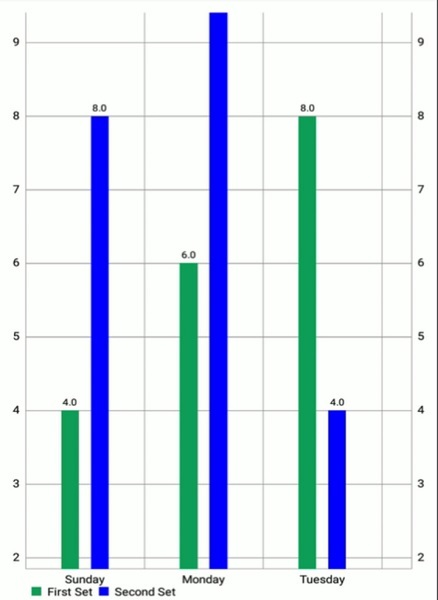
结论
在本教程中,我们介绍了使用MPAndroidChart库创建分组条形图所需的步骤。我们讨论了如何初始化BarChart,如何通过为每个组生成BarEntry对象来准备数据,以及如何使用BarDataSet对象自定义每个组的外观。然后,我们介绍了如何通过将BarDataSet对象合并到BarData对象中并将其分配给BarChart来创建图表数据。此外,我们强调了刷新图表以反映数据中任何更改的重要性,并提供了使用invalidate方法执行此操作的说明。


 数据结构
数据结构 网络
网络 关系数据库管理系统 (RDBMS)
关系数据库管理系统 (RDBMS) 操作系统
操作系统 Java
Java iOS
iOS HTML
HTML CSS
CSS Android
Android Python
Python C语言编程
C语言编程 C++
C++ C#
C# MongoDB
MongoDB MySQL
MySQL Javascript
Javascript PHP
PHP