如何获取 Android 中当前 Wi-Fi 的 mac 地址?
此示例演示如何获取 Android 中当前的 Wi-Fi mac 地址。
步骤 1 − 在 Android Studio 中创建一个新项目,点击文件 ⇒ 新项目,并填写所有必需的详细信息以创建新项目。
步骤 2 − 添加以下代码到 res/layout/activity_main.xml。
<?xml version = "1.0" encoding = "utf-8"?>
<LinearLayout xmlns:android = "http://schemas.android.com/apk/res/android"
xmlns:app = "http://schemas.android.com/apk/res-auto"
xmlns:tools = "http://schemas.android.com/tools"
android:layout_width = "match_parent"
android:gravity = "center"
android:layout_height = "match_parent"
tools:context = ".MainActivity">
<TextView
android:id = "@+id/text"
android:textSize = "30sp"
android:layout_width = "match_parent"
android:layout_height = "match_parent" />
</LinearLayout>在上面的代码中,我们采用了文本视图来显示 WIFI mac 地址。
步骤 3 − 添加以下代码到 src/MainActivity.java
package com.example.myapplication;
import android.net.wifi.WifiInfo;
import android.net.wifi.WifiManager;
import android.os.Build;
import android.os.Bundle;
import android.support.annotation.RequiresApi;
import android.support.v7.app.AppCompatActivity;
import android.widget.TextView;
public class MainActivity extends AppCompatActivity {
TextView textView;
@RequiresApi(api = Build.VERSION_CODES.N)
@Override
protected void onCreate(Bundle savedInstanceState) {
super.onCreate(savedInstanceState);
setContentView(R.layout.activity_main);
textView = findViewById(R.id.text);
WifiManager wifiMgr = (WifiManager) getApplicationContext().getSystemService(WIFI_SERVICE);
WifiInfo wifiInfo = wifiMgr.getConnectionInfo();
textView.setText("" + wifiInfo.getMacAddress());
}
@Override
protected void onStop() {
super.onStop();
}
@Override
protected void onResume() {
super.onResume();
}
}步骤 4 − 添加以下代码到 androidManifest.xml
<?xml version = "1.0" encoding = "utf-8"?> <manifest xmlns:android = "http://schemas.android.com/apk/res/android" package = "com.example.myapplication"> <uses-permission android:name = "android.permission.ACCESS_WIFI_STATE" /> <application android:allowBackup = "true" android:icon = "@mipmap/ic_launcher" android:label = "@string/app_name" android:roundIcon = "@mipmap/ic_launcher_round" android:supportsRtl = "true" android:theme = "@style/AppTheme"> <activity android:name = ".MainActivity"> <intent-filter> <action android:name = "android.intent.action.MAIN" /> <action android:name = "android.net.conn.CONNECTIVITY_CHANGE" /> <category android:name = "android.intent.category.LAUNCHER" /> </intent-filter> </activity> </application> </manifest>
让我们试着运行应用程序。我假设你已将实际的 Android 移动设备连接到电脑。要从 Android Studio 中运行应用程序,请打开项目中的一个活动文件并单击工具栏中的运行 ![]() 图标。选择移动设备作为选项,然后检查移动设备,它将显示默认屏幕 –
图标。选择移动设备作为选项,然后检查移动设备,它将显示默认屏幕 –
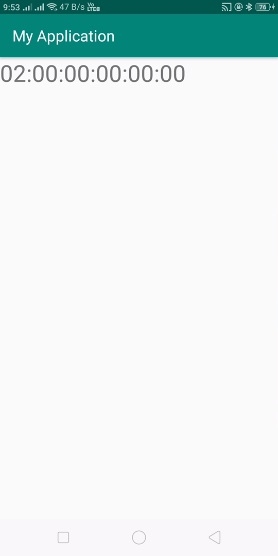
单击 此处 下载项目代码

广告

 数据结构
数据结构 网络
网络 RDBMS
RDBMS 操作系统
操作系统 Java
Java iOS
iOS HTML
HTML CSS
CSS Android
Android Python
Python C 编程
C 编程 C++
C++ C#
C# MongoDB
MongoDB MySQL
MySQL Javascript
Javascript PHP
PHP