如何安装 PowerShell 模块?
安装 PowerShell 模块有两种方法:在线和离线。
在线方法
此方法就像在 Unix 系统中通过 Yum 下载在线软件包一样。
我们首先需要使用 **Find-Module** 命令搜索互联网上可用的软件包。如果您不知道完整的模块名称,可以使用通配符。所有软件包都从 PowerShell 库下载 (https://www.powershellgallery.com/)。
例如,如果您想要 **Vmware PowerCLI** 模块并且您不知道完整的模块名称,只需在通配符 (*) 内使用名称的一部分。
Find-Module *vmware* | Select Name, Version, Repository
Name Version Repository ---- ------- ---------- VMware.VimAutomation.Sdk 12.0.0.15939651 PSGallery VMware.VimAutomation.Core 12.0.0.15939655 PSGallery VMware.VimAutomation.Common 12.0.0.15939652 PSGallery VMware.VimAutomation.Cis.Core 12.0.0.15939657 PSGallery VMware.Vim 7.0.0.15939650 PSGallery VMware.VimAutomation.Vds 12.0.0.15940185 PSGallery VMware.VimAutomation.Srm 11.5.0.14899557 PSGallery VMware.VimAutomation.License 12.0.0.15939670 PSGallery VMware.VimAutomation.vROps 12.0.0.15940184 PSGallery VMware.VimAutomation.Cloud 12.0.0.15940183 PSGallery VMware.ImageBuilder 7.0.0.15902843 PSGallery VMware.VimAutomation.Nsxt 12.0.0.15939671 PSGallery VMware.PowerCLI 12.0.0.15947286 PSGallery VMware.VimAutomation.Horiz... 7.12.0.15718406 PSGallery VMware.VimAutomation.Storage 12.0.0.15939648 PSGallery VMware.DeployAutomation 7.0.0.15902843 PSGallery VMware.VimAutomation.Vmc 12.0.0.15947287 PSGallery VMware.VumAutomation 6.5.1.7862888 PSGallery VMware.VimAutomation.Stora... 1.3.0.0 PSGallery VMware.VimAutomation.Security 12.0.0.15939672 PSGallery VMware.VimAutomation.Hcx 12.0.0.15939647 PSGallery VMware.VimAutomation.HA 6.5.4.7567193 PSGallery VMware.VimAutomation.PCloud 10.0.0.7893924 PSGallery VMware.CloudServices 12.0.0.15947289 PSGallery VMware.VimAutomation.Workl... 12.0.0.15947288 PSGallery
现在我们有了一个可用的 **VMware** 模块列表,我们需要其中 **Vmware.PowerCLI** 模块。要安装模块,我们将使用 **Install-Module** cmdlet。
Find-Module Vmware.PowerCLI | Install-Module
Untrusted repository You are installing the modules from an untrusted repository. If you trust this repository, change its InstallationPolicy value by running the SetPSRepository cmdlet. Are you sure you want to install the modules from 'https://www.powershellgalle ry.com/api/v2/'? [Y] Yes [A] Yes to All [N] No [L] No to All [S] Suspend [?] Help (default is "N"):
您可以使用 **Get-Module** 命令检查模块是否已安装。
PS C:\WINDOWS\system32> Get-Module -Name *vmware* -ListAvailable | Select Name, Version Name Version ---- ------- VMware.CloudServices 12.0.0.15947289 VMware.DeployAutomation 7.0.0.15902843 VMware.DeployAutomation 6.5.1.5299608 VMware.ImageBuilder 7.0.0.15902843 VMware.ImageBuilder 6.5.1.5299608 vmware.powercli 12.0.0.15947286 VMware.Vim 7.0.0.15939650 VMware.VimAutomation.Cis.Core 6.5.1.5374323 VMware.VimAutomation.Cloud 12.0.0.15940183 VMware.VimAutomation.Cloud 6.5.1.5375799 VMware.VimAutomation.Common 6.5.1.5335010
此方法的优点是,它还会安装依赖模块。
离线方法
在服务器没有网络连接的情况下,您需要从服务器或具有活动网络连接的桌面(从 PowerShell 库)离线下载软件包,并将软件包复制到离线服务器。
您可以从 PowerShell 库下载软件包 https://www.powershellgallery.com/,对于此示例,请搜索软件包“**Vmware.PowerCLI**”,如果软件包存在,您将获得软件包名称。
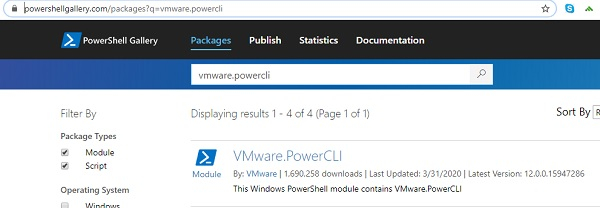
当您单击此软件包时,您将获得如下所示的 **手动下载选项卡**。
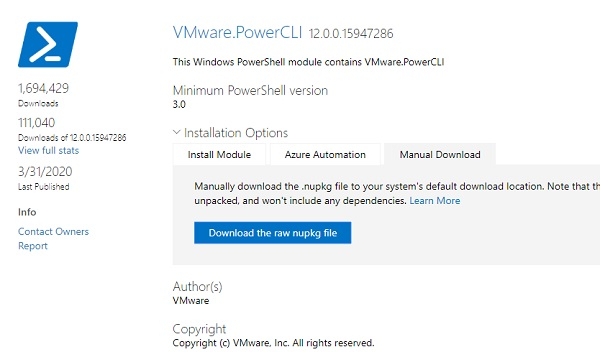
您下载的软件包将采用 **Nupkg** 格式(Nuget 软件包)。此软件包是 **ZIP** 格式文件,一些浏览器(如 Internet Explorer)会自动将其转换为 **ZIP**,但您也可以将其扩展名重命名为 **ZIP**。您也可以使用 **7-Zip** 直接将 **Nupkg** 内容提取到文件夹中。文件夹的内容如下所示。
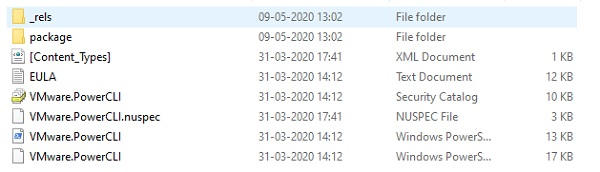
上述文件/文件夹内容的说明。
**_rels 文件夹** - 包含列出依赖项的 .rels 文件。
**Package 文件夹** - 包含 NuGet 特定的数据。
**[Content_Types]** - 描述 NuGet 扩展文件如何与 PowerShellGet 一起使用。
**<name>.nuspec** - 包含大部分元数据
有关更多详细信息,请参阅 Microsoft 关于离线安装方法的文章。
解压缩文件夹后,文件夹名称将类似于 **<Modulename.Version>**,从该文件夹名称中删除版本,现在文件夹名称将变为模块名称。
根据上述文章,我们需要从文件夹中删除 Nuget 特定的元素,但我们可以直接将整个解压缩的文件夹复制/粘贴到 Powershell 模块路径。以下是 Powershell 的模块路径。
PS C:\WINDOWS\system32> $env:PSModulePath -split ';' C:\Users\admin\Documents\WindowsPowerShell\Modules C:\Program Files\WindowsPowerShell\Modules C:\WINDOWS\system32\WindowsPowerShell\v1.0\Modules\ C:\Program Files\PoSHServer\modules\ C:\Windows\System32\WindowsPowerShell\v1.0\Modules
我们将在这里选择“**C:\Program Files\WindowsPowerShell\Modules**”模块文件夹并将解压缩的文件夹复制到那里。现在重新打开或打开一个新的 PowerShell 会话,并检查复制的新模块是否已正确加载,您会看到 **vmware.powercli** 模块。
PS C:\WINDOWS\system32> Get-Module -Name *vmware* -ListAvailable | Select Name,Version Name Version ---- ------- VMware.CloudServices 12.0.0.15947289 VMware.DeployAutomation 7.0.0.15902843 VMware.DeployAutomation 6.5.1.5299608 VMware.ImageBuilder 7.0.0.15902843 VMware.ImageBuilder 6.5.1.5299608 vmware.powercli 12.0.0.15947286 VMware.Vim 7.0.0.15939650 VMware.VimAutomation.Cis.Core 6.5.1.5374323 VMware.VimAutomation.Cloud 12.0.0.15940183 VMware.VimAutomation.Cloud 6.5.1.5375799 VMware.VimAutomation.Common 6.5.1.5335010 VMware.VimAutomation.Core 6.5.1.5374329 VMware.VimAutomation.HA 6.0.0.5314477 VMware.VimAutomation.Hcx 12.0.0.15939647 VMware.VimAutomation.HorizonView 7.12.0.15718406 VMware.VimAutomation.HorizonView 7.1.0.5307191
此方法不会安装依赖模块。您需要根据需要下载依赖模块并单独安装它们。


 数据结构
数据结构 网络
网络 RDBMS
RDBMS 操作系统
操作系统 Java
Java iOS
iOS HTML
HTML CSS
CSS Android
Android Python
Python C 编程
C 编程 C++
C++ C#
C# MongoDB
MongoDB MySQL
MySQL Javascript
Javascript PHP
PHP