如何在Android应用中创建具有圆角的ImageView?
此示例演示如何在Android应用中创建具有圆角的ImageView。
步骤 1 − 在Android Studio中创建一个新项目,转到文件 ⇒ 新建项目,并填写所有必需的详细信息以创建新项目。
步骤 2 − 将以下代码添加到res/layout/activity_main.xml。
<?xml version = "1.0" encoding="utf-8"?> <LinearLayout xmlns:android="http://schemas.android.com/apk/res/android" xmlns:app="http://schemas.android.com/apk/res-auto" xmlns:tools="http://schemas.android.com/tools" android:layout_width="match_parent" android:layout_height="match_parent" android:orientation="vertical" tools:context=".MainActivity"> <TextView android:id="@+id/textView" android:layout_width="wrap_content" android:layout_height="wrap_content" android:text="" /> <ImageView android:id="@+id/imageView" android:layout_width="fill_parent" android:layout_margin="10dp" android:layout_height="fill_parent" /> </LinearLayout>
步骤 3 − 将以下代码添加到src/MainActivity.java
package com.example.sample;
import android.graphics.Bitmap;
import android.graphics.BitmapShader;
import android.graphics.Canvas;
import android.graphics.Color;
import android.graphics.Paint;
import android.graphics.RectF;
import android.graphics.Shader;
import android.graphics.drawable.BitmapDrawable;
import android.os.Bundle;
import android.support.v7.app.AppCompatActivity;
import android.widget.ImageView;
import android.widget.TextView;
public class MainActivity extends AppCompatActivity {
@Override
protected void onCreate(Bundle savedInstanceState) {
super.onCreate(savedInstanceState);
setContentView(R.layout.activity_main);
TextView textView=(TextView) findViewById(R.id.textView);
textView.setTextColor(Color.RED);
textView.setTextSize(20);
ImageView mimageView=(ImageView) findViewById(R.id.imageView);
Bitmap mbitmap=((BitmapDrawable) getResources().getDrawable(R.drawable.cat)).getBitmap();
Bitmap imageRounded=Bitmap.createBitmap(mbitmap.getWidth(), mbitmap.getHeight(), mbitmap.getConfig());
Canvas canvas=new Canvas(imageRounded);
Paint mpaint=new Paint();
mpaint.setAntiAlias(true);
mpaint.setShader(new BitmapShader(mbitmap, Shader.TileMode.CLAMP, Shader.TileMode.CLAMP));
canvas.drawRoundRect((new RectF(0, 0, mbitmap.getWidth(), mbitmap.getHeight())), 100, 100, mpaint); // Round Image Corner 100 100 100 100
mimageView.setImageBitmap(imageRounded);
}
}步骤 4 − 将以下代码添加到app/manifests/AndroidManifest.xml
<?xml version="1.0" encoding="utf-8"?> <manifest xmlns:android="http://schemas.android.com/apk/res/android" package="com.example.sample"> <application android:allowBackup="true" android:icon="@mipmap/ic_launcher" android:label="@string/app_name" android:roundIcon="@mipmap/ic_launcher_round" android:supportsRtl="true" android:theme="@style/AppTheme"> <activity android:name=".MainActivity"> <intent-filter> <action android:name="android.intent.action.MAIN" /> <category android:name="android.intent.category.LAUNCHER" /> </intent-filter> </activity> </application> </manifest>
让我们尝试运行您的应用程序。我假设您已将您的实际Android移动设备连接到您的计算机。要从Android Studio运行应用程序,请打开项目中的一个活动文件,然后点击运行![]() 工具栏中的图标。选择您的移动设备作为选项,然后检查您的移动设备,它将显示您的默认屏幕 -
工具栏中的图标。选择您的移动设备作为选项,然后检查您的移动设备,它将显示您的默认屏幕 -
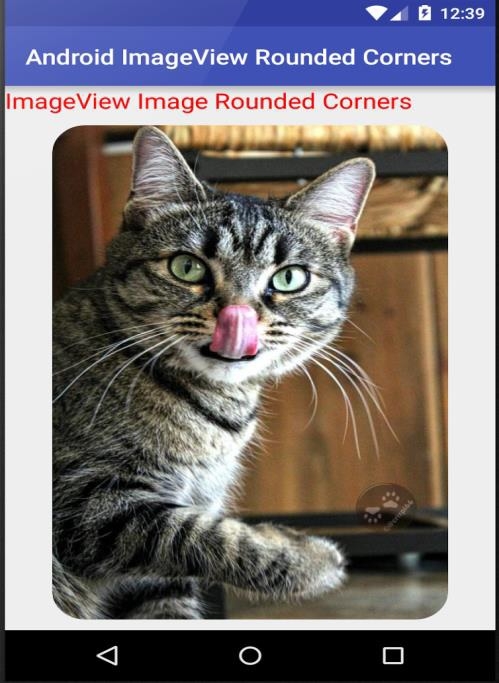
点击此处下载项目代码

广告

 数据结构
数据结构 网络
网络 关系数据库管理系统
关系数据库管理系统 操作系统
操作系统 Java
Java iOS
iOS HTML
HTML CSS
CSS Android
Android Python
Python C语言编程
C语言编程 C++
C++ C#
C# MongoDB
MongoDB MySQL
MySQL Javascript
Javascript PHP
PHP