如何在 Android 中反转一个链表?
本示例演示如何在 Android 中反转链表。
步骤 1 − 在 Android Studio 中创建一个新项目,转到文件 ⇒ 新建项目,并填写所有必需的详细信息以创建一个新项目。
步骤 2 − 向 res/layout/activity_main.xml 添加以下代码。
<?xml version="1.0" encoding="utf-8"?> <LinearLayout xmlns:android="http://schemas.android.com/apk/res/android" xmlns:app="http://schemas.android.com/apk/res-auto" xmlns:tools="http://schemas.android.com/tools" android:layout_width="match_parent" android:gravity="center" android:layout_height="match_parent" tools:context=".MainActivity"> <TextView android:id="@+id/text" android:textSize="30sp" android:layout_width="match_parent" android:layout_height="match_parent" /> </LinearLayout>
在上面的代码中,我们采用了一个文本视图来显示链表的反转。
步骤 3 − 向 src/MainActivity.java 添加以下代码
package com.example.myapplication;
import android.os.Build;
import android.os.Bundle;
import android.support.annotation.RequiresApi;
import android.support.v7.app.AppCompatActivity;
import android.widget.TextView;
import java.util.Collections;
import java.util.HashSet;
import java.util.LinkedHashSet;
import java.util.LinkedList;
public class MainActivity extends AppCompatActivity {
@RequiresApi(api = Build.VERSION_CODES.P)
@Override
protected void onCreate(Bundle savedInstanceState) {
super.onCreate(savedInstanceState);
setContentView(R.layout.activity_main);
LinkedList<Integer> linkedList = new LinkedList<>();
linkedList.add(2);
linkedList.add(8);
linkedList.add(2);
linkedList.add(5);
linkedList.add(7);
linkedList.add(5);
linkedList.add(9);
Collections.sort(linkedList);
Collections.reverse(linkedList);
LinkedHashSet<Integer> hashSet = new LinkedHashSet<>(linkedList);
TextView textView = findViewById(R.id.text);
textView.setText(hashSet.toString());
}
}让我们尝试运行应用程序。我假设你已将实际的 Android 移动设备连接到计算机。要从 Android Studio 运行应用程序,请打开一个项目活动文件,然后从工具栏中单击运行 ![]() 图标。选择你的移动设备作为选项,然后检查移动设备,它将显示你的默认屏幕 −
图标。选择你的移动设备作为选项,然后检查移动设备,它将显示你的默认屏幕 −
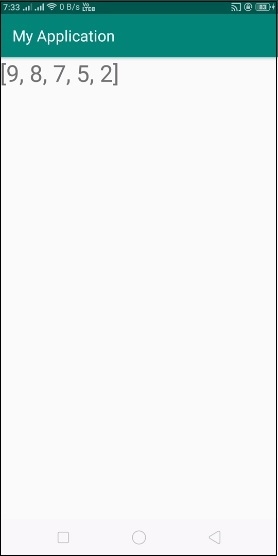
单击 此处 下载项目代码

广告

 数据结构
数据结构 网络
网络 RDBMS
RDBMS 操作系统
操作系统 Java
Java iOS
iOS HTML
HTML CSS
CSS Android
Android Python
Python C 编程
C 编程 C++
C++ C#
C# MongoDB
MongoDB MySQL
MySQL Javascript
Javascript PHP
PHP