如何为整个 Android 应用程序设置默认字体系列?
本示例演示如何为整个 Android 应用程序设置默认字体系列。
步骤 1 − 在 Android Studio 中创建一个新项目,转到 File ⇒ New Project 并填写所有必需的详细信息以创建一个新项目。
步骤 2 − 将以下代码添加到 res/layout/activity_main.xml。
<? xml version= "1.0" encoding= "utf-8" ?> <RelativeLayout xmlns: android = "http://schemas.android.com/apk/res/android" xmlns: tools = "http://schemas.android.com/tools" android :layout_width= "match_parent" android :layout_height= "match_parent" android :layout_margin= "16dp" tools :context= ".MainActivity" > <TextView android :layout_width= "match_parent" android :layout_height= "wrap_content" android :layout_centerInParent= "true" android :text= "@string/lorem" android :textSize= "18sp" /> </RelativeLayout>
步骤 3 − 将以下代码添加到 src/MainActivity.java
package app.tutorialspoint.com.sample ;
import android.support.v7.app.AppCompatActivity ;
import android.os.Bundle ;
public class MainActivity extends AppCompatActivity {
@Override
protected void onCreate (Bundle savedInstanceState) {
super .onCreate(savedInstanceState) ;
setContentView(R.layout. activity_main ) ;
}
}步骤 4 − 将以下代码添加到 res/values/styles.xml
<resources> <!-- Base application theme. --> <style name= "AppBaseTheme" parent= "Theme.AppCompat.Light.DarkActionBar" > <!-- Customize your theme here. --> <item name= "colorPrimary" > @color/colorPrimary </item> <item name= "colorPrimaryDark" > @color/colorPrimaryDark </item> <item name= "colorAccent" > @color/colorAccent </item> </style> <style name= "AppTheme" parent= "AppBaseTheme" > <item name= "android:textViewStyle" > @style/RobotoTextViewStyle </item> <item name= "android:buttonStyle" > @style/RobotoButtonStyle </item> </style> <style name= "RobotoTextViewStyle" parent= "android:Widget.TextView" > <item name= "android:fontFamily" > sans-serif-light </item> </style> <style name= "RobotoButtonStyle" parent= "android:Widget.Holo.Button" > <item name= "android:fontFamily" > sans-serif-light </item> </style> </resources>
步骤 5 − 将以下代码添加到 androidManifest.xml
<? xml version= "1.0" encoding= "utf-8" ?> <manifest xmlns: android = "http://schemas.android.com/apk/res/android" package= "app.tutorialspoint.com.sample" > <application android :allowBackup= "true" android :icon= "@mipmap/ic_launcher" android :label= "@string/app_name" android :roundIcon= "@mipmap/ic_launcher_round" android :supportsRtl= "true" android :theme= "@style/AppTheme" > <activity android :name= ".MainActivity" > <intent-filter> <action android :name= "android.intent.action.MAIN" /> <category android :name= "android.intent.category.LAUNCHER" /> </intent-filter> </activity> </application> </manifest>
让我们尝试运行您的应用程序。我假设您已将真实的 Android 移动设备与计算机相连接。要从 Android Studio 运行应用程序,请打开项目的一个活动文件,然后单击工具栏中的 Run ![]() 图标。选择您的移动设备作为选项,然后检查将显示默认屏幕的移动设备 –
图标。选择您的移动设备作为选项,然后检查将显示默认屏幕的移动设备 –
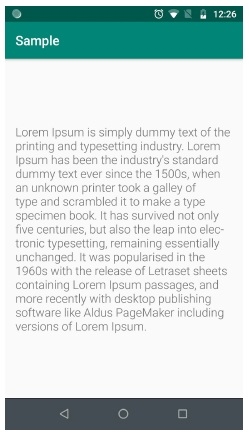

广告

 数据结构
数据结构 网络
网络 RDBMS
RDBMS 操作系统
操作系统 Java
Java iOS
iOS HTML
HTML CSS
CSS Android
Android Python
Python C 编程
C 编程 C++
C++ C#
C# MongoDB
MongoDB MySQL
MySQL JavaScript
JavaScript PHP
PHP