如何在 Android 中使用 Kotlin 为按钮文本设置特定的字体?
此示例演示了如何在 Android 中使用 Kotlin 为按钮文本设置特定的字体。
步骤 1 - 在 Android Studio 中创建一个新项目,转到文件?新建项目,并填写所有必需的详细信息以创建新项目。
步骤 2 - 将以下代码添加到 res/layout/activity_main.xml 中。
示例
<?xml version="1.0" encoding="utf-8"?> <RelativeLayout xmlns:android="http://schemas.android.com/apk/res/android" xmlns:tools="http://schemas.android.com/tools" android:layout_width="match_parent" android:layout_height="match_parent" tools:context=".MainActivity"> <TextView android:layout_width="wrap_content" android:layout_height="wrap_content" android:layout_centerHorizontal="true" android:layout_marginTop="50dp" android:text="Tutorials Point" android:textAlignment="center" android:textColor="@android:color/holo_green_dark" android:textSize="32sp" android:textStyle="bold" /> <Button android:id="@+id/btnChangeFont" android:layout_width="wrap_content" android:layout_height="wrap_content" android:layout_centerInParent="true" android:text="Click to change font of the Button" /> <Button android:id="@+id/btnChangeFont2" android:layout_width="wrap_content" android:layout_height="wrap_content" android:layout_below="@id/btnChangeFont" android:layout_centerInParent="true" android:layout_marginTop="10dp" android:text="Click to change font of the Button" /> </RelativeLayout>
步骤 3 - 将以下代码添加到 src/MainActivity.kt 中。
import android.graphics.Typeface
import android.graphics.Typeface.BOLD_ITALIC
import android.os.Bundle
import android.widget.Button
import androidx.appcompat.app.AppCompatActivity
class MainActivity : AppCompatActivity() {
lateinit var btnChangeFont: Button
lateinit var btnChangeFont2: Button
override fun onCreate(savedInstanceState: Bundle?) {
super.onCreate(savedInstanceState)
setContentView(R.layout.activity_main)
title = "KotlinApp"
btnChangeFont = findViewById(R.id.btnChangeFont)
btnChangeFont.setOnClickListener { btnChangeFont.setTypeface(Typeface.MONOSPACE, Typeface.BOLD)}
btnChangeFont2 = findViewById(R.id.btnChangeFont2)
btnChangeFont2.setOnClickListener { btnChangeFont2.setTypeface(Typeface.SERIF, BOLD_ITALIC) }
}
}步骤 4 - 将以下代码添加到 androidManifest.xml 中。
<?xml version="1.0" encoding="utf-8"?> <manifest xmlns:android="http://schemas.android.com/apk/res/android" package="com.example.q11"> <application android:allowBackup="true" android:icon="@mipmap/ic_launcher" android:label="@string/app_name" android:roundIcon="@mipmap/ic_launcher_round" android:supportsRtl="true" android:theme="@style/AppTheme"> <activity android:name=".MainActivity"> <intent-filter> <action android:name="android.intent.action.MAIN" /> <category android:name="android.intent.category.LAUNCHER" /> </intent-filter> </activity> </application> </manifest>
让我们尝试运行您的应用程序。我假设您已将您的实际 Android 移动设备连接到您的计算机。要从 Android Studio 运行应用程序,请打开您的一个项目活动文件,然后单击运行图标![]() 从工具栏中。选择您的移动设备作为选项,然后检查您的移动设备,它将显示您的默认屏幕。
从工具栏中。选择您的移动设备作为选项,然后检查您的移动设备,它将显示您的默认屏幕。
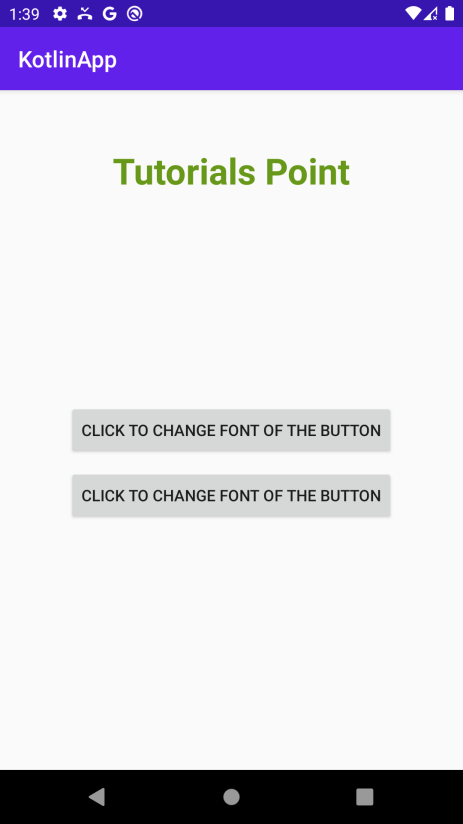
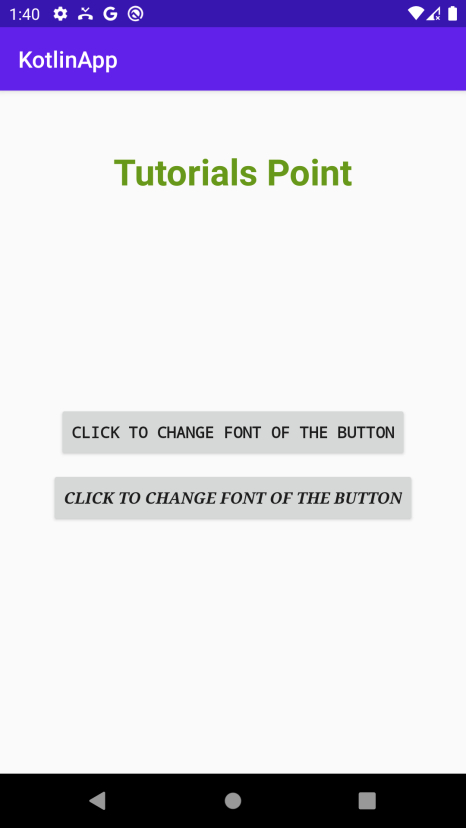
点击 此处下载项目代码。

广告

 数据结构
数据结构 网络
网络 关系型数据库管理系统
关系型数据库管理系统 操作系统
操作系统 Java
Java iOS
iOS HTML
HTML CSS
CSS Android
Android Python
Python C 编程
C 编程 C++
C++ C#
C# MongoDB
MongoDB MySQL
MySQL Javascript
Javascript PHP
PHP