如何在 Java 中为 JTextPane 文本设置字体、样式、大小和颜色
对于 JTextPane 的背景色和前景色,请使用以下代码——
JTextPane textPane = new JTextPane(); textPane.setBackground(Color.blue); textPane.setBackground(Color.green);
对于字体、样式和大小,请使用 Font 类并设置字体——
Font font = new Font("Serif", Font.ITALIC, 18);
textPane.setFont(font);以下是在 JTextPane 中为文本设置字体、样式和颜色的示例——
示例
package my;
import java.awt.BorderLayout;
import java.awt.Color;
import java.awt.Container;
import java.awt.Font;
import javax.swing.JFrame;
import javax.swing.JScrollPane;
import javax.swing.JTextPane;
import javax.swing.text.BadLocationException;
import javax.swing.text.SimpleAttributeSet;
import javax.swing.text.Style;
import javax.swing.text.StyleConstants;
import javax.swing.text.StyledDocument;
public class SwingDemo {
public static void main(String args[]) throws BadLocationException {
JFrame frame = new JFrame("Demo");
frame.setDefaultCloseOperation(JFrame.EXIT_ON_CLOSE);
Container container = frame.getContentPane();
JTextPane textPane = new JTextPane();
textPane.setBackground(Color.blue);
textPane.setBackground(Color.green);
SimpleAttributeSet attributeSet = new SimpleAttributeSet();
StyleConstants.setItalic(attributeSet, true);
textPane.setCharacterAttributes(attributeSet, true);
textPane.setText("World Cup Cricket begins from ");
Font font = new Font("Serif", Font.ITALIC, 18);
textPane.setFont(font);
StyledDocument doc = textPane.getStyledDocument();
Style style = textPane.addStyle("", null);
StyleConstants.setForeground(style, Color.red);
StyleConstants.setBackground(style, Color.white);
doc.insertString(doc.getLength(), "30th May ", style);
StyleConstants.setForeground(style, Color.yellow);
StyleConstants.setBackground(style, Color.gray);
doc.insertString(doc.getLength(), "2019", style);
JScrollPane scrollPane = new JScrollPane(textPane);
container.add(scrollPane, BorderLayout.CENTER);
frame.setSize(550, 300);
frame.setVisible(true);
}
}输出
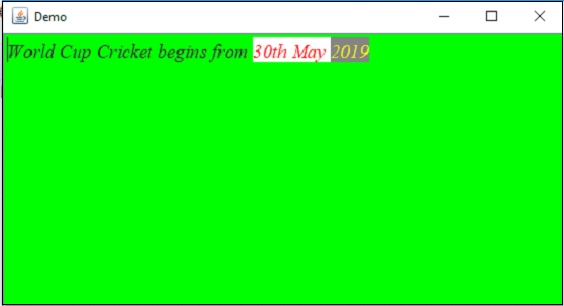

广告

 数据结构
数据结构 网络
网络 RDBMS
RDBMS 操作系统
操作系统 Java
Java iOS
iOS HTML
HTML CSS
CSS Android
Android Python
Python C 编程
C 编程 C++
C++ C#
C# MongoDB
MongoDB MySQL
MySQL Javascript
Javascript PHP
PHP