如何在 Android 通知中精确显示 3 个操作?
此示例演示了如何在 Android 中确定活动是否由通知调用。
步骤 1 - 在 Android Studio 中创建一个新项目,转到文件 ⇒ 新建项目,并填写所有必需的详细信息以创建一个新项目。
步骤 2 - 将以下代码添加到 res/layout/activity_main.xml 中。
<? xml version = "1.0" encoding = "utf-8" ?> <RelativeLayout xmlns: android = "http://schemas.android.com/apk/res/android" xmlns: tools = "http://schemas.android.com/tools" android :layout_width = "match_parent" android :layout_height = "match_parent" android :padding = "16dp" tools :context = ".MainActivity" > <Button android :id = "@+id/btnCreateNotification" android :layout_width = "wrap_content" android :layout_height = "wrap_content" android :layout_alignParentStart = "true" android :layout_alignParentEnd = "true" android :layout_centerInParent = "true" android :text = "Create Notification" /> </RelativeLayout>
步骤 3 - 将以下代码添加到 src/MainActivity 中。
package app.tutorialspoint.com.notifyme ;
import android.app.NotificationChannel ;
import android.app.NotificationManager ;
import android.app.PendingIntent ;
import android.content.Intent ;
import android.os.Bundle ;
import android.support.v4.app.NotificationCompat ;
import android.support.v7.app.AppCompatActivity ;
import android.util.Log ;
import android.view.View ;
public class MainActivity extends AppCompatActivity {
public static final String NOTIFICATION_CHANNEL_ID = "10001" ;
private final static String default_notification_channel_id = "default" ;
@Override
protected void onCreate (Bundle savedInstanceState) {
super .onCreate(savedInstanceState) ;
setContentView(R.layout. activity_main ) ;
if (getIntent().getExtras() != null ) {
Bundle b = getIntent().getExtras() ;
boolean cameFromNotification = b.getBoolean( "fromNotification" ) ;
Log. i ( "Came from notification" , String. valueOf (cameFromNotification)) ;
}
}
public void createNotification (View view) {
Intent notificationIntent = new Intent(getApplicationContext() , MainActivity. class ) ;
notificationIntent.putExtra( "fromNotification" , true ) ;
notificationIntent.setFlags(Intent. FLAG_ACTIVITY_CLEAR_TOP | Intent. FLAG_ACTIVITY_SINGLE_TOP ) ;
PendingIntent pendingIntent = PendingIntent. getActivity ( this, 0 , notificationIntent , 0 ) ;
NotificationManager mNotificationManager = (NotificationManager) getSystemService( NOTIFICATION_SERVICE ) ;
NotificationCompat.Builder mBuilder = new
NotificationCompat.Builder(MainActivity. this, default_notification_channel_id ) ;
mBuilder.setContentTitle( "My Notification" ) ;
mBuilder.setContentIntent(pendingIntent) ;
mBuilder.addAction( new NotificationCompat.Action.Builder(R.drawable. ic_action , "Action1" , pendingIntent).build()) ;
mBuilder.addAction( new NotificationCompat.Action.Builder(R.drawable. ic_action , "Action2" , pendingIntent).build()) ;
mBuilder.addAction( new NotificationCompat.Action.Builder(R.drawable. ic_action , "Action3" , pendingIntent).build()) ;
mBuilder.setContentText( "Notification Listener Service Example" ) ;
mBuilder.setTicker( "Notification Listener Service Example" ) ;
mBuilder.setSmallIcon(R.drawable. ic_launcher_foreground ) ;
mBuilder.setAutoCancel( true ) ;
if (android.os.Build.VERSION. SDK_INT >= android.os.Build.VERSION_CODES. O ) {
int importance = NotificationManager. IMPORTANCE_HIGH ;
NotificationChannel notificationChannel = new
NotificationChannel( NOTIFICATION_CHANNEL_ID , "NOTIFICATION_CHANNEL_NAME" , importance) ;
mBuilder.setChannelId( NOTIFICATION_CHANNEL_ID ) ;
assert mNotificationManager != null;
mNotificationManager.createNotificationChannel(notificationChannel) ;
}
assert mNotificationManager != null;
mNotificationManager.notify(( int ) System. currentTimeMillis () , mBuilder.build()) ;
}
}步骤 4 - 将以下代码添加到 AndroidManifest.xml 中。
<? xml version = "1.0" encoding = "utf-8" ?> <manifest xmlns: android = "http://schemas.android.com/apk/res/android" package= "app.tutorialspoint.com.notifyme" > <uses-permission android :name = "android.permission.VIBRATE" /> <application android :allowBackup = "true" android :icon = "@mipmap/ic_launcher" android :label = "@string/app_name" android :roundIcon = "@mipmap/ic_launcher_round" android :supportsRtl = "true" android :theme = "@style/AppTheme" > <activity android :name = ".MainActivity" > <intent-filter> <action android :name = "android.intent.action.MAIN" /> <category android :name = "android.intent.category.LAUNCHER" /> </intent-filter> </activity> </application> </manifest>
让我们尝试运行您的应用程序。我假设您已将您的实际 Android 移动设备连接到您的电脑。要从 Android Studio 运行应用程序,请打开您的项目中的一个活动文件,然后单击工具栏中的运行 ![]() 图标。选择您的移动设备作为选项,然后检查您的移动设备,它将显示您的默认屏幕 -
图标。选择您的移动设备作为选项,然后检查您的移动设备,它将显示您的默认屏幕 -
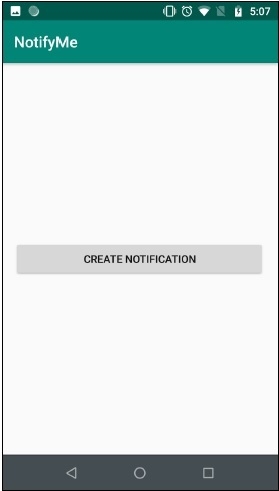
点击 这里 下载项目代码

广告

 数据结构
数据结构 网络
网络 关系型数据库管理系统
关系型数据库管理系统 操作系统
操作系统 Java
Java iOS
iOS HTML
HTML CSS
CSS Android
Android Python
Python C 编程
C 编程 C++
C++ C#
C# MongoDB
MongoDB MySQL
MySQL Javascript
Javascript PHP
PHP