如何在Android TextView中使用getChars()?
此示例演示如何在Android TextView中使用getChars()。
步骤1 - 在Android Studio中创建一个新项目,转到文件 ⇒ 新建项目,并填写所有必需的详细信息以创建新项目。
步骤2 - 将以下代码添加到res/layout/activity_main.xml。
<?xml version="1.0" encoding="utf-8"?> <LinearLayout xmlns:android="http://schemas.android.com/apk/res/android" xmlns:app="http://schemas.android.com/apk/res-auto" xmlns:tools="http://schemas.android.com/tools" android:layout_width="match_parent" android:layout_height="match_parent" android:orientation="vertical" android:gravity="center" tools:context=".MainActivity"> <EditText android:id="@+id/name" android:layout_width="match_parent" android:hint="Enter name" android:layout_height="wrap_content" /> <Button android:id="@+id/click" android:text="Click" android:layout_width="wrap_content" android:layout_height="wrap_content" /> <TextView android:id="@+id/textview" android:layout_width="wrap_content" android:textSize="25sp" android:layout_height="wrap_content" /> </LinearLayout>
在上面的代码中,我们使用EditText作为名称输入框,当用户点击按钮时,它将获取数据并返回从字符串第9个字符到字符串结尾的字符。
步骤3 - 将以下代码添加到src/MainActivity.java
package com.example.myapplication;
import android.os.Bundle;
import android.support.v7.app.AppCompatActivity;
import android.view.View;
import android.widget.Button;
import android.widget.EditText;
import android.widget.TextView;
public class MainActivity extends AppCompatActivity {
EditText name;
Button button;
TextView text;
@Override
protected void onCreate(Bundle savedInstanceState) {
super.onCreate(savedInstanceState);
setContentView(R.layout.activity_main);
name = findViewById(R.id.name);
button = findViewById(R.id.click);
text = findViewById(R.id.textview);
button.setOnClickListener(new View.OnClickListener() {
@Override
public void onClick(View v) {
if (!name.getText().toString().isEmpty()) {
if (name.getText().toString().length() >= 0) {
char[] ch=new char[10];
name.getText().toString().getChars(9,name.getText().length(),ch,0);
text.setText(String.valueOf(ch));
}
} else {
name.setError("Plz enter name");
}
}
});
}
}让我们尝试运行您的应用程序。我假设您已将您的Android移动设备连接到您的电脑。要在Android Studio中运行应用程序,打开您的项目中的一个activity文件,然后点击运行 ![]() 工具栏中的图标。选择您的移动设备作为选项,然后检查您的移动设备,它将显示您的默认屏幕 -
工具栏中的图标。选择您的移动设备作为选项,然后检查您的移动设备,它将显示您的默认屏幕 -
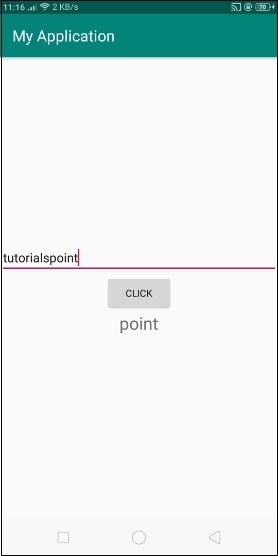
在上面的结果中,输入字符串“tutorialspoint”,它返回“point”,因为它将从第9个位置截取字符串到字符串的结尾。
点击 这里 下载项目代码

广告

 数据结构
数据结构 网络
网络 关系数据库管理系统 (RDBMS)
关系数据库管理系统 (RDBMS) 操作系统
操作系统 Java
Java iOS
iOS HTML
HTML CSS
CSS Android
Android Python
Python C语言编程
C语言编程 C++
C++ C#
C# MongoDB
MongoDB MySQL
MySQL Javascript
Javascript PHP
PHP