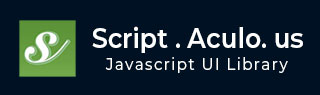
- script.aculo.us 教程
- script.aculo.us - 首页
- script.aculo.us - 概述
- script.aculo.us - 模块
- script.aculo.us - 视觉效果
- script.aculo.us - 拖放
- script.aculo.us - 排序元素
- script.aculo.us - 创建滑块
- script.aculo.us - 自动完成
- script.aculo.us - 原地编辑
- script.aculo.us 资源
- script.aculo.us - 快速指南
- script.aculo.us - 资源
- script.aculo.us - 讨论
script.aculo.us - 拖放
Web 2.0 接口最受欢迎的功能是拖放功能。幸运的是,script.aculo.us 具有内在的能力来支持拖放。
要使用 script.aculo.us 的拖动功能,您需要加载dragdrop模块,该模块还需要effects模块。因此,您对 script.aculo.us 的最小加载将如下所示
<script type = "text/javascript" src = "/javascript/prototype.js"></script> <script type = "text/javascript" src = "/javascript/scriptaculous.js?load = effects,dragdrop"></script>
四处拖动物品
使用 script.aculo.us 使项目可拖动非常简单。它需要创建Draggable类的实例,并识别要使其可拖动的元素。
Draggable 语法
new Draggable( element, options );
构造函数的第一个参数标识要使其可拖动的元素,可以是元素的id,也可以是元素的引用。第二个参数指定有关可拖动元素行为方式的可选信息。
Draggable 选项
在创建可拖动对象时,您可以使用以下一个或多个选项。
| 选项 | 描述 | 示例 |
|---|---|---|
| revert | 如果设置为true,则元素在拖动结束时返回到其原始位置。还指定当拖动操作停止时是否会调用reverteffect回调。默认为false。 | |
| snap | 用于使可拖动对象捕捉到网格或约束其移动。如果为 false(默认值),则不会发生捕捉或约束。
|
|
| zindex | 指定在拖动操作期间要应用于元素的 CSS z-index。默认情况下,元素的 z-index 在拖动时设置为 1000。 | |
| ghosting | 布尔值,确定是否应克隆可拖动对象以进行拖动,并在克隆对象被放下之前将其原件保留在原位。默认为false。 | |
| constraint | 用于限制可拖动方向的字符串,可以是horizontal或vertical。默认为null,表示自由移动。 | |
| handle | 指定用作启动拖动操作的句柄的元素。默认情况下,元素本身就是其自己的句柄。 | |
| starteffect | 拖动开始时在元素上调用的效果。默认情况下,它在 0.2 秒内将元素的不透明度更改为 0.2。 | |
| reverteffect | 拖动恢复时在元素上调用的效果。默认为平滑滑动到元素的原始位置。仅当revert为 true 时调用。 | |
| endeffect | 拖动结束时在元素上调用的效果。默认情况下,它在 0.2 秒内将元素的不透明度更改为 1.0。 |
回调选项
此外,您可以在 options 参数中使用以下任何回调函数 -
| 函数 | 描述 | 示例 |
|---|---|---|
| onStart | 在启动拖动时调用。 | |
| onDrag | 当鼠标移动时重复调用,如果鼠标位置与上一次调用不同。 | |
| change | 与 onDrag 一样调用(这是首选回调)。 | |
| onEnd | 在拖动结束时调用。 |
除了“change”回调之外,这些回调中的每一个都接受两个参数:Draggable 对象和鼠标事件对象。
Draggable 示例
在这里,我们定义了 5 个可拖动的元素:三个<div>元素、一个<img>元素和一个<span>元素。三个不同的<div>元素的目的是证明,无论元素最初是否具有静态(默认)、相对或绝对的定位规则,拖动行为都不会受到影响。
<html>
<head>
<title>Draggables Elements</title>
<script type = "text/javascript" src = "/javascript/prototype.js"></script>
<script type = "text/javascript" src = "/javascript/scriptaculous.js"></script>
<script type = "text/javascript">
// Take all the elements whatever you want to make Draggable.
var elements = ['normaldiv', 'relativediv', 'absolutediv', 'image', 'span'];
// Make all the items drag able by creating Draggable objects
window.onload = function() {
elements.each(function(item) { new Draggable(item, {});});
}
</script>
</head>
<body>
<div id = "normaldiv">
This is a normal div and this is dragable.
</div>
<div id = "relativediv" style="position: relative;">
This is a relative div and this is dragable.
</div>
<div id = "absolutediv" style="position: absolute;">
This is an absolute div and this dragable.
</div>
<br />
<img id = "image" src = "/images/scriptaculous.gif"/>
<p>Let part <span id = "span" style = "color: blue;">
This is middle part</span> Yes, only middle part is dragable.</p>
</body>
</html>
这将产生以下结果 -
放下拖动的物品
通过在名为Droppables的命名空间中调用add()方法,将元素转换为放置目标。
Droppables 命名空间有两个重要的方法:add()用于创建放置目标,remove()用于删除放置目标。
语法
以下是用于创建放置目标的 add() 方法的语法。add() 方法使用作为第二个参数传递的哈希中的选项,从作为其第一个参数传递的元素中创建放置目标。
Droppables.add( element, options );
remove() 的语法更简单。remove() 方法从传递的元素中删除放置目标行为。
Droppables.remove(element);
选项
在创建可拖动对象时,您可以使用以下一个或多个选项。
| 选项 | 描述 | 示例 |
|---|---|---|
| Hoverclass | 放置目标处于活动状态(有可接受的可拖动对象悬停在其上)时将添加到元素的 CSS 类名称。默认为 null。 | |
| Accept | 描述 CSS 类的字符串或字符串数组。放置目标仅接受具有这些 CSS 类之一或更多 CSS 类的可拖动对象。 | |
| Containment | 指定一个元素或元素数组,该元素或元素数组必须是可拖动项目的父级,才能被放置目标接受。默认情况下,不会应用任何包含约束。 | |
| Overlap | 如果设置为“horizontal”或“vertical”,则放置目标仅对可拖动对象做出反应,如果其在给定方向上的重叠超过 50%。由 Sortables 使用,在下一章中讨论。 | |
| greedy | 如果为 true(默认值),则它会停止悬停其他放置目标,可拖动对象下方的放置目标将不会被搜索。 |
回调选项
此外,您可以在 options 参数中使用以下任何回调函数 -
| 函数 | 描述 | 示例 |
|---|---|---|
| onHover | 指定当合适可拖动项目悬停在放置目标上时激活的回调函数。由 Sortables 使用,在下一章中讨论。 | |
| onDrop | 指定当合适可拖动元素被放置到放置目标上时调用的回调函数。 |
示例
在这里,此示例的第一部分与我们之前的示例类似,除了我们使用了 Prototype 的便捷 $A() 函数将 id 为 draggables 的元素中所有 <img> 元素的节点列表转换为数组。
<html>
<head>
<title>Drag and Drop Example</title>
<script type = "text/javascript" src = "/javascript/prototype.js"></script>
<script type = "text/javascript" src = "/javascript/scriptaculous.js"></script>
<script type = "text/javascript">
window.onload = function() {
// Make all the images draggables from draggables division.
$A($('draggables').getElementsByTagName('img')).each(function(item) {
new Draggable(item, {revert: true, ghosting: true});
});
Droppables.add('droparea', {hoverclass: 'hoverActive', onDrop: moveItem});
// Set drop area by default non cleared.
$('droparea').cleared = false;
}
// The target drop area contains a snippet of instructional
// text that we want to remove when the first item
// is dropped into it.
function moveItem( draggable,droparea){
if (!droparea.cleared) {
droparea.innerHTML = '';
droparea.cleared = true;
}
draggable.parentNode.removeChild(draggable);
droparea.appendChild(draggable);
}
</script>
<style type = "text/css">
#draggables {
width: 172px;
border: 3px ridge blue;
float: left;
padding: 9px;
}
#droparea {
float: left;
margin-left: 16px;
width: 172px;
border: 3px ridge maroon;
text-align: center;
font-size: 24px;
padding: 9px;
float: left;
}
.hoverActive {
background-color: #ffffcc;
}
#draggables img, #droparea img {
margin: 4px;
border:1px solid red;
}
</style>
</head>
<body>
<div id = "draggables">
<img src = "/images/html.gif"/>
<img src = "/images/css.gif"/>
<img src = "/images/xhtml.gif"/>
<img src = "/images/wml_logo.gif"/>
<img src = "/images/javascript.gif"/>
</div>
<div id = "droparea">
Drag and Drop Your Images in this area
</div>
</body>
</html>
这将产生以下结果 -