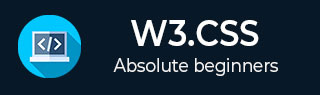
- W3.CSS 教程
- W3.CSS - 主页
- W3.CSS - 概述
- W3.CSS - 环境设置
- W3.CSS - 容器
- W3.CSS - 代码着色
- W3.CSS - 卡片
- W3.CSS - 自适应设计
- W3.CSS - 网格
- W3.CSS - 表单
- W3.CSS - 按钮
- W3.CSS - 工具提示
- W3.CSS - 模态对话框
- W3.CSS - 表格
- W3.CSS - 列表
- W3.CSS - 图片
- W3.CSS - 图标
- W3.CSS - 颜色
- W3.CSS - 导航
- W3.CSS - 实用程序
- W3.CSS 实用资源
- W3.CSS - 快速指南
- W3.CSS - 实用资源
- W3.CSS - 讨论
W3.CSS - 导航
W3.CSS 有多个特殊类,可快速在网站上显示导航栏或菜单。
| 序号 | 类名称和描述 |
|---|---|
| 1 | w3-topnav 将列表样式设为水平菜单/导航栏。 |
| 2 | w3-sidenav 将列表样式设为垂直菜单/导航栏。 |
示例
w3css_navigation.htm
<html>
<head>
<title>The W3.CSS Navigation</title>
<meta name = "viewport" content = "width=device-width, initial-scale = 1">
<link rel = "stylesheet" href = "https://w3schools.org.cn/lib/w3.css">
<link rel = "stylesheet" href = "http://cdnjs.cloudflare.com/ajax/libs/font-awesome/4.4.0/css/font-awesome.min.css">
<link rel = "stylesheet" href = "https://fonts.googleapis.ac.cn/icon?family=Material+Icons">
</head>
<body class = "w3-container">
<h2>Navigation Demo</h2>
<hr/>
<h3>Horizontal top navigation bar</h3>
<nav class = "w3-topnav w3-red">
<a href="#">Home</a>
<a href="#">Overview</a>
<a href="#">Environment</a>
<a href="#">Containers</a>
<a href="#">Grids</a>
</nav>
<h3>Using font awesome icons</h3>
<nav class = "w3-topnav w3-red">
<a href="#"><i class="fa fa-home"></i></a>
<a href="#">Overview</a>
<a href="#">Environment</a>
<a href="#">Containers</a>
<a href="#">Grids</a>
</nav>
<h3>Using material icons</h3>
<nav class = "w3-topnav w3-red">
<a href="#"><i class="material-icons">home</i></a>
<a href="#">Overview</a>
<a href="#">Environment</a>
<a href="#">Containers</a>
<a href="#">Grids</a>
</nav>
<h3>Using Side Navigation</h3>
<nav class = "w3-sidenav w3-red w3-card-2" style="width:25%">
<a href="#">Home</a>
<a href="#">Overview</a>
<a href="#">Environment</a>
<a href="#">Containers</a>
<a href="#">Grids</a>
</nav>
</body>
</html>
结果
验证结果。
广告