Kotlin 中的 Android ListView 示例
简介
Android 中的 ListView 具有 adapterView 属性。此视图将显示一个垂直的可滚动视图列表,这些视图彼此叠加。借助适配器,可以将数组或数据库中的项目导入列表。setAdaptor() 函数用于显示列表的内容,并将列表和适配器组合在一起以创建列表。
ViewGroup 是 ListView 的组件,用于在 Android 应用程序中显示对象列表。它提供了一个适配器,允许动态地向列表中添加项目。适配器的主要职责是从数据库或数组中获取数据,并将每个项目添加到列表中。最重要的数据来源是 strings.xml 文件,其中包含用 Java 或 XML 编写的文件中所有必要的字符串。
Android ListView
视图组是 ListView 的一个组件,它以类似于列表的方式显示项目,并且能够垂直滚动。Android 应用程序通常使用 listview 组件。
ListView 的一个简单示例是,我们手机上的联系人应用程序以 ListView 的格式显示联系人列表,该列表是可滚动的。
Android 中的适配器
从数组中获得的信息存储在适配器中,然后适配器迭代数据集中的每个元素,并为列表中的每个项目创建相应的视图。通过这种方式,它充当连接各种数据源和适配器视图(如 ListView 和 GridView)的桥梁。
适配器类型
ArrayAdapter - 输入可以是列表或数组,但始终接受后者。此外,我们能够使用 strings.xml 文件保存列表组件。
CursorAdapter - 它从不将输入限制为除游标实例以外的任何内容。
SimpleAdapter - 其主要功能是管理非动态数据,而是存储在资源(如数据库或数组)中。
BaseAdapter - 它是一个通用的实现,适用于所有三种不同类型的适配器,并且可以在需要时应用于视图。
算法
步骤 1 - 打开位于 path\re\layout 中的 XML 文件
步骤 2 - 将上面给出的代码粘贴到 XML 文件中
步骤 3 - 从那里有一个 java 文件夹,选择 MainActivity.java 文件并将上述代码粘贴到其中。
步骤 4 - 选择一个模拟器或连接要运行应用程序的设备
步骤 5 - 通过单击屏幕顶部的运行按钮来部署代码。
步骤 6 - 应用程序将自动在设备或模拟器上打开,您可以在其中看到包含运动项目名称的 ListView。
让我们看看 Kotlin 中 ListView 的一个示例 -
在这种情况下,首先需要打开名为 activity_main.xml 的 xml 文件,该文件位于 res/layout 文件夹中。
activity_main.xml-
我们在位于 LinearLayout 部分的此文件中定义和配置 ListView。将来,我们将使用 id 提取包含在 Kotlin 代码中的 ListView。我们在位于 LinearLayout 部分的此文件中定义和配置 ListView。将来,我们将使用 id 提取包含在 Kotlin 代码中的 ListView。
在这里,我们使用 onCreate() 回调方法加载了 activity_main.xml 文件。然后,我们使用 findViewById 检索文件的内容。
<?xml version="1.0" encoding="utf-8"?>
<LinearLayout xmlns:android="http://schemas.android.com/apk/res/android"
xmlns:tools="http://schemas.android.com/tools"
android:layout_width="match_parent"
android:layout_height="match_parent"
android:orientation="vertical">
<ListView
android:id="@+id/sportslist"
android:layout_width="match_parent"
android:layout_height="wrap_content" >
</ListView>
</LinearLayout>
MainActivity.kt-
package com.example.myapplication
import android.os.Bundle
import com.google.android.material.snackbar.Snackbar
import androidx.appcompat.app.AppCompatActivity
import androidx.navigation.findNavController
import androidx.navigation.ui.AppBarConfiguration
import androidx.navigation.ui.navigateUp
import androidx.navigation.ui.setupActionBarWithNavController
import android.view.Menu
import android.view.MenuItem
import com.example.myapplication.databinding.ActivityMainBinding
import android.widget.ArrayAdapter
import android.widget.ListView
class MainActivity : AppCompatActivity() {
override fun onCreate(savedInstanceState: Bundle?) {
super.onCreate(savedInstanceState)
setContentView(R.layout.activity_main)
// use arrayadapter and define an array
val arrayAdapter: ArrayAdapter<*>
val users = arrayOf(
"Football", "Cricket", "Basketball",
"Hockey", "Golf","Tennis","Baseball"
)
// access the listView from xml file
var mListView = findViewById <ListView>(R.id.sportslist)
arrayAdapter = ArrayAdapter(this,
android.R.layout.simple_list_item_1, users)
mListView.adapter = arrayAdapter
}
}
输出
在这里,我们使用 Android 虚拟设备 (AVD) 或模拟器来运行应用程序。您也可以在您的设备上运行此应用程序。
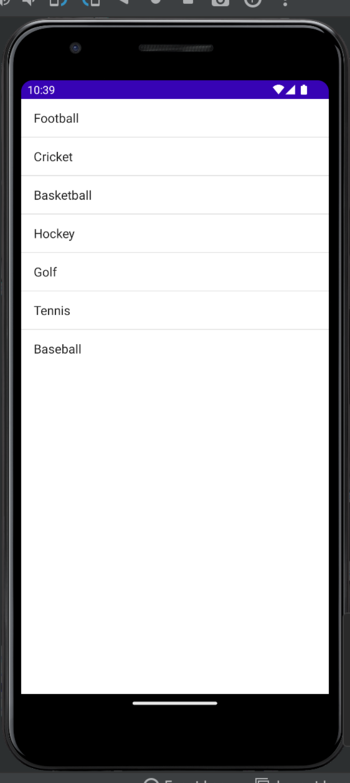
结论
我们已经了解了如何在 Android 中使用 Kotlin 创建 ListView。您可以从算法开始,然后转到文档的代码部分。我们还熟悉了使用 ListView 显示数组项目的过程。之后,我们选择了一个模拟器用于运行程序,然后我们部署了代码。


 数据结构
数据结构 网络
网络 关系数据库管理系统
关系数据库管理系统 操作系统
操作系统 Java
Java iOS
iOS HTML
HTML CSS
CSS Android
Android Python
Python C 编程
C 编程 C++
C++ C#
C# MongoDB
MongoDB MySQL
MySQL Javascript
Javascript PHP
PHP