使用 Python3 中的 Arcade 绘制圆形
Arcade 是一个 Python 库,用于创建 2D 游戏和应用程序。它是一个易于使用的库,提供各种功能来创建界面,以便在屏幕上绘制形状和图像。在本文中,我们将使用 Arcade 并用 Python3 绘制一个圆形。
安装 Arcade
在开始绘制圆形之前,我们需要安装 Arcade 库。您可以使用 pip(Python 的包管理器)来安装它:
Pip install arcade
在 Arcade 中绘制圆形
方法 1:使用 arcade.draw_circle() 方法
我们可以使用 Arcade 模块的 draw_circle 方法在屏幕上绘制圆形。下面算法解释了绘制圆形的步骤。
语法
arcade.draw_circle_filled(x, y, radius, color)
传递给 arcade.draw_circle 函数的参数如下:
x - 圆形中心点的 x 坐标。
y - 圆形中心点的 y 坐标。
radius - 圆形的半径。
color - 圆形的颜色,指定为 arcade.color 常量、RGB 值元组或 RGBA 值元组。例如,您可以使用 arcade.color.RED 指定红色圆形,或使用 (255, 0, 0) 使用 RGB 值指定相同的颜色。
算法
导入 arcade 库。
设置窗口宽度和高度。
使用 open_window 函数创建一个窗口,传入窗口的宽度、高度和标题。
使用 set_background_color 函数指定窗口的背景颜色。在本例中,我们将其设置为白色。
使用 start_render 函数开始渲染过程。
定义我们要绘制的圆形的中心点、半径和颜色。
使用 draw_circle_filled 函数绘制圆形,传入中心点、半径和颜色。
使用 finish_render 函数完成渲染过程。
使用 run 函数启动事件循环,该函数显示窗口并等待用户输入。
示例
在下面的示例中,arcade 库用于创建窗口并在窗口中心绘制一个红色圆形。首先,窗口的宽度和高度分别设置为 640 和 480 像素。背景颜色设置为白色,并开始渲染过程。然后使用 arcade.draw_circle_filled() 函数绘制一个红色圆形,指定中心坐标、半径和颜色。最后,渲染过程完成,窗口显示,直到用户使用 arcade.run() 关闭它。
import arcade # Set up the window WIDTH = 640 HEIGHT = 480 window = arcade.open_window(WIDTH, HEIGHT, "Drawing a Circle") # Set the background color arcade.set_background_color(arcade.color.WHITE) # Start the render process arcade.start_render() # Draw a red circle in the center of the screen x = WIDTH / 2 y = HEIGHT / 2 radius = 100 color = arcade.color.RED arcade.draw_circle_filled(x, y, radius, color) # Finish the render process and display the window arcade.finish_render() arcade.run()
输出
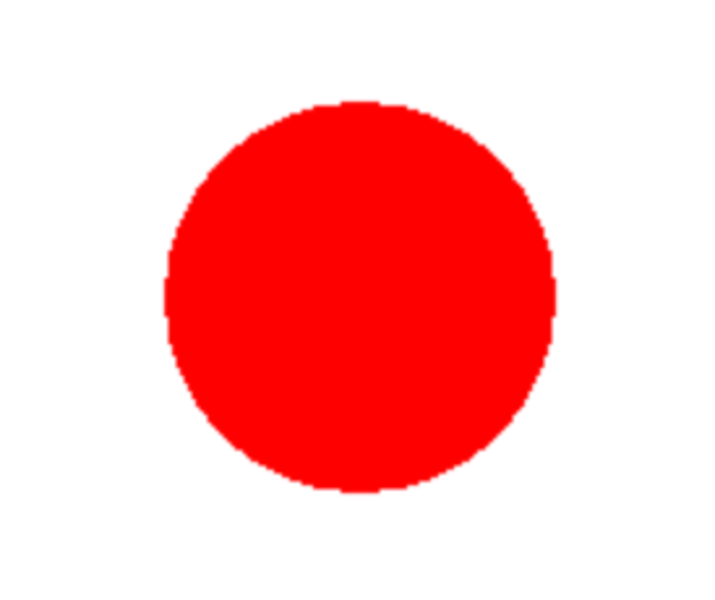
方法 2:使用 arcade.create_ellipse_filled() 方法
arcade.create_ellipse_filled() 函数可用于在屏幕上绘制填充的椭圆(可用于绘制圆形)。
语法
arcade.draw_ellipse_filled(x, y, width, height, color)
传递给 arcade.draw_ellipse_filled() 函数的参数如下:
x - 椭圆中心点的 x 坐标。
y - 椭圆中心点的 y 坐标。
width - 椭圆的宽度。
height - 椭圆的高度。
color - 椭圆的颜色,指定为 arcade.color 常量、RGB 值元组或 RGBA 值元组。
算法
使用 import arcade 语句导入 Arcade 库。
通过创建 WIDTH 和 HEIGHT 常量来设置窗口的宽度和高度。
使用 arcade.open_window() 函数创建一个新窗口,并将 WIDTH、HEIGHT 和窗口标题作为参数传入。
使用 arcade.set_background_color() 函数并传入 Arcade 颜色常量来设置窗口的背景颜色。
使用 arcade.start_render() 函数开始渲染过程。
通过将 x 坐标计算为 WIDTH / 2,将 y 坐标计算为 HEIGHT / 2 来定义椭圆的中心点。
将椭圆的宽度和高度定义为 width = 100 和 height = 100。
将椭圆的颜色定义为 arcade.color.BLUE。
使用 arcade.draw_ellipse_filled() 函数并传入中心点、宽度、高度和颜色作为参数来绘制填充的椭圆。
使用 arcade.finish_render() 函数结束渲染过程。
使用 arcade.run() 函数启动事件循环,该函数将使窗口保持打开状态,直到用户关闭它。
示例
在下面的示例中,arcade 库用于创建窗口并在窗口中心绘制一个蓝色椭圆。首先,窗口的宽度和高度分别设置为 640 和 480 像素。背景颜色设置为白色,并开始渲染过程。然后使用 arcade.draw_ellipse_filled() 函数绘制一个蓝色椭圆,指定中心坐标、宽度、高度和颜色。最后,渲染过程完成,窗口显示,直到用户使用 arcade.run() 关闭它。
import arcade # Set up the window WIDTH = 640 HEIGHT = 480 window = arcade.open_window(WIDTH, HEIGHT, "Drawing a Circle") # Set the background color arcade.set_background_color(arcade.color.WHITE) # Start the render process arcade.start_render() # Draw a red circle using the create_ellipse_filled function x = WIDTH / 2 y = HEIGHT / 2 width = 100 height = 100 color = arcade.color.BLUE arcade.draw_ellipse_filled(x, y, width, height, color) # Finish the render process and display the window arcade.finish_render() arcade.run()
输出
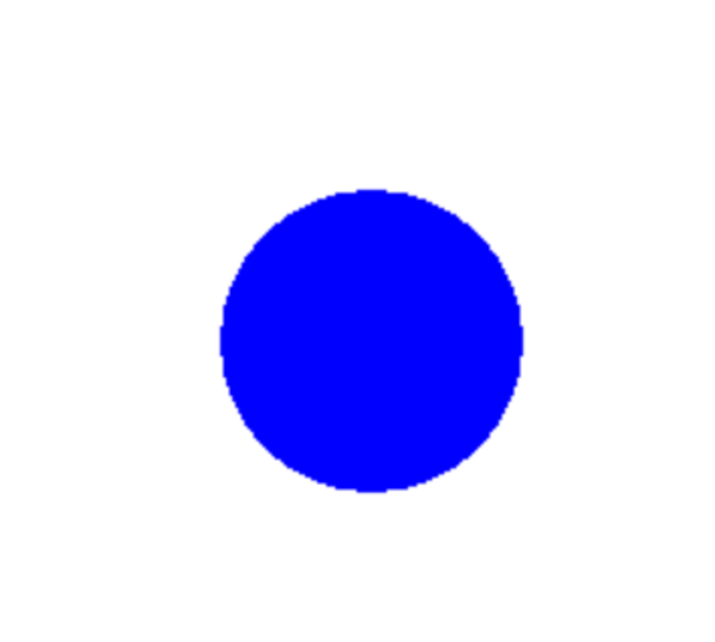
结论
在本文中,我们讨论了如何使用 Python 中的 arcade 库创建圆形。我们需要创建一个窗口和背景颜色,并使用 draw_circle_filled 函数在屏幕上绘制圆形。Arcade 有助于在 Python 中创建 2D 游戏、圆形和其他形状。


 数据结构
数据结构 网络
网络 关系数据库管理系统
关系数据库管理系统 操作系统
操作系统 Java
Java iOS
iOS HTML
HTML CSS
CSS Android
Android Python
Python C 编程
C 编程 C++
C++ C#
C# MongoDB
MongoDB MySQL
MySQL Javascript
Javascript PHP
PHP