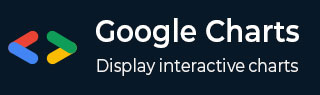
- Google 图表教程
- Google 图表 - 首页
- Google 图表 - 概览
- Google 图表 - 环境设置
- 配置语法
- Google 图表 - 区域图表
- Google 图表 - 条形图
- Google 图表 - 气泡图
- Google 图表 - 日历图表
- Google 图表 - 蜡烛图
- Google 图表 - 柱状图
- Google 图表 - 组合图表
- Google 图表 - 直方图
- Google 图表 - 折线图
- Google 图表 - 地图
- Google 图表 - 组织结构图
- Google 图表 - 饼图
- Google 图表 - Sankey 图表
- Google 图表 - 散点图
- 阶梯面积图
- Google 图表 - 表格图表
- Google 图表 - 时间轴图表
- Google 图表 - TreeMap 图表
- Google 图表 - 趋势线图表
- Google 图表有用资源
- Google 图表 - 快速指南
- Google 图表 - 有用资源
- Google 图表 - 讨论
Google 图表 - 组合图表
组合图表有助于将每个系列呈现为以下列表中不同的标记类型:折线、面积、条形、蜡烛和阶梯区域。要为系列分配默认标记类型,请使用 seriesType 属性。Series 属性用于分别指定每个系列的属性。我们在 Google 图表配置语法 一章中已经看到了用于绘制此图表的配置。那么,我们来看看一个完整的示例。
配置
我们使用 ComboChart 类来显示基于组合的图表。
//combination chart
var chart = new google.visualization.ComboChart(document.getElementById('container'));
示例
googlecharts_combination_chart.htm
<html>
<head>
<title>Google Charts Tutorial</title>
<script type = "text/javascript" src = "https://www.gstatic.com/charts/loader.js">
</script>
<script type = "text/javascript">
google.charts.load('current', {packages: ['corechart']});
</script>
</head>
<body>
<div id = "container" style = "width: 550px; height: 400px; margin: 0 auto">
</div>
<script language = "JavaScript">
function drawChart() {
// Define the chart to be drawn.
var data = google.visualization.arrayToDataTable([
['Fruit', 'Jane', 'John', 'Average'],
['Apples', 3, 2, 2.5],
['Oranges', 2, 3, 2.5],
['Pears', 1, 5, 3],
['Bananas', 3, 9, 6],
['Plums', 4, 2, 3]
]);
// Set chart options
var options = {
title : 'Fruits distribution',
vAxis: {title: 'Fruits'},
hAxis: {title: 'Person'},
seriesType: 'bars',
series: {2: {type: 'line'}}
};
// Instantiate and draw the chart.
var chart = new google.visualization.ComboChart(document.getElementById('container'));
chart.draw(data, options);
}
google.charts.setOnLoadCallback(drawChart);
</script>
</body>
</html>
结果
验证结果。
广告