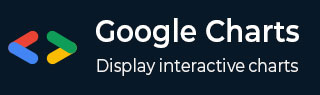
- Google Charts 教程
- Google Charts - 首页
- Google Charts - 概述
- Google Charts - 环境设置
- 配置语法
- Google Charts - 面积图
- Google Charts - 柱状图
- Google Charts - 气泡图
- Google Charts - 日历图
- Google Charts - K线图
- Google Charts - 条形图
- Google Charts - 组合图
- Google Charts - 直方图
- Google Charts - 折线图
- Google Charts - 地图
- Google Charts - 组织结构图
- Google Charts - 饼图
- Google Charts - Sankey 图
- Google Charts - 散点图
- 阶梯面积图
- Google Charts - 表格图
- Google Charts - 时间线图
- Google Charts - 树状图
- Google Charts - 趋势线图
- Google Charts 有用资源
- Google Charts - 快速指南
- Google Charts - 有用资源
- Google Charts - 讨论
Google Charts - 配置语法
本章将展示使用 Google Chart API 绘制图表所需的配置。
步骤 1:创建 HTML 页面
创建一个包含 Google Chart 库的 HTML 页面。
googlecharts_configuration.htm
<html>
<head>
<title>Google Charts Tutorial</title>
<script type = "text/javascript" src = "https://www.gstatic.com/charts/loader.js">
</script>
<script type = "text/javascript">
google.charts.load('current', {packages: ['corechart']});
</script>
</head>
<body>
<div id = "container" style = "width: 550px; height: 400px; margin: 0 auto">
</div>
</body>
</html>
这里使用container div 来包含使用 Google Chart 库绘制的图表。这里我们使用 google.charts.load 方法加载最新版本的 corecharts API。
步骤 2:创建配置
Google Chart 库使用非常简单的 JSON 语法配置。
// Instantiate and draw the chart.
var chart = new google.visualization.PieChart(document.getElementById('container'));
chart.draw(data, options);
这里 data 表示 JSON 数据,options 表示 Google Chart 库用于在 container div 中使用 draw() 方法绘制图表的配置。现在我们将配置各种参数以创建所需的 JSON 字符串。
标题
配置图表的选项。
// Set chart options
var options = {'title':'Browser market shares at a specific website, 2014',
'width':550,
'height':400};
数据表
配置要在图表上显示的数据。数据表是一个特殊的表格结构集合,包含图表的 数据。数据表的列表示图例,行表示相应的数据。addColumn() 方法用于添加列,其中第一个参数表示数据类型,第二个参数表示图例。addRows() 方法用于相应地添加行。
// Define the chart to be drawn.
var data = new google.visualization.DataTable();
data.addColumn('string', 'Browser');
data.addColumn('number', 'Percentage');
data.addRows([
['Firefox', 45.0],
['IE', 26.8],
['Chrome', 12.8],
['Safari', 8.5],
['Opera', 6.2],
['Others', 0.7]
]);
步骤 3:绘制图表
// Instantiate and draw the chart.
var chart = new google.visualization.PieChart(document.getElementById('container'));
chart.draw(data, options);
示例
以下是完整的示例:
googlecharts_configuration.htm
<html>
<head>
<title>Google Charts Tutorial</title>
<script type = "text/javascript" src = "https://www.gstatic.com/charts/loader.js">
</script>
<script type = "text/javascript">
google.charts.load('current', {packages: ['corechart']});
</script>
</head>
<body>
<div id = "container" style = "width: 550px; height: 400px; margin: 0 auto">
</div>
<script language = "JavaScript">
function drawChart() {
// Define the chart to be drawn.
var data = new google.visualization.DataTable();
data.addColumn('string', 'Browser');
data.addColumn('number', 'Percentage');
data.addRows([
['Firefox', 45.0],
['IE', 26.8],
['Chrome', 12.8],
['Safari', 8.5],
['Opera', 6.2],
['Others', 0.7]
]);
// Set chart options
var options = {'title':'Browser market shares at a specific website, 2014', 'width':550, 'height':400};
// Instantiate and draw the chart.
var chart = new google.visualization.PieChart(document.getElementById ('container'));
chart.draw(data, options);
}
google.charts.setOnLoadCallback(drawChart);
</script>
</body>
</html>
以下代码调用 drawChart 函数,在 Google Chart 库完全加载后绘制图表。
google.charts.setOnLoadCallback(drawChart);
结果
验证结果。
广告