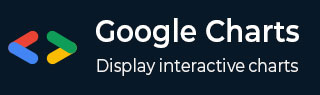
- Google 图表教程
- Google 图表 - 首页
- Google 图表 - 概览
- Google 图表 - 环境设置
- 配置语法
- Google 图表 - 面积图
- Google 图表 - 条形图
- Google 图表 - 气泡图
- Google 图表 - 日历图
- Google 图表 - 蜡烛图
- Google 图表 - 柱状图
- Google 图表 - 组合图
- Google 图表 - 直方图
- Google 图表 - 折线图
- Google 图表 - 地图
- Google 图表 - 组织结构图
- Google 图表 - 饼图
- Google 图表 - 山脊图
- Google 图表 - 散点图
- 阶梯状面积图
- Google 图表 - 表格图
- Google 图表 - 时间线图
- Google 图表 - 树状图
- Google 图表 - 趋势线图
- Google 图表实用资源
- Google 图表 - 快速指南
- Google 图表 - 实用资源
- Google 图表 - 讨论
Google 图表 - 顶部 X 轴散点图
以下是包含 X 轴在顶部的实际散点图示例。我们已经在 Google 图表配置语法 章节中看到用于绘制此图表所使用的配置。因此,我们来看一下完整的示例。
配置
我们使用了 **axes.x** 配置将 X 轴显示在顶部。
// Set chart options
var options = {
axes: {
x: {
0: {side: 'top'}
}
}
};
示例
googlecharts_scatter_topx.htm
<html>
<head>
<title>Google Charts Tutorial</title>
<script type = "text/javascript" src = "https://www.gstatic.com/charts/loader.js"></script>
<script type = "text/javascript">
google.charts.load('current', {packages: ['corechart','scatter']});
</script>
</head>
<body>
<div id = "container" style = "width: 550px; height: 400px; margin: 0 auto">
</div>
<script language = "JavaScript">
function drawChart() {
// Define the chart to be drawn.
var data = new google.visualization.DataTable();
data.addColumn('number', 'Age');
data.addColumn('number', 'Weight');
data.addRows([
[ 8, 12],
[ 4, 5.5],
[ 11, 14],
[ 4, 5],
[ 3, 3.5],
[ 6.5, 7]
]);
// Set chart options
var options = {'title':'Age vs Weight',
'width':550,
'height':400,
axes: {
x: {
0: {side: 'top'}
}
}
};
// Instantiate and draw the chart.
var chart = new google.charts.Scatter(document.getElementById('container'));
chart.draw(data, google.charts.Scatter.convertOptions(options));
}
google.charts.setOnLoadCallback(drawChart);
</script>
</body>
</html>
结果
验证结果。
googlecharts_scatter_charts.htm
广告