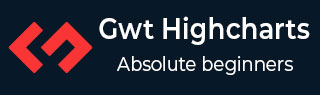
- GWT Highcharts 教程
- GWT Highcharts - 首页
- GWT Highcharts - 概览
- 环境设置
- 配置语法
- GWT Highcharts - 折线图
- GWT Highcharts - 面积图
- GWT Highcharts - 条形图
- GWT Highcharts - 柱状图
- GWT Highcharts - 饼图
- GWT Highcharts - 散点图
- GWT Highcharts - 动态图
- GWT Highcharts - 组合图
- GWT Highcharts - 3D 图
- GWT Highcharts - 地图图
- GWT Highcharts 有用资源
- GWT Highcharts - 快速指南
- GWT Highcharts - 有用资源
- GWT Highcharts - 讨论
带有缺失值的面积图
以下是一个带有缺失值的面积图示例。
我们已经在 Highcharts 配置语法 一章中了解了用于绘制图表需要的配置。现在,让我们了解一下带有缺失值的面积图表示例。我们在图表中添加了 spacingBottom 属性。
图表
将图表中的 spacingBottom 配置为 30。它表示图表底边缘与内容(绘图区域、坐标轴标题和标签、标题、副标题或顶部位置的图例)之间的空间。
chart.setSpacingBottom(30);
示例
HelloWorld.java
package com.tutorialspoint.client;
import org.moxieapps.gwt.highcharts.client.Chart;
import org.moxieapps.gwt.highcharts.client.ChartSubtitle;
import org.moxieapps.gwt.highcharts.client.ChartTitle.Align;
import org.moxieapps.gwt.highcharts.client.ChartTitle.VerticalAlign;
import org.moxieapps.gwt.highcharts.client.Credits;
import org.moxieapps.gwt.highcharts.client.Legend;
import org.moxieapps.gwt.highcharts.client.Series.Type;
import org.moxieapps.gwt.highcharts.client.ToolTip;
import org.moxieapps.gwt.highcharts.client.ToolTipData;
import org.moxieapps.gwt.highcharts.client.ToolTipFormatter;
import org.moxieapps.gwt.highcharts.client.XAxis;
import org.moxieapps.gwt.highcharts.client.YAxis;
import org.moxieapps.gwt.highcharts.client.labels.AxisLabelsData;
import org.moxieapps.gwt.highcharts.client.labels.AxisLabelsFormatter;
import org.moxieapps.gwt.highcharts.client.labels.YAxisLabels;
import org.moxieapps.gwt.highcharts.client.plotOptions.AreaPlotOptions;
import org.moxieapps.gwt.highcharts.client.plotOptions.Marker;
import org.moxieapps.gwt.highcharts.client.plotOptions.PlotOptions.Stacking;
import com.google.gwt.core.client.EntryPoint;
import com.google.gwt.i18n.client.NumberFormat;
import com.google.gwt.user.client.ui.RootPanel;
public class HelloWorld implements EntryPoint {
public void onModuleLoad() {
Chart chart = new Chart()
.setType(Type.AREA)
.setChartTitleText("Fruit consumption *")
.setChartSubtitle(new ChartSubtitle()
.setText("* Jane's banana consumption is unknown")
.setFloating(true)
.setAlign(Align.RIGHT)
.setVerticalAlign(VerticalAlign.BOTTOM)
.setY(15)
)
.setSpacingBottom(30)
.setLegend(new Legend()
.setLayout(Legend.Layout.VERTICAL)
.setAlign(Legend.Align.LEFT)
.setVerticalAlign(Legend.VerticalAlign.TOP)
.setX(150)
.setY(100)
.setFloating(true)
.setBorderWidth(1)
.setBackgroundColor("#FFFFFF")
)
.setToolTip(new ToolTip()
.setFormatter(
new ToolTipFormatter() {
public String format(ToolTipData toolTipData) {
return "<b>" + toolTipData.getSeriesName() + "</b<<br/>" +
toolTipData.getXAsString() + ": " + toolTipData.getYAsLong();
}
}
)
)
.setCredits(new Credits()
.setEnabled(false)
)
.setAreaPlotOptions(new AreaPlotOptions()
.setFillOpacity(0.5)
);
chart.getXAxis()
.setCategories(
"Apples", "Pears", "Oranges", "Bananas", "Grapes", "Plums", "Strawberries", "Raspberries"
);
chart.getYAxis()
.setAxisTitleText("Y-Axis")
.setLabels(new YAxisLabels()
.setFormatter(new AxisLabelsFormatter() {
public String format(AxisLabelsData axisLabelsData) {
return String.valueOf(axisLabelsData.getValueAsLong());
}
})
);
chart.addSeries(chart.createSeries()
.setName("John")
.setPoints(new Number[] {0, 1, 4, 4, 5, 2, 3, 7})
);
chart.addSeries(chart.createSeries()
.setName("Jane")
.setPoints(new Number[] {1, 0, 3, null, 3, 1, 2, 1})
);
RootPanel.get().add(chart);
}
}
结果
验证结果。
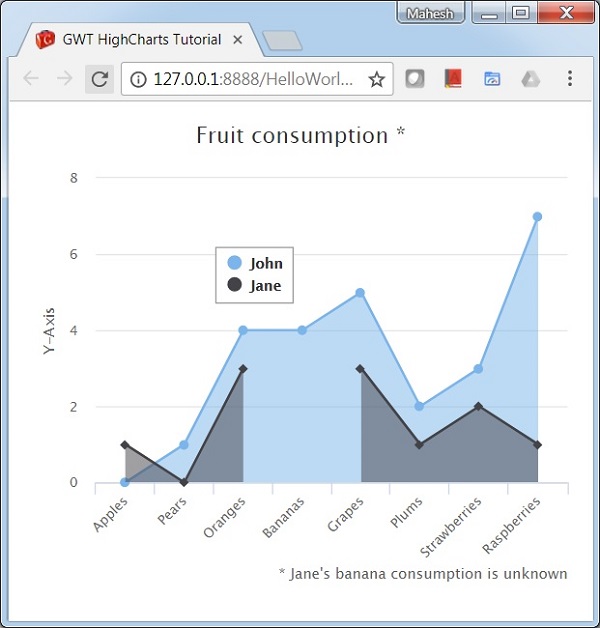
gwt_highcharts_area_charts.htm
广告