如何获取Android设备屏幕的高度和宽度?
此示例演示了如何获取Android设备屏幕的高度和宽度。
步骤 1 - 在Android Studio中创建一个新项目,转到文件 ⇒ 新建项目,并填写所有必需的详细信息以创建一个新项目。
步骤 2 - 将以下代码添加到res/layout/activity_main.xml。
<?xml version="1.0" encoding="utf-8"?> <LinearLayout xmlns:android="http://schemas.android.com/apk/res/android" xmlns:tools="http://schemas.android.com/tools" android:layout_width="match_parent" android:layout_height="match_parent" android:orientation="vertical" android:gravity="center_horizontal" android:layout_marginTop="30dp" tools:context=".MainActivity"> <TextView android:id="@+id/getScreenHeight" android:layout_width="wrap_content" android:layout_height="wrap_content" android:layout_marginTop="20sp" android:textSize="16sp" android:textStyle="bold" /> <TextView android:id="@+id/getScreenWidth" android:layout_marginTop="10dp" android:layout_width="wrap_content" android:layout_height="wrap_content" android:textSize="16sp" android:textStyle="bold" /> <TextView android:id="@+id/getScreenInches" android:layout_marginTop="10dp" android:layout_width="wrap_content" android:layout_height="wrap_content" android:textSize="16sp" android:textStyle="bold" /> </LinearLayout>
步骤 3 - 将以下代码添加到src/MainActivity.java
import android.support.v7.app.AppCompatActivity;
import android.os.Bundle;
import android.util.DisplayMetrics;
import android.widget.TextView;
public class MainActivity extends AppCompatActivity {
TextView height, width, inches;
DisplayMetrics displayMetrics;
@Override
protected void onCreate(Bundle savedInstanceState) {
super.onCreate(savedInstanceState);
setContentView(R.layout.activity_main);
height = findViewById(R.id.getScreenHeight);
width = findViewById(R.id.getScreenWidth);
inches = findViewById(R.id.getScreenInches);
displayMetrics = new DisplayMetrics();
getWindowManager().getDefaultDisplay().getMetrics(displayMetrics);
int screenHeight = displayMetrics.heightPixels;
int screenWidth = displayMetrics.widthPixels;
double y = Math.pow(screenHeight /displayMetrics.xdpi, 2);
double x = Math.pow(screenWidth /displayMetrics.xdpi, 2);
double screenInches = Math.sqrt(x + y);
screenInches = (double) Math.round(screenInches *10)/10;
height.setText("Screen Height: " + screenHeight);
width.setText("Screen Height: " + screenWidth);
inches.setText("Screen Inches: " + screenInches);
}
}步骤 4 - 将以下代码添加到androidManifest.xml
<?xml version="1.0" encoding="utf-8"?> <manifest xmlns:android="http://schemas.android.com/apk/res/android" package="app.com.sample"> <application android:allowBackup="true" android:icon="@mipmap/ic_launcher" android:label="@string/app_name" android:roundIcon="@mipmap/ic_launcher_round" android:supportsRtl="true" android:theme="@style/AppTheme"> <activity android:name=".MainActivity"> <intent-filter> <action android:name="android.intent.action.MAIN" /> <category android:name="android.intent.category.LAUNCHER" /> </intent-filter> </activity> </application> </manifest>
让我们尝试运行您的应用程序。我假设您已将您的实际Android移动设备连接到您的计算机。要从Android Studio运行应用程序,请打开您的项目中的一个活动文件,然后单击工具栏中的运行 ![]() 图标。选择您的移动设备作为选项,然后检查您的移动设备,它将显示您的默认屏幕 -
图标。选择您的移动设备作为选项,然后检查您的移动设备,它将显示您的默认屏幕 -
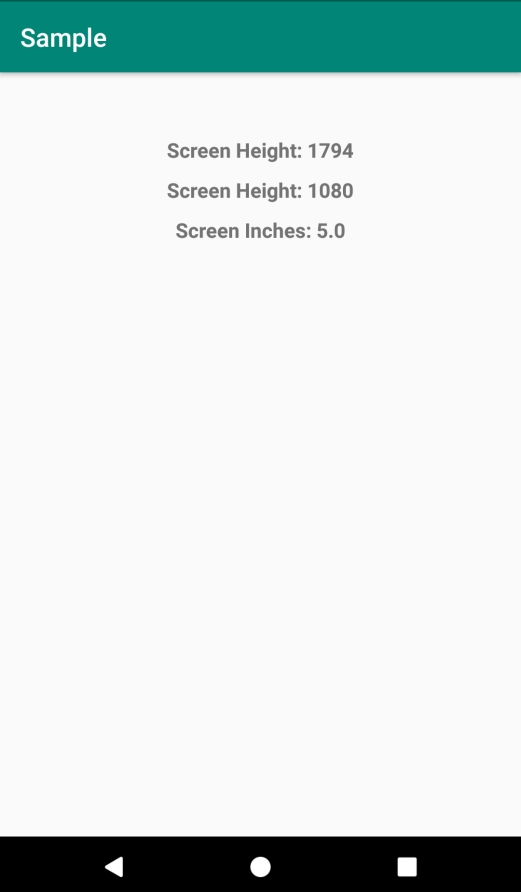
点击 这里 下载项目代码。

广告

 数据结构
数据结构 网络
网络 关系型数据库管理系统
关系型数据库管理系统 操作系统
操作系统 Java
Java iOS
iOS HTML
HTML CSS
CSS Android
Android Python
Python C语言编程
C语言编程 C++
C++ C#
C# MongoDB
MongoDB MySQL
MySQL Javascript
Javascript PHP
PHP