如何在Android上关闭或隐藏虚拟键盘?
在Android中,有些情况下,我们需要强制关闭Android默认键盘。这个例子可以帮助你做到这一点。
步骤1 − 在Android Studio中创建一个新项目,转到文件 ⇒ 新建项目,并填写所有必需的详细信息以创建新项目。
步骤2 − 将以下代码添加到res/layout/activity_main.xml。
<?xml version = "1.0" encoding = "utf-8"?> <android.support.constraint.ConstraintLayout xmlns:android ="http://schemas.android.com/apk/res/android" xmlns:app = "http://schemas.android.com/apk/res-auto" xmlns:tools = "http://schemas.android.com/tools" android:layout_width = "match_parent" android:layout_height = "match_parent" tools:context = ".MainActivity"> <EditText android:id = "@+id/editext" android:layout_width = "match_parent" android:layout_height = "wrap_content"> </EditText> <Button android:id = "@+id/button" android:layout_width = "wrap_content" android:layout_height = "wrap_content" android:text = "Click here to hide" app:layout_constraintBottom_toBottomOf = "parent" app:layout_constraintLeft_toLeftOf = "parent" app:layout_constraintRight_toRightOf = "parent" app:layout_constraintTop_toTopOf = "parent" /> </android.support.constraint.ConstraintLayout>
步骤3− 将以下代码添加到 src/MainActivity.java
import android.app.ProgressDialog;
import android.os.Build;
import android.os.Bundle;
import android.os.Handler;
import android.support.annotation.RequiresApi;
import android.support.v7.app.AppCompatActivity;
import android.view.View;
import android.view.inputmethod.InputMethodManager;
import android.widget.Button;
import android.widget.EditText;
import android.widget.ProgressBar;
public class MainActivity extends AppCompatActivity implements View.OnClickListener {
Handler mHandler;
ProgressDialog mProgressBar;
@Override
protected void onCreate(Bundle savedInstanceState) {
super.onCreate(savedInstanceState);
setContentView(R.layout.activity_main);
Button button = findViewById(R.id.button);
EditText editext = findViewById(R.id.editext);
editext.requestFocus();
button.setOnClickListener(this);
}
@RequiresApi(api = Build.VERSION_CODES.O)
@Override
public void onClick(View v) {
switch (v.getId()) {
case R.id.button:
hideKeybaord(v);
break;
}
}
private void hideKeybaord(View v) {
InputMethodManager inputMethodManager = (InputMethodManager)getSystemService(INPUT_METHOD_SERVICE);
inputMethodManager.hideSoftInputFromWindow(v.getApplicationWindowToken(),0);
}
}在上面的代码中,当您点击按钮时,它将隐藏键盘。要隐藏键盘,请使用以下代码。
InputMethodManager inputMethodManager = (InputMethodManager)getSystemService(INPUT_METHOD_SERVICE); inputMethodManager.hideSoftInputFromWindow(v.getApplicationWindowToken(),0);
步骤5 − 将以下代码添加到清单文件,如下所示。
<?xml version = "1.0" encoding = "utf-8"?> <manifest xmlns:android = "http://schemas.android.com/apk/res/android" package = "com.example.andy.myapplication"> <application android:allowBackup = "true" android:icon = "@mipmap/ic_launcher" android:label = "@string/app_name" android:roundIcon = "@mipmap/ic_launcher_round" android:supportsRtl = "true" android:theme = "@style/AppTheme"> <activity android:name = ".MainActivity" android:windowSoftInputMode = "stateAlwaysVisible"> <intent-filter> <action android:name = "android.intent.action.MAIN" /> <category android:name = "android.intent.category.LAUNCHER" /> </intent-filter> </activity> </application> </manifest>
在上面的代码中包含windowSoftInputMode,这意味着当请求编辑文本焦点时,它将始终显示键盘。
让我们尝试运行您的应用程序。我假设您已将您的实际Android移动设备连接到您的计算机。要从Android Studio运行应用程序,请打开您项目中的一个活动文件,然后单击运行![]() 工具栏中的图标。选择您的移动设备作为选项,然后检查您的移动设备,它将显示您的默认屏幕 −
工具栏中的图标。选择您的移动设备作为选项,然后检查您的移动设备,它将显示您的默认屏幕 −
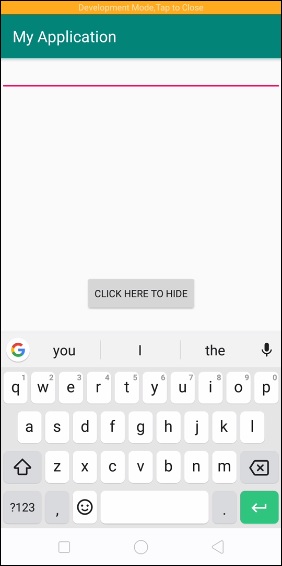
现在点击按钮。它将隐藏键盘,如下所示 −
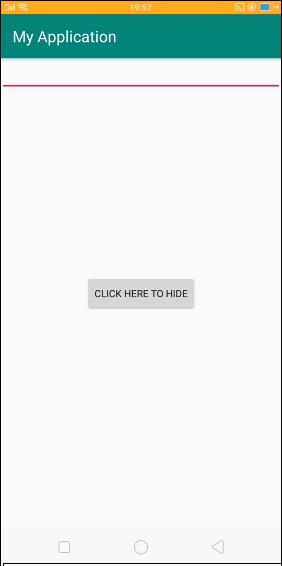

广告

 数据结构
数据结构 网络
网络 关系数据库管理系统 (RDBMS)
关系数据库管理系统 (RDBMS) 操作系统
操作系统 Java
Java iOS
iOS HTML
HTML CSS
CSS Android
Android Python
Python C语言编程
C语言编程 C++
C++ C#
C# MongoDB
MongoDB MySQL
MySQL Javascript
Javascript PHP
PHP