如何在 Android 中绘制闭合形状?
本例演示了如何在 Android 中绘制闭合形状。
步骤 1 − 在 Android Studio 中创建一个新项目,请转到文件 ⇒ 新项目并填写所有必需的详细信息以创建一个新项目。
步骤 2 − 将以下代码添加到 res/layout/activity_main.xml 中。
<?xml version="1.0" encoding="utf-8"?> <LinearLayout xmlns:android="http://schemas.android.com/apk/res/android" xmlns:tools="http://schemas.android.com/tools" android:layout_width="match_parent" android:layout_height="match_parent" android:orientation="vertical" android:gravity="center" android:layout_marginTop="30dp" tools:context=".MainActivity"> <ImageView android:layout_width="100dp" android:layout_height="100dp" android:background="@drawable/background"/> </LinearLayout>
在上面的代码中,我们已添加 imageview 并将 background 添加为 background.xml。
步骤 3 − 将以下代码添加到 drawable/ background.xml 中
<vector xmlns:android="http://schemas.android.com/apk/res/android" android:width="24dp" android:height="24dp" android:autoMirrored="true" android:viewportWidth="612" android:viewportHeight="612"> <path android:fillColor="#FF000000" android:pathData="M612,306C612,137.004 474.995,0 306,0C137.004,0 0,137.004 0, 306c0,168.995 137.004,306 306,306C474.995,612 612,474.995 612, 306zM168.3,424.032L286.333,306L168.3,187.967l19.667,-19.667L306, 286.333L424.032,168.3l19.668,19.667L325.667,306L443.7,424.032L424.032, 443.7L306,325.667L187.967,443.7L168.3,424.032z" /> </vector>
让我们尝试运行你的应用程序。假设你已将实际的 Android 移动设备与你的计算机相连。若要从 Android Studio 运行应用程序,请打开其中一个项目的活动文件并单击工具栏中的运行 ![]() 图标。选择你的移动设备作为选项,然后检查你的移动设备,它将显示你的默认屏幕 –
图标。选择你的移动设备作为选项,然后检查你的移动设备,它将显示你的默认屏幕 –
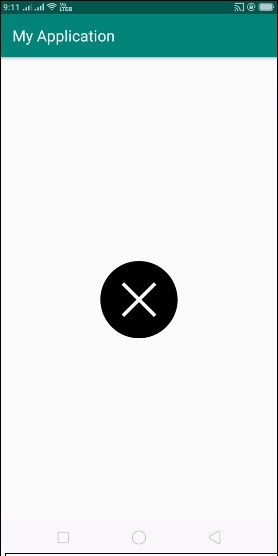
单击 此处 下载项目代码

广告

 数据结构
数据结构 网络
网络 关系型数据库管理系统
关系型数据库管理系统 操作系统
操作系统 Java
Java iOS
iOS HTML
HTML CSS
CSS Android
Android Python
Python C 语言编程
C 语言编程 C++
C++ C#
C# MongoDB
MongoDB MySQL
MySQL Javascript
Javascript PHP
PHP