
- Trending Categories
 Data Structure
Data Structure Networking
Networking RDBMS
RDBMS Operating System
Operating System Java
Java MS Excel
MS Excel iOS
iOS HTML
HTML CSS
CSS Android
Android Python
Python C Programming
C Programming C++
C++ C#
C# MongoDB
MongoDB MySQL
MySQL Javascript
Javascript PHP
PHPPhysics
Chemistry
Biology
Mathematics
English
Economics
Psychology
Social Studies
Fashion Studies
Legal Studies
- Selected Reading
- UPSC IAS Exams Notes
- Developer's Best Practices
- Questions and Answers
- Effective Resume Writing
- HR Interview Questions
- Computer Glossary
- Who is Who
How To Count Number Of “Yes” Or “No” Answer In Excel
Excel is a powerful tool for managing and analyzing data, and being able to count the number of "Yes" or "No" responses in a dataset is a common requirement for many users. Whether you're working with survey results, feedback forms, or any other type of data that includes "Yes" or "No" responses, this tutorial will show you how to quickly and easily count the number of each type of response in Excel. We'll walk you through step-by-step instructions and provide examples along the way, so you can follow along and master this useful Excel function. So, let's get started!
Count Number Of “Yes” Or “No” Answer
Here we can get the result directly using a single formula. So let us see a simple process to know how you can count the number of yes or no answers in Excel.
Step 1
Consider an excel sheet where the data in the sheet is similar to that in the below sheet.
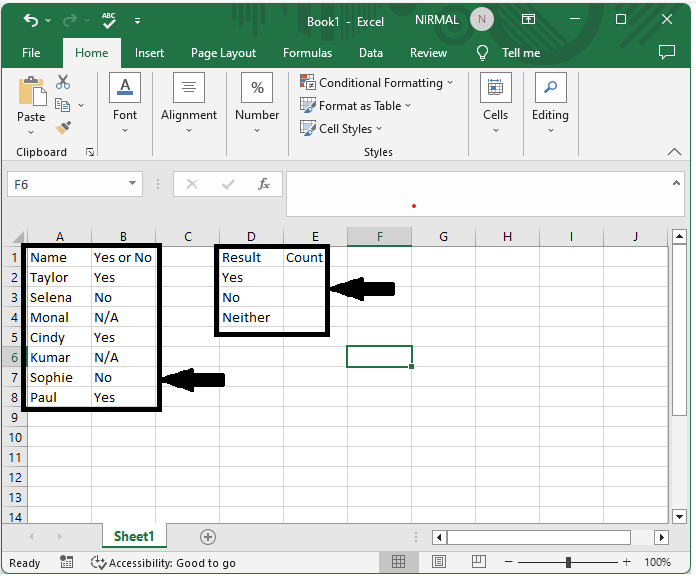
First, click on an empty cell, in our case cell E2, and enter the formula as
=COUNTIF(B2:B8,"Yes") and click enter to get the result. In the formula B2:B8, there is a range of cells containing yes or no, and yes represents counting for yes.
Empty cell > Formula > Enter.
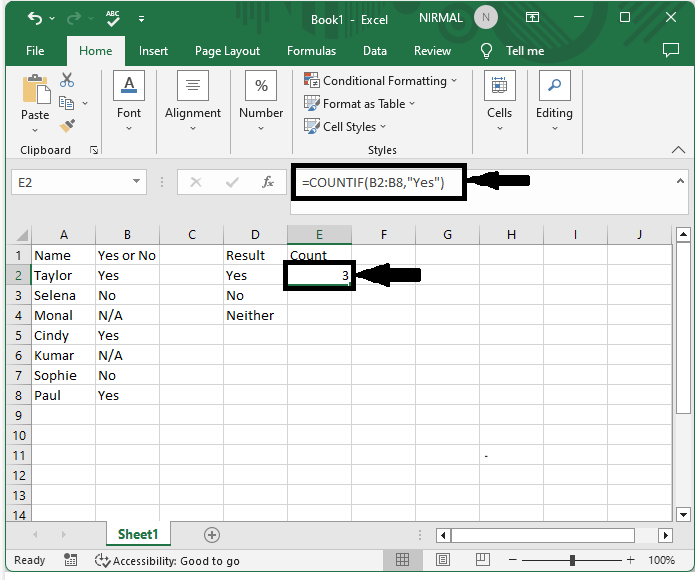
Step 2
Now to count the number of No in the range of cells, click on an empty cell and enter the formula as =COUNTIF(B2:B8,"No") and click enter to get the result. There is a range of cells in the formula B2:B8 that contain yes or no, and no represents the value of no.
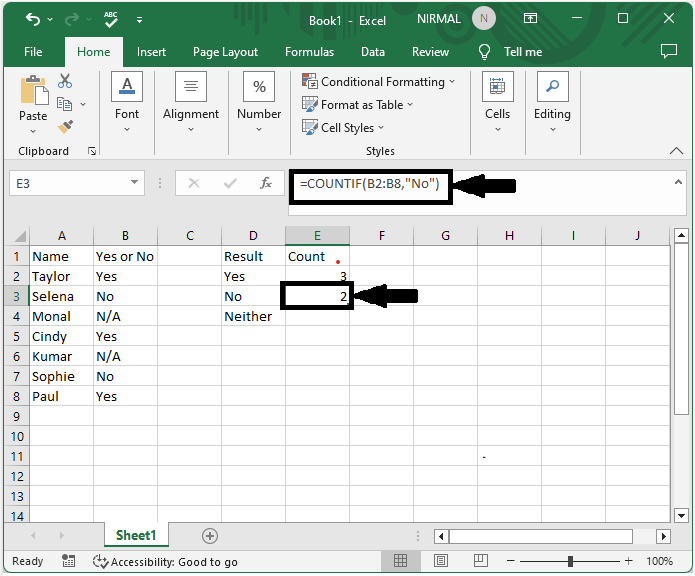
Empty cell > Formula > Enter.
Note −
If you need to count the number of cells with neither yes nor no, we can use the formula as =COUNTA(B2:B8).−COUNTIF(B2:B8,"Yes")−COUNTIF(B2:B8,"No")− COUNTIF(B2:B8,"=""").
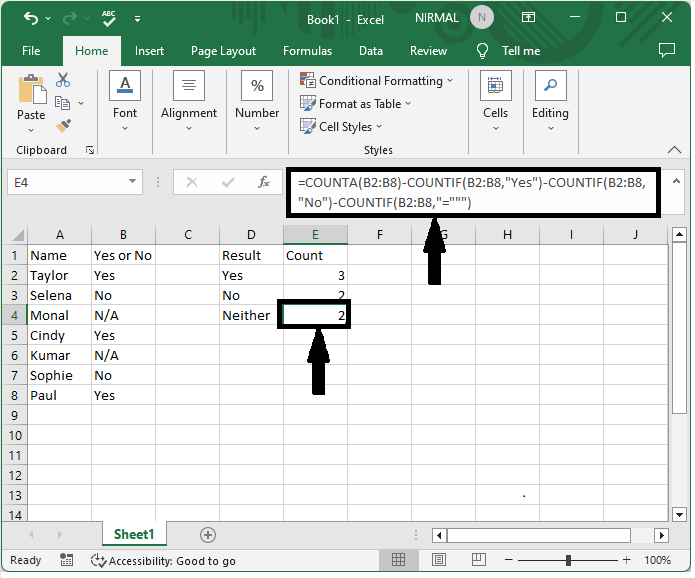
Conclusion
In this tutorial, we used a simple example to demonstrate how you can count the number of yes or no answers in Excel to highlight a particular set of data.

