如何在 Kotlin 中侦测晃动事件?
此示例演示如何在 Kotlin 中检测晃动事件。
步骤 1 − 在 Android Studio 中创建新项目,转到文件?新建项目并填写所有必需的详细信息以创建新项目。
步骤 2 − 将以下代码添加到 res/layout/activity_main.xml 中。
示例
<?xml version="1.0" encoding="utf-8"?> <LinearLayout xmlns:android="http://schemas.android.com/apk/res/android" xmlns:tools="http://schemas.android.com/tools" android:layout_width="match_parent" android:layout_height="match_parent" android:orientation="vertical" android:padding="8dp" tools:context=".MainActivity"> <TextView android:id="@+id/textView" android:layout_width="wrap_content" android:layout_height="wrap_content" android:layout_marginTop="50dp" android:padding="8dp" android:text="Tutorials Point" android:textColor="@color/colorPrimaryDark" android:textSize="48sp" android:textStyle="bold" /> <TextView android:layout_width="wrap_content" android:layout_height="wrap_content" android:text="Shake the phone to detect to shake event.." android:textSize="24sp" android:textStyle="bold" /> </LinearLayout>
步骤 3 − 将以下代码添加到 src/MainActivity.kt 中
示例
import android.content.Context
import android.hardware.Sensor
import android.hardware.SensorEvent
import android.hardware.SensorEventListener
import android.hardware.SensorManager
import android.os.Bundle
import android.widget.Toast
import androidx.appcompat.app.AppCompatActivity
import java.util.*
import kotlin.math.sqrt
class MainActivity : AppCompatActivity() {
private var sensorManager: SensorManager? = null
private var acceleration = 0f
private var currentAcceleration = 0f
private var lastAcceleration = 0f
override fun onCreate(savedInstanceState: Bundle?) {
super.onCreate(savedInstanceState)
setContentView(R.layout.activity_main)
sensorManager = getSystemService(Context.SENSOR_SERVICE) as SensorManager
Objects.requireNonNull(sensorManager)!!.registerListener(sensorListener, sensorManager!!
.getDefaultSensor(Sensor.TYPE_ACCELEROMETER), SensorManager.SENSOR_DELAY_NORMAL)
acceleration = 10f
currentAcceleration = SensorManager.GRAVITY_EARTH
lastAcceleration = SensorManager.GRAVITY_EARTH
}
private val sensorListener: SensorEventListener = object : SensorEventListener {
override fun onSensorChanged(event: SensorEvent) {
val x = event.values[0]
val y = event.values[1]
val z = event.values[2]
lastAcceleration = currentAcceleration
currentAcceleration = sqrt((x * x + y * y + z * z).toDouble()).toFloat()
val delta: Float = currentAcceleration - lastAcceleration
acceleration = acceleration * 0.9f + delta
if (acceleration > 12) {
Toast.makeText(applicationContext, "Shake event detected", Toast.LENGTH_SHORT).show()
}
}
override fun onAccuracyChanged(sensor: Sensor, accuracy: Int) {}
}
override fun onResume() {
sensorManager?.registerListener(sensorListener, sensorManager!!.getDefaultSensor(
Sensor .TYPE_ACCELEROMETER), SensorManager.SENSOR_DELAY_NORMAL
)
super.onResume()
}
override fun onPause() {
sensorManager!!.unregisterListener(sensorListener)
super.onPause()
}
}步骤 4 − 将以下代码添加到 androidManifest.xml 中
示例
<?xml version="1.0" encoding="utf-8"?> <manifest xmlns:android="http://schemas.android.com/apk/res/android" package="app.com.q13"> <application android:allowBackup="true" android:icon="@mipmap/ic_launcher" android:label="@string/app_name" android:roundIcon="@mipmap/ic_launcher_round" android:supportsRtl="true" android:theme="@style/AppTheme"> <activity android:name=".MainActivity"> <intent-filter> <action android:name="android.intent.action.MAIN" /> <category android:name="android.intent.category.LAUNCHER" /> </intent-filter> </activity> </application> </manifest>
让我们尝试运行你的应用程序。我假设你已经将真正的 Android 移动设备连接到电脑。要从 android studio 运行该应用,请打开项目中某个活动文件,然后单击工具栏中的运行图标![]() 。将移动设备选为选项,然后查看移动设备,它将显示默认屏幕
。将移动设备选为选项,然后查看移动设备,它将显示默认屏幕
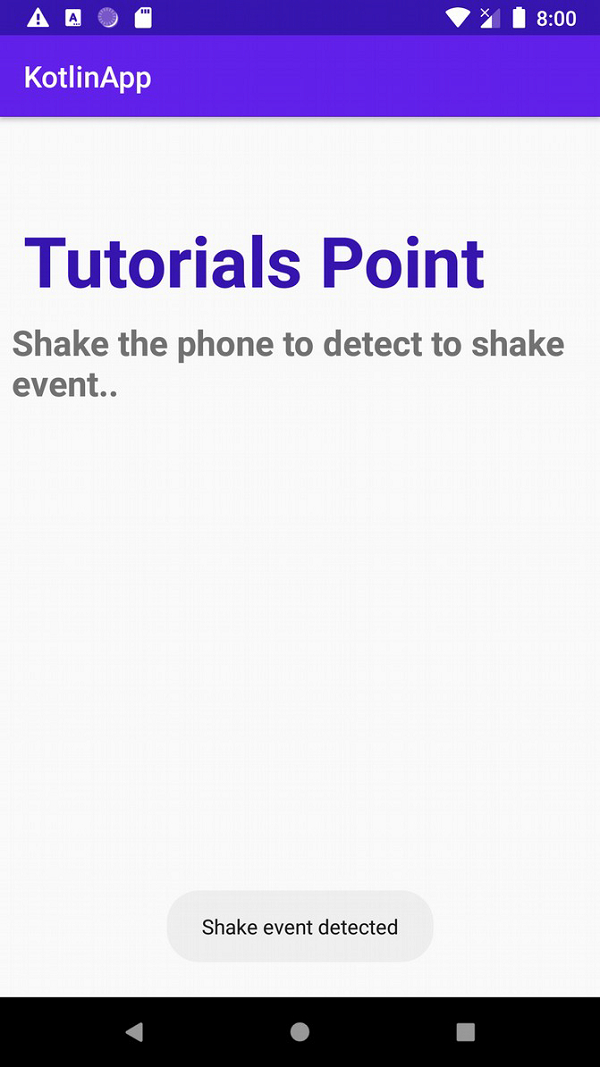
注意:为了获得最佳效果,请在自己的设备上尝试此操作。

广告

 数据结构
数据结构 网络
网络 关系数据库管理系统
关系数据库管理系统 操作系统
操作系统 Java
Java iOS
iOS HTML
HTML CSS
CSS Android
Android Python
Python C 语言编程
C 语言编程 C++
C++ C#
C# MongoDB
MongoDB MySQL
MySQL Javascript
Javascript PHP
PHP