如何用 Java Android 从外部 IP 发起 ping?
此示例演示了如何使用 java android 从外部 IP 发起 ping。
步骤 1 - 在 Android Studio 中创建一个新项目,转到文件 ⇒ 新项目并填写所有必需的详细信息以创建一个新项目。
步骤 2 - 将以下代码添加到 res/layout/activity_main.xml。
<?xml version="1.0" encoding="utf-8"?> <android.support.constraint.ConstraintLayout xmlns:android="http://schemas.android.com/apk/res/android" xmlns:app="http://schemas.android.com/apk/res-auto" xmlns:tools="http://schemas.android.com/tools" android:layout_width="match_parent" android:layout_height="match_parent" tools:context=".MainActivity"> <TextView android:layout_width="wrap_content" android:layout_height="wrap_content" android:text="Hello World!" app:layout_constraintBottom_toBottomOf="parent" app:layout_constraintLeft_toLeftOf="parent" app:layout_constraintRight_toRightOf="parent" app:layout_constraintTop_toTopOf="parent" /> </android.support.constraint.ConstraintLayout>
步骤 3 - 将以下代码添加到 src/MainActivity.java
import android.content.Context;
import android.net.ConnectivityManager;
import android.net.NetworkInfo;
import android.support.v7.app.AppCompatActivity;
import android.os.Bundle;
import android.widget.Toast;
import java.io.IOException;
public class MainActivity extends AppCompatActivity {
Boolean isConnected = false,
isWiFi = false,
isMobile = false;
@Override
protected void onCreate(Bundle savedInstanceState) {
super.onCreate(savedInstanceState);
setContentView(R.layout.activity_main);
ConnectivityManager cm = (ConnectivityManager)
this.getSystemService(Context.CONNECTIVITY_SERVICE);
NetworkInfo activeNetwork = cm.getActiveNetworkInfo();
if (activeNetwork != null) {
isWiFi = activeNetwork.getType() ==
ConnectivityManager.TYPE_WIFI;
isMobile = activeNetwork.getType() ==
ConnectivityManager.TYPE_MOBILE;
isConnected =
activeNetwork.isConnectedOrConnecting();
}
if (isConnected) {
if (isWiFi) {
Toast.makeText(this, "Yes, WiF",
Toast.LENGTH_SHORT)
.show();
if(isConnectedToThisServer("https://www.google.com/")) {
Toast.makeText(this, "Yes, Connected to
Google", Toast.LENGTH_SHORT)
.show();
} else {
Toast.makeText(this, "No Google
Connection", Toast.LENGTH_SHORT)
.show();
}
}
if (isMobile) {
Toast.makeText(this, "Yes, Mobile",
Toast.LENGTH_SHORT)
.show();
if(isConnectedToThisServer("https://www.google.com/")) {
Toast.makeText(this, "Yes, Connected to
Google", Toast.LENGTH_SHORT).show();
} else {
Toast.makeText(this, "No Google
Connection", Toast.LENGTH_SHORT).show();
}
}
} else {
Toast.makeText(this, "No Network",
Toast.LENGTH_SHORT).show();
}
}
public boolean isConnectedToThisServer(String host) {
Runtime runtime = Runtime.getRuntime();
try {
Process ipProcess = runtime.exec("/system/bin/ping
-c 1 8.8.8.8" + host);
int exitValue = ipProcess.waitFor();
return (exitValue == 0);
} catch (IOException e) {
e.printStackTrace();
} catch (InterruptedException e) {
e.printStackTrace();
}
return false;
}
}步骤 4 - 将以下代码添加到 androidManifest.xml
<?xml version="1.0" encoding="utf-8"?> <manifest xmlns:android="http://schemas.android.com/apk/res/android" package="app.com.sample"> <uses-permission android:name="android.permission.ACCESS_NETWORK_STATE" /> <uses-permission android:name="android.permission.INTERNET"/> <application android:allowBackup="true" android:icon="@mipmap/ic_launcher" android:label="@string/app_name" android:roundIcon="@mipmap/ic_launcher_round" android:supportsRtl="true" android:theme="@style/AppTheme"> <activity android:name=".MainActivity"> <intent-filter> <action android:name="android.intent.action.MAIN" /> <category android:name="android.intent.category.LAUNCHER" /> </intent-filter> </activity> </application> </manifest>
让我们尝试运行您的应用程序。我假设您已将实际的 Android 移动设备与您的计算机连接。要从 Android Studio 运行应用程序,请打开一个项目活动文件,点击工具栏上的运行 ![]() 图标。选择您的移动设备作为选项,然后检查您的移动设备,它将显示您的默认屏幕 -
图标。选择您的移动设备作为选项,然后检查您的移动设备,它将显示您的默认屏幕 -
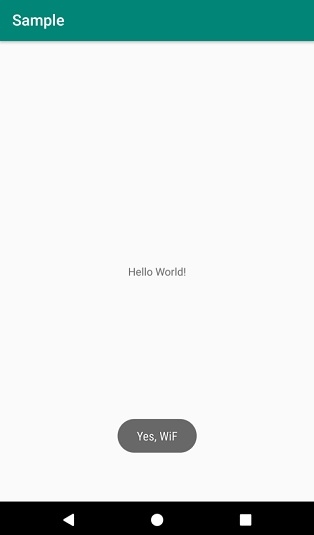
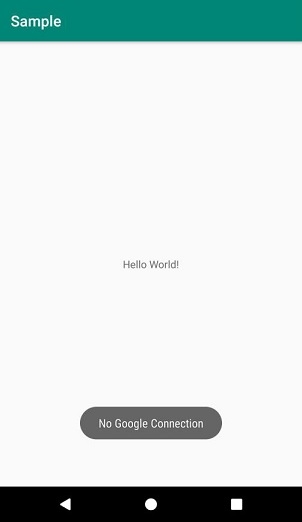

广告

 数据结构
数据结构 网络
网络 RDBMS
RDBMS 操作系统
操作系统 Java
Java iOS
iOS HTML
HTML CSS
CSS Android
Android Python
Python C 编程
C 编程 C++
C++ C#
C# MongoDB
MongoDB MySQL
MySQL Javascript
Javascript PHP
PHP