如何使用 Pygal 旋转 X 轴标签?
Pygal 是一个 Python 库,用于创建交互式、可自定义的图表和图形。我们可以使用 Pygal 模块中的 **x_label_rotation** 属性来旋转 x 轴标签。旋转 x 轴标签使图表更易于阅读和理解。在本文中,我们将讨论如何使用 Pygal 及其示例来旋转 x 标签。
算法
下面给出了使用 pygal 旋转 x 标签的一般算法:
导入 Pygal 模块。
创建一个图表对象(例如,Bar、Line、Pie 等)。
使用 add 方法将数据添加到图表中。
使用 x_labels 属性设置 x 轴标签。
使用 x_label_rotation 属性设置 x 轴标签的旋转角度。
使用 render_to_file 或 render_to_png 方法渲染图表。
语法
chart.x_label_rotation = rotation_angle
这里,chart 是 Pygal 图表对象,rotation_angle 是要旋转 x 轴标签的角度(以度为单位)。
步骤 1:安装 Pygal
第一步是安装所需的模块。我们需要安装 Pygal 模块才能使用它创建图表。要安装 Pygal 模块,只需在您的终端或命令提示符中键入以下命令。
pip install pygal
步骤 2:使用 Pygal 创建带有普通 x 标签的图表
在此步骤中,我们需要导入 Pygal 模块并开始创建图表。我们将创建一个条形图,显示 2015 年至 2018 年不同年份的值。要绘制图表,我们需要向 Pygal 条形图添加值和标签。**render_to_file()** 函数将创建的图表渲染到名为 **`pets.svg`** 的 SVG 文件中。绘制图表的程序如下所示:
import pygal
from pygal.style import Style
style_config = {
"colors": ("#0099d6", "#0099d6", "#6d6f71", "#6d6f71"),
}
# Create a bar chart
bar_chart = pygal.Bar(style=Style(**style_config))
# Set x-axis labels
bar_chart.x_labels = ['2015', '2016', '2017', '2018']
# Add data to the chart
bar_chart.add('Values', [2,1,3,2])
# Render the chart
bar_chart.render_to_file('pets.svg')
输出
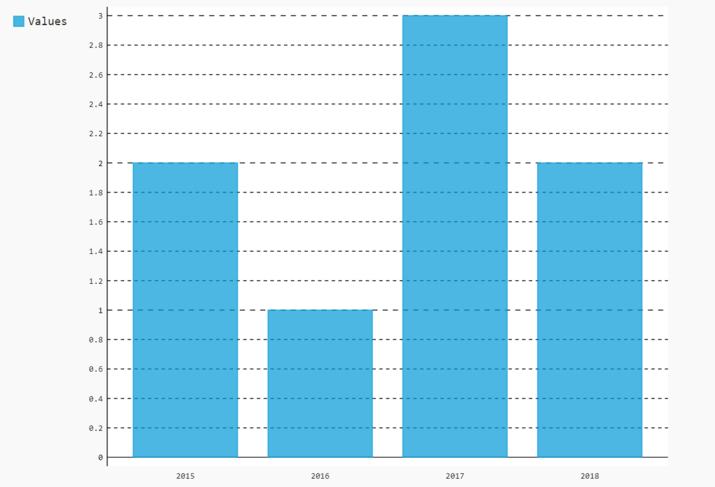
步骤 3:旋转 X 标签
默认情况下,pygal 模块会水平显示 x 标签。要旋转 x 标签,我们使用 **x_label_rotation** 属性。此属性采用一个整数值,该值返回以度为单位的旋转角度。例如,如果我们给 x_label_rotation 值 90,它将顺时针旋转标签 90 度。
要将 x_label 旋转 45 度,我们可以将行 **bar_chart.x_label_roation=45** 添加到上面的代码中。旋转后的 x 标签的完整代码如下所示。输出清楚地显示了 x 标签旋转了 45 度。
import pygal
from pygal.style import Style
style_config = {
"colors": ("#0099d6", "#0099d6", "#6d6f71", "#6d6f71"),
}
# Create a bar chart
bar_chart = pygal.Bar(style=Style(**style_config))
# Set x-axis labels
bar_chart.x_labels = ['2015', '2016', '2017', '2018']
# Add data to the chart
bar_chart.add('Values', [2,1,3,2])
# Rotate the x-axis labels
bar_chart.x_label_rotation = 45
# Render the chart
bar_chart.render_to_file('pets_rotated.svg')
输出
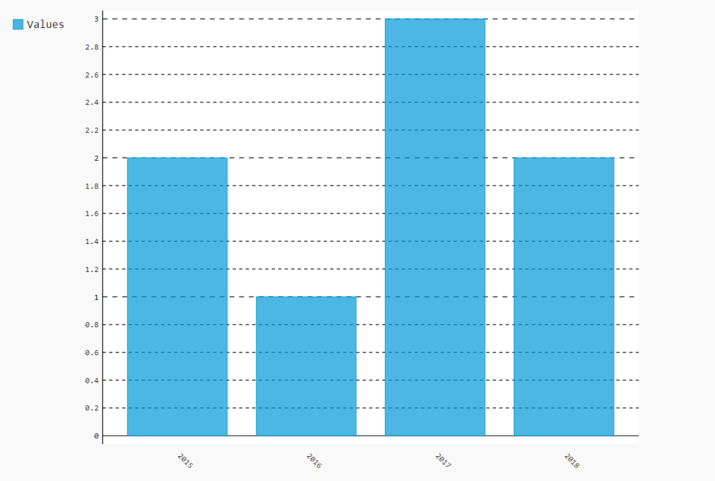
结论
在本文中,我们讨论了如何在 Python 中使用 pygal 模块和 x_label_rotate 属性来旋转 x 标签。旋转 x_label 可以提高标签的可读性,使图表更有效。我们可以根据需要提供不同的旋转角度来旋转 x 标签。


 数据结构
数据结构 网络
网络 关系型数据库管理系统
关系型数据库管理系统 操作系统
操作系统 Java
Java iOS
iOS HTML
HTML CSS
CSS Android
Android Python
Python C 编程
C 编程 C++
C++ C#
C# MongoDB
MongoDB MySQL
MySQL Javascript
Javascript PHP
PHP