如何在Android通知中启动服务?
此示例演示了如何在Android通知中启动服务。
步骤 1 - 在Android Studio中创建一个新项目,转到文件 ⇒ 新建项目,并填写所有必需的详细信息以创建新项目。
步骤 2 - 将以下代码添加到res/layout/activity_main.xml。
<? xml version = "1.0" encoding = "utf-8" ?> <RelativeLayout xmlns:android = "http://schemas.android.com/apk/res/android" xmlns:tools = "http://schemas.android.com/tools" android:layout_width = "match_parent" android:layout_height = "match_parent" android:padding = "16dp" tools:context= ".MainActivity" > <Button android:onClick = "createNotification" android:text = "create notification" android:layout_centerInParent = "true" android:layout_width = "match_parent" android:layout_height = "wrap_content" /> </RelativeLayout>
步骤 3 - 将以下代码添加到src/MainActivity。
package app.tutorialspoint.com.notifyme ;
import android.app.AlarmManager ;
import android.app.PendingIntent ;
import android.content.Intent ;
import android.os.Bundle ;
import android.support.v7.app.AppCompatActivity ;
import android.view.View ;
import java.util.Calendar ;
public class MainActivity extends AppCompatActivity {
@Override
protected void onCreate (Bundle savedInstanceState) {
super .onCreate(savedInstanceState) ;
setContentView(R.layout. activity_main ) ;
}
public void createNotification (View view) {
Intent myIntent = new Intent(getApplicationContext() , NotifyService. class ) ;
AlarmManager alarmManager = (AlarmManager) getSystemService( ALARM_SERVICE ) ;
PendingIntent pendingIntent = PendingIntent. getService ( this, 0 , myIntent , 0 ) ;
Calendar calendar = Calendar. getInstance () ;
calendar.set(Calendar. SECOND , 0 ) ;
calendar.set(Calendar. MINUTE , 0 ) ;
calendar.set(Calendar. HOUR , 0 ) ;
calendar.set(Calendar. AM_PM , Calendar. AM ) ;
calendar.add(Calendar. DAY_OF_MONTH , 1 ) ;
alarmManager.setRepeating(AlarmManager. RTC_WAKEUP , calendar.getTimeInMillis() ,
1000 * 60 * 60 * 24 , pendingIntent) ;
}
}步骤 4 - 将以下代码添加到src/NotifyService
package app.tutorialspoint.com.notifyme ;
import android.app.NotificationChannel ;
import android.app.NotificationManager ;
import android.app.PendingIntent ;
import android.app.Service ;
import android.content.Intent ;
import android.os.IBinder ;
import android.support.v4.app.NotificationCompat
public class NotifyService extends Service {
public static final String NOTIFICATION_CHANNEL_ID = "10001" ;
private final static String default_notification_channel_id = "default" ;
public NotifyService () {
}
@Override
public IBinder onBind (Intent intent) {
Intent notificationIntent = new Intent(getApplicationContext() ,
MainActivity. class ) ;
notificationIntent.putExtra( "fromNotification" , true ) ;
notificationIntent.setFlags(Intent. FLAG_ACTIVITY_CLEAR_TOP | Intent. FLAG_ACTIVITY_SINGLE_TOP ) ;
PendingIntent pendingIntent = PendingIntent. getActivity ( this, 0 , notificationIntent , 0 ) ;
NotificationManager mNotificationManager = (NotificationManager) getSystemService( NOTIFICATION_SERVICE ) ;
NotificationCompat.Builder mBuilder = new NotificationCompat.Builder(getApplicationContext() , default_notification_channel_id ) ;
mBuilder.setContentTitle( "My Notification" ) ;
mBuilder.setContentIntent(pendingIntent) ;
mBuilder.setContentText( "Notification Listener Service Example" ) ;
mBuilder.setSmallIcon(R.drawable. ic_launcher_foreground ) ;
mBuilder.setAutoCancel( true ) ;
if (android.os.Build.VERSION. SDK_INT >= android.os.Build.VERSION_CODES. O ) {
int importance = NotificationManager. IMPORTANCE_HIGH ;
NotificationChannel notificationChannel = new NotificationChannel( NOTIFICATION_CHANNEL_ID , "NOTIFICATION_CHANNEL_NAME" , importance) ;
mBuilder.setChannelId( NOTIFICATION_CHANNEL_ID ) ;
assert mNotificationManager != null;
mNotificationManager.createNotificationChannel(notificationChannel) ;
}
assert mNotificationManager != null;
mNotificationManager.notify(( int ) System. currentTimeMillis () ,
mBuilder.build()) ;
throw new UnsupportedOperationException( "Not yet implemented" ) ;
}
}步骤 5 - 将以下代码添加到AndroidManifest.xml
<? xml version = "1.0" encoding= "utf-8" ?> <manifest xmlns: android = "http://schemas.android.com/apk/res/android" package= "app.tutorialspoint.com.notifyme" gt; <uses-permission android :name = "android.permission.VIBRATE" /> <uses-permission android :name= "android.permission.RECEIVE_BOOT_COMPLETED" /> <application android :allowBackup= "true" android :icon= "@mipmap/ic_launcher" android :label= "@string/app_name" android :roundIcon= "@mipmap/ic_launcher_round" android :supportsRtl= "true" android :theme= "@style/AppTheme" > <service android :name= ".NotifyService" android :enabled= "true" android :exported= "true" > </service> <activity android :name= ".MainActivity" > <intent-filter> <action android :name= "android.intent.action.MAIN" /> <category android :name= "android.intent.category.LAUNCHER" /> </intent-filter> </activity> </application> </manifest>
让我们尝试运行您的应用程序。我假设您已将您的实际Android手机设备连接到您的电脑。要从Android Studio运行应用程序,请打开您的项目中的一个活动文件,然后单击运行 ![]() 工具栏中的图标。选择您的手机设备作为选项,然后检查您的手机设备,它将显示您的默认屏幕 -
工具栏中的图标。选择您的手机设备作为选项,然后检查您的手机设备,它将显示您的默认屏幕 -
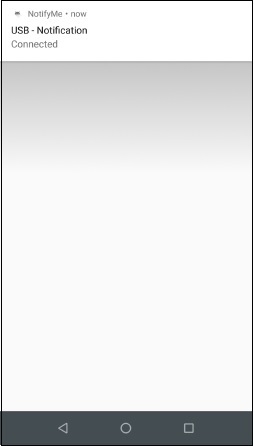
点击 这里 下载项目代码

广告

 数据结构
数据结构 网络
网络 关系数据库管理系统
关系数据库管理系统 操作系统
操作系统 Java
Java iOS
iOS HTML
HTML CSS
CSS Android
Android Python
Python C语言编程
C语言编程 C++
C++ C#
C# MongoDB
MongoDB MySQL
MySQL Javascript
Javascript PHP
PHP