如何在 Kotlin 中停止异步任务线程?
本示例演示如何在 Kotlin 中停止异步任务线程。
步骤 1 − 在 Android Studio 中创建新项目,转至文件 ? 新项目,然后填写所有必需信息以创建新项目。
步骤 2 − 将以下代码添加到 res/layout/activity_main.xml。
示例
<?xml version="1.0" encoding="utf-8"?> <RelativeLayout xmlns:android="http://schemas.android.com/apk/res/android" xmlns:tools="http://schemas.android.com/tools" android:layout_width="match_parent" android:layout_height="match_parent" tools:context=".MainActivity"> <Button android:id="@+id/btnDo" android:layout_width="wrap_content" android:layout_height="wrap_content" android:layout_above="@id/btnCancel" android:layout_centerInParent="true" android:layout_marginBottom="25sp" android:text="Do AsyncTask" /> <Button android:id="@+id/btnCancel" android:layout_width="wrap_content" android:layout_height="wrap_content" android:layout_above="@id/textView" android:layout_centerInParent="true" android:layout_marginBottom="20dp" android:text="Cancel" /> <TextView android:id="@+id/textView" android:layout_width="match_parent" android:layout_height="wrap_content" android:layout_centerInParent="true" android:gravity="center_horizontal" android:textSize="20sp" /> </RelativeLayout>
步骤 3 − 将以下代码添加到 src/MainActivity.kt
示例
import android.graphics.Color
import android.os.AsyncTask
import android.os.Bundle
import android.view.View
import android.widget.Button
import android.widget.TextView
import androidx.appcompat.app.AppCompatActivity
import java.util.*
class MainActivity : AppCompatActivity() {
private lateinit var btnDo: Button
private lateinit var btnCancel: Button
private lateinit var textView: TextView
private var myTask: AsyncTask<*, *, *>? = null
override fun onCreate(savedInstanceState: Bundle?) {
super.onCreate(savedInstanceState)
setContentView(R.layout.activity_main)
title = "KotlinApp"
btnDo = findViewById(R.id.btnDo)
btnCancel = findViewById(R.id.btnCancel)
textView = findViewById(R.id.textView)
btnDo.setOnClickListener(View.OnClickListener {
textView.text = ""
myTask = DownloadTask().execute("Task1", "Task2", "Task3", "Task4", "Task5")
})
btnCancel.setOnClickListener(View.OnClickListener { myTask!!.cancel(true) })
}
private open inner class DownloadTask :
AsyncTask<String?, Int?, List<String>>() {
override fun onPreExecute() {
super.onPreExecute()
textView.setTextColor(Color.BLUE)
textView.text = textView.text.toString() + "
Starting Task...."
}
override fun doInBackground(vararg params: String?): List<String>? {
val count = params.size
val taskList: MutableList<String> = ArrayList(count)
for (i in 0 until count) {
val currentTask = params[i]
taskList.add(currentTask.toString())
try {
Thread.sleep(1000)
} catch (e: InterruptedException) {
e.printStackTrace()
}
publishProgress(((i + 1) / count.toFloat() * 100).toInt())
if (isCancelled) {
break
}
}
return taskList
}
override fun onCancelled() {
super.onCancelled()
textView.setTextColor(Color.RED)
textView.text = textView.text.toString() + "
Operation is cancelled.."
}
override fun onProgressUpdate(vararg values: Int?) {
super.onProgressUpdate(*values)
textView.text = textView.text.toString() + "
Completed:)" + values[0] + "%"
}
override fun onPostExecute(result: List<String>) {
super.onPostExecute(result)
textView.text = textView.text.toString() + "
Done...."
for (i in result.indices) {
textView.text = textView.text.toString() + "
" +
result[i]
}
}
}
}步骤 4 − 将以下代码添加到 androidManifest.xml
示例
<?xml version="1.0" encoding="utf-8"?> <manifest xmlns:android="http://schemas.android.com/apk/res/android" package="app.com.q10"> <application android:allowBackup="true" android:icon="@mipmap/ic_launcher" android:label="@string/app_name" android:roundIcon="@mipmap/ic_launcher_round" android:supportsRtl="true" android:theme="@style/AppTheme"> <activity android:name=".MainActivity"> <intent-filter> <action android:name="android.intent.action.MAIN" /> <category android:name="android.intent.category.LAUNCHER" /> </intent-filter> </activity> </application> </manifest>
让我们尝试运行您的应用程序。我认为您已经将实际的 Android 移动设备与电脑连接。
要从 android studio 运行应用程序,请打开您的其中一个项目的活动文件,并单击工具栏中的运行图标![]() 。选择您的移动设备作为选项,然后查看您的移动设备,它将显示默认屏幕
。选择您的移动设备作为选项,然后查看您的移动设备,它将显示默认屏幕
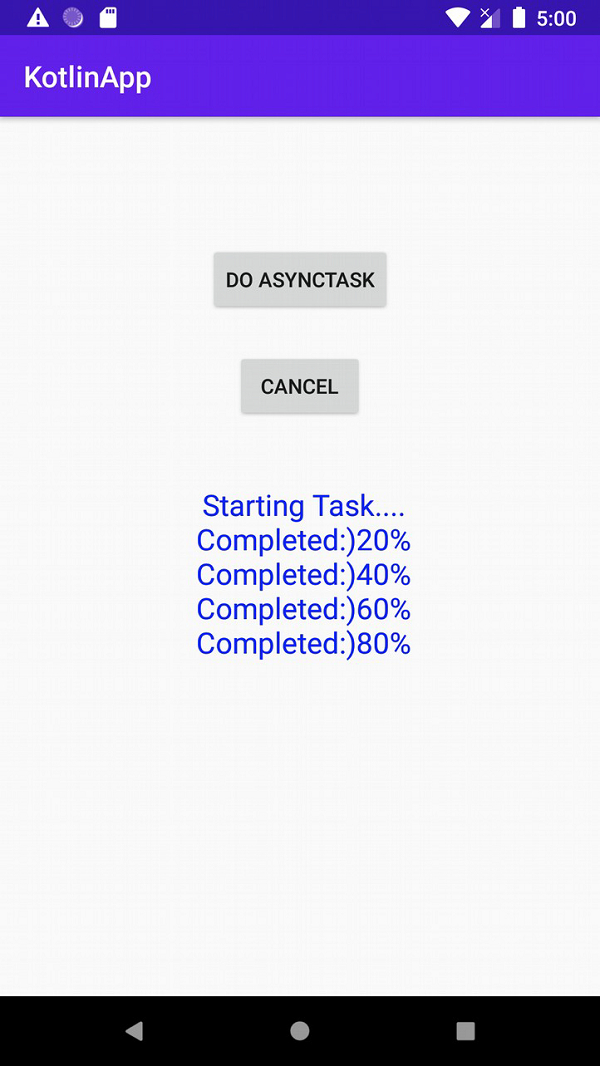


广告

 数据结构
数据结构 网络
网络 RDBMS
RDBMS 操作系统
操作系统 Java
Java iOS
iOS HTML
HTML CSS
CSS Android
Android Python
Python C 编程
C 编程 C++
C++ C#
C# MongoDB
MongoDB MySQL
MySQL Javascript
Javascript PHP
PHP