如何在Android SQLite中插入值后更新ListView?
在进入示例之前,我们应该了解Android中的SQLite数据库是什么。SQLite是一个开源SQL数据库,它将数据存储到设备上的文本文件中。Android自带内置的SQLite数据库实现。SQLite支持所有关系数据库功能。为了访问此数据库,您无需像JDBC、ODBC等那样建立任何连接。
此示例演示如何在Android SQLite中插入值后更新ListView。
步骤1 - 在Android Studio中创建一个新项目,转到文件⇒新建项目,并填写所有必需的详细信息以创建新项目。
步骤2 - 将以下代码添加到res/layout/activity_main.xml。
<?xml version = "1.0" encoding = "utf-8"?> <LinearLayout xmlns:android = "http://schemas.android.com/apk/res/android" xmlns:tools = "http://schemas.android.com/tools" android:layout_width = "match_parent" android:layout_height = "match_parent" tools:context = ".MainActivity" android:orientation = "vertical"> <EditText android:id = "@+id/name" android:layout_width = "match_parent" android:hint = "Enter Name" android:layout_height = "wrap_content" /> <EditText android:id = "@+id/salary" android:layout_width = "match_parent" android:inputType = "numberDecimal" android:hint = "Enter Salary" android:layout_height = "wrap_content" /> <LinearLayout android:layout_width = "wrap_content" android:layout_height = "wrap_content"><Button android:id = "@+id/save" android:text = "Save" android:layout_width = "wrap_content" android:layout_height = "wrap_content" /> <Button android:id = "@+id/refresh" android:text = "Refresh" android:layout_width = "wrap_content" android:layout_height = "wrap_content" /> <ListView android:id = "@+id/listView" android:layout_width = "match_parent" android:layout_height = "wrap_content"> </ListView> </LinearLayout>
在上面的代码中,我们使用了名称和薪水作为EditText,当用户点击保存按钮时,它会将数据存储到SQLite数据库中。插入值后,点击刷新按钮以从游标更新ListView。
步骤3 - 将以下代码添加到src/MainActivity.java
package com.example.andy.myapplication;
import android.os.Bundle;
import android.support.v7.app.AppCompatActivity;
import android.view.View;
import android.widget.ArrayAdapter;
import android.widget.Button;
import android.widget.EditText;
import android.widget.ListView;
import android.widget.Toast;
import java.util.ArrayList;
public class MainActivity extends AppCompatActivity {
Button save, refresh;
EditText name, salary;
private ListView listView;
@Override
protected void onCreate(Bundle readdInstanceState) {
super.onCreate(readdInstanceState);
setContentView(R.layout.activity_main);
final DatabaseHelper helper = new DatabaseHelper(this);
final ArrayList array_list = helper.getAllCotacts();
name = findViewById(R.id.name);
salary = findViewById(R.id.salary);
listView = findViewById(R.id.listView);
final ArrayAdapter arrayAdapter = new ArrayAdapter(MainActivity.this, android.R.layout.simple_list_item_1, array_list);
listView.setAdapter(arrayAdapter);
findViewById(R.id.refresh).setOnClickListener(new View.OnClickListener() {
@Override
public void onClick(View v) {
array_list.clear();
array_list.addAll(helper.getAllCotacts());
arrayAdapter.notifyDataSetChanged();
listView.invalidateViews();
listView.refreshDrawableState();
}
});
findViewById(R.id.save).setOnClickListener(new View.OnClickListener() {
@Override
public void onClick(View v) {
if (!name.getText().toString().isEmpty() && !salary.getText().toString().isEmpty()) {
if (helper.insert(name.getText().toString(), salary.getText().toString())) {
Toast.makeText(MainActivity.this, "Inserted", Toast.LENGTH_LONG).show();
} else {
Toast.makeText(MainActivity.this, "NOT Inserted", Toast.LENGTH_LONG).show();
}
} else {
name.setError("Enter NAME");
salary.setError("Enter Salary");
}
}
});
}
}步骤4 - 将以下代码添加到src/DatabaseHelper.java
package com.example.andy.myapplication;
import android.content.ContentValues;
import android.content.Context;
import android.database.Cursor;
import android.database.sqlite.SQLiteDatabase;
import android.database.sqlite.SQLiteException;
import android.database.sqlite.SQLiteOpenHelper;
import java.io.IOException;
import java.util.ArrayList;
class DatabaseHelper extends SQLiteOpenHelper {
public static final String DATABASE_NAME = "salaryDatabase3";
public static final String CONTACTS_TABLE_NAME = "SalaryDetails";
public DatabaseHelper(Context context) {
super(context,DATABASE_NAME,null,1);
}
@Override
public void onCreate(SQLiteDatabase db) {
try {
db.execSQL(
"create table "+ CONTACTS_TABLE_NAME +"(id INTEGER PRIMARY KEY, name text,salary text )"
);
} catch (SQLiteException e) {
try {
throw new IOException(e);
} catch (IOException e1) {
e1.printStackTrace();
}
}
}
@Override
public void onUpgrade(SQLiteDatabase db, int oldVersion, int newVersion) {
db.execSQL("DROP TABLE IF EXISTS "+CONTACTS_TABLE_NAME);
onCreate(db);
}
public boolean insert(String s, String s1) {
SQLiteDatabase db = this.getWritableDatabase();
ContentValues contentValues = new ContentValues();
contentValues.put("name", s);
contentValues.put("salary", s1);
db.insert(CONTACTS_TABLE_NAME, null, contentValues);
return true;
}
public ArrayList getAllCotacts() {
SQLiteDatabase db = this.getReadableDatabase();
ArrayList<String> array_list = new ArrayList<String>();
Cursor res = db.rawQuery( "select * from "+CONTACTS_TABLE_NAME, null );
res.moveToFirst();
while(res.isAfterLast() = = false) {
array_list.add(res.getString(res.getColumnIndex("name")));
res.moveToNext();
}
return array_list;
}
}让我们尝试运行您的应用程序。我假设您已将您的实际Android移动设备连接到您的计算机。要从Android Studio运行应用程序,请打开项目的其中一个活动文件,然后单击运行![]() 工具栏中的图标。选择您的移动设备作为选项,然后检查您的移动设备,它将显示您的默认屏幕 –
工具栏中的图标。选择您的移动设备作为选项,然后检查您的移动设备,它将显示您的默认屏幕 –
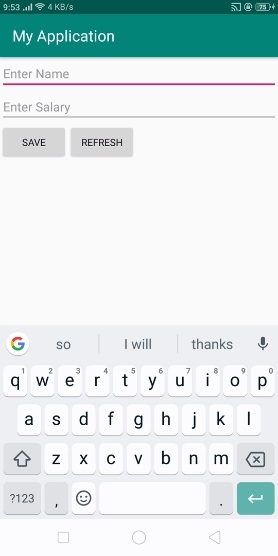
现在,在EditText中输入一些值,然后点击保存按钮,如下所示 –
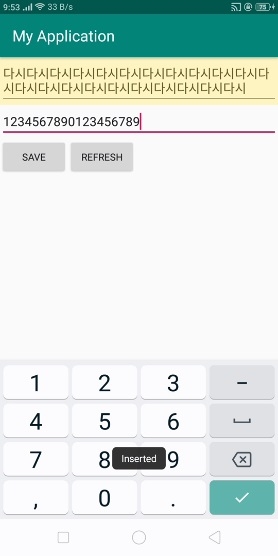
要刷新ListView,请点击刷新按钮以更新ListView,如下所示 –
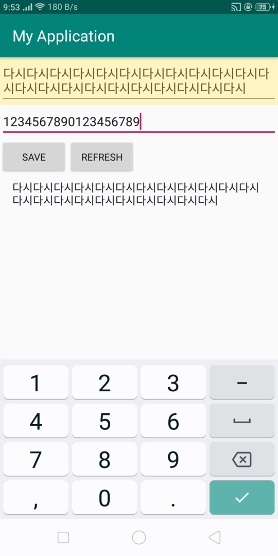
点击此处下载项目代码

广告

 数据结构
数据结构 网络
网络 关系数据库管理系统(RDBMS)
关系数据库管理系统(RDBMS) 操作系统
操作系统 Java
Java iOS
iOS HTML
HTML CSS
CSS Android
Android Python
Python C语言编程
C语言编程 C++
C++ C#
C# MongoDB
MongoDB MySQL
MySQL Javascript
Javascript PHP
PHP