如何使用Android媒体播放器单例模式?
在进入示例之前,我们应该了解什么是单例设计模式。单例是一种设计模式,它限制类的实例化只能有一个实例。值得注意的用途包括控制并发和创建应用程序访问其数据存储的中心访问点。
此示例演示了如何使用Android媒体播放器单例模式
步骤1 - 在Android Studio中创建一个新项目,转到文件⇒新建项目,并填写所有必需的详细信息以创建新项目。
步骤2 - 将以下代码添加到res/layout/activity_main.xml中。
<?xml version = "1.0" encoding = "utf-8"?> <LinearLayout xmlns:android = "http://schemas.android.com/apk/res/android" xmlns:tools = "http://schemas.android.com/tools" android:layout_width = "match_parent" android:layout_height = "match_parent" tools:context = ".MainActivity" android:orientation = "vertical"> <Button android:id = "@+id/show" android:text = "Play song from singleTone" android:layout_width = "wrap_content" android:layout_height = "wrap_content" /> </LinearLayout>
在上面的代码中,我们添加了一个按钮。当用户点击显示按钮时,它将从单例类播放歌曲
步骤3 - 将以下代码添加到src/MainActivity.java中
package com.example.andy.myapplication;
import android.media.MediaPlayer;
import android.os.Bundle;
import android.support.v7.app.AppCompatActivity;
import android.view.View;
import android.widget.Button;
import android.widget.Toast;
import org.json.JSONException;
import org.json.JSONObject;
public class MainActivity extends AppCompatActivity {
Button show;
JSONObject jsonObject;
singleTonExample singletonexample;
@Override
protected void onCreate(Bundle savedInstanceState) {
super.onCreate(savedInstanceState);
setContentView(R.layout.activity_main);
show = findViewById(R.id.show);
singletonexample = singleTonExample.getInstance();
singletonexample.init(getApplicationContext());
show.setOnClickListener(new View.OnClickListener() {
@Override
public void onClick(View v) {
MediaPlayer ref = singletonexample.getSingletonMedia();
ref.start();
}
});
}
}在上面的代码中,我们使用了**singleTonExample**作为单例类,因此创建一个名为**singleTonExample.java**的类并添加以下代码-
package com.example.andy.myapplication;
import android.content.Context;
import android.media.MediaPlayer;
import android.view.View;
import android.view.ViewGroup;
import java.util.ArrayList;
import java.util.Timer;
import java.util.TimerTask;
public class singleTonExample {
static MediaPlayer ref;
private static singleTonExample ourInstance = new singleTonExample();
private Context appContext;
private singleTonExample() { }
public static Context get() {
return getInstance().getContext();
}
public static synchronized singleTonExample getInstance() {
return ourInstance;
}
public void init(Context context) {
if (appContext = = null) {
this.appContext = context;
}
}
private Context getContext() {
return appContext;
}
public static MediaPlayer getSingletonMedia() {
if (ref = = null)
// it's ok, we can call this constructor
ref = MediaPlayer.create(get(),R.raw.sample);
return ref;
}
}让我们尝试运行您的应用程序。我假设您已将您的实际Android移动设备连接到您的计算机。要从Android Studio运行应用程序,请打开项目的一个活动文件,然后单击工具栏中的运行![]() 图标。选择您的移动设备作为选项,然后检查您的移动设备,它将显示您的默认屏幕 -
图标。选择您的移动设备作为选项,然后检查您的移动设备,它将显示您的默认屏幕 -
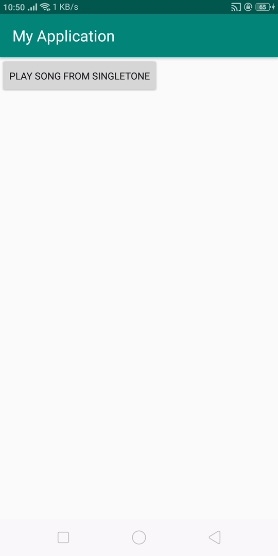
现在点击上面的按钮,它将从单例类播放歌曲。
点击这里下载项目代码

广告

 数据结构
数据结构 网络
网络 关系数据库管理系统
关系数据库管理系统 操作系统
操作系统 Java
Java iOS
iOS HTML
HTML CSS
CSS Android
Android Python
Python C编程
C编程 C++
C++ C#
C# MongoDB
MongoDB MySQL
MySQL Javascript
Javascript PHP
PHP