如何在 Android 项目中使用自定义字体?
本示例演示了如何在 Android 项目中使用自定义字体。
步骤 1 − 在 Android Studio 中创建一个新项目,转到文件 ⇒ 新项目,填写所有必需的详细信息,创建一个新项目。
步骤 2 − 添加下面的代码到 res/layout/activity_main.xml。
<?xml version="1.0" encoding="utf-8"?> <RelativeLayout xmlns:android="http://schemas.android.com/apk/res/android" xmlns:tools="http://schemas.android.com/tools" android:layout_width="match_parent" android:layout_height="match_parent" tools:context=".MainActivity"> <TextView android:id="@+id/textView" android:layout_width="match_parent" android:layout_height="wrap_content" android:text="Lets put a smile on your Face!" android:textSize="50dp" android:layout_centerVertical="true" android:layout_marginLeft="5dp" /> </RelativeLayout>
步骤 3 − 添加下面的代码到 src/MainActivity.java
import android.graphics.Typeface;
import android.support.v7.app.AppCompatActivity;
import android.os.Bundle;
import android.widget.TextView;
public class MainActivity extends AppCompatActivity {
TextView tv;
Typeface myFont;
@Override
protected void onCreate(Bundle savedInstanceState) {
super.onCreate(savedInstanceState);
setContentView(R.layout.activity_main);
tv = (TextView) findViewById(R.id.textView);
myFont = Typeface.createFromAsset(this.getAssets(), "font/AlexBrush-Regular.ttf");
tv.setTypeface(myFont);
}
}步骤 4 − 添加下面的代码到 androidManifest.xml
<?xml version="1.0" encoding="utf-8"?> <manifest xmlns:android="http://schemas.android.com/apk/res/android" package="app.com.sample"> <application android:allowBackup="true" android:icon="@mipmap/ic_launcher" android:label="@string/app_name" android:roundIcon="@mipmap/ic_launcher_round" android:supportsRtl="true" android:theme="@style/AppTheme"> <activity android:name=".MainActivity"> <intent-filter> <action android:name="android.intent.action.MAIN" /> <category android:name="android.intent.category.LAUNCHER" /> </intent-filter> </activity> </application> </manifest>
尝试运行你的应用程序。我假设你已经将你的 Android 移动设备连接到电脑。要从 Android 工作室运行应用程序,请打开项目的一个活动文件,并单击工具栏上的运行 ![]() 图标。选择你的移动设备作为选项,然后查看你的移动设备,它会显示你的默认屏幕 −
图标。选择你的移动设备作为选项,然后查看你的移动设备,它会显示你的默认屏幕 −
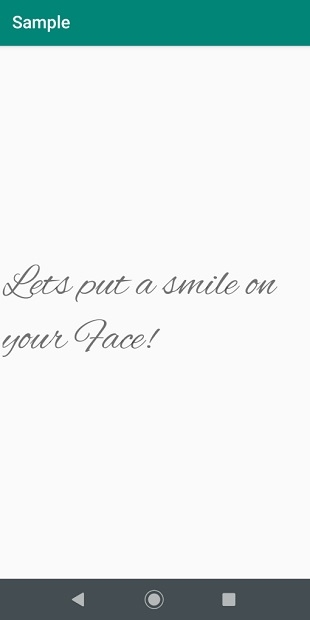
单击此处下载项目代码。

广告

 数据结构
数据结构 网络
网络 RDBMS
RDBMS 操作系统
操作系统 Java
Java iOS
iOS HTML
HTML CSS
CSS Android
Android Python
Python C 编程
C 编程 C++
C++ C#
C# MongoDB
MongoDB MySQL
MySQL Javascript
Javascript PHP
PHP