
- 聚合物的有用资源
- 聚合物 - 快速指南
- 聚合物 - 有用资源
- 聚合物 - 讨论
聚合物 - 抽屉面板
paper-drawer-panel 是抽屉面板,可通过滑动显示/隐藏主面板。抽屉的常规位置位于主面板的左侧。在窄布局中,抽屉将堆叠在主面板之上。
若要在目录中获取 paper-drawer-panel,您应在命令提示符中使用以下命令。
bower install --save PolymerElements/paper-drawer-panel
示例
以下示例指定了在 Polymer.js 中使用 paper-drawer-panel 元素。创建 index.html 文件,并在其中添加以下代码。
<!doctype html>
<html>
<head>
<link rel = 'import' href = 'my-app.html'>
</head>
<body>
<my-app></my-app>
</body>
</html>
现在,打开 my-app.html 文件,并在其中包含以下代码。
<link rel = 'import' href='bower_components/polymer/polymer.html'>
<link rel = "import" href="bower_components/paper-button/paper-button.html">
<link rel = "import" href = "bower_components/paper-styles/paper-styles.html">
<link rel = "import" href = "bower_components/paper-card/paper-card.html">
<link rel = "import" href = "bower_components/iron-icons/iron-icons.html">
<link rel = "import" href = "bower_components/iron-icons/communication-icons.html">
<link rel = "import" href = "bower_components/paper-checkbox/paper-checkbox.html">
<link rel = "import" href = "bower_components/paper-drawer-panel/paper-drawer-panel.html">
<dom-module id = 'my-app'>
<template>
<style is = "custom-style">
paper-button {
color: white;
margin: 10px;
background-color: green;
white-space: nowrap;
}
button {
display: block;
line-height: 40px;
background-color: transparent;
border: none;
font-size: 14px;
margin: 20px;
}
#close {
color: white;
margin: 10px;
background-color: red;
white-space: nowrap;
}
</style>
<paper-drawer-panel id = "paperDrawerPanel" force-narrow>
<div drawer>
<button id = "close" tabindex = "0" paper-drawer-toggle raised>Close Drawer</button>
<h3>Welcome to Tutorials point</h3>
</div>
<div main>
<div>
<paper-button paper-drawer-toggle raised>Open Drawer</paper-button>
</div>
</div>
</paper-drawer-panel>
</template>
<script>
Polymer ({
is: 'my-app',
ready: function() {
this.async(function() {
});
}
});
</script>
</dom-module>
输出
若要运行应用程序,请导航至已创建的项目目录,并运行以下命令。
polymer serve
现在,打开浏览器并导航至 http://127.0.0.1:8081/。以下为输出。
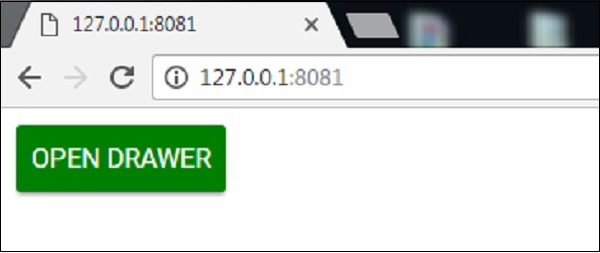
当您单击“打开抽屉”按钮时,以下为输出。
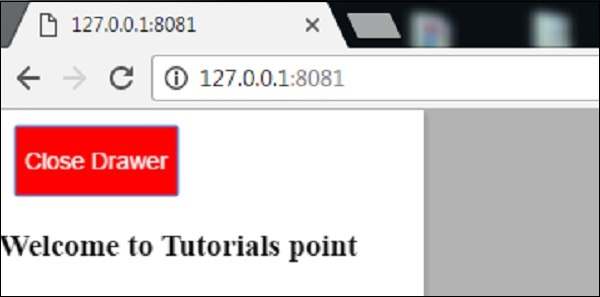
polymer_elements.htm
广告