如何在Android中显示下标和上标字符串?
本例演示了如何在Android中显示下标和上标字符串。
步骤1 − 在Android Studio中创建一个新项目,转到文件 ⇒ 新建项目,并填写所有必需的详细信息以创建新项目。
步骤2 − 将以下代码添加到res/layout/activity_main.xml。
<?xml version="1.0" encoding="utf-8"?> <RelativeLayout xmlns:android="http://schemas.android.com/apk/res/android" xmlns:tools="http://schemas.android.com/tools" android:layout_width="match_parent" android:layout_height="match_parent" android:padding="8dp" tools:context=".MainActivity"> <TextView android:id="@+id/textView" android:layout_width="wrap_content" android:layout_height="wrap_content" android:textSize="36sp" android:textStyle="bold" android:layout_centerInParent="true" android:fontFamily="sans-serif-condensed"/> </RelativeLayout>
步骤3 − 将以下代码添加到src/MainActivity.java
import androidx.appcompat.app.AppCompatActivity;
import android.os.Bundle;
import android.text.SpannableStringBuilder;
import android.text.Spanned;
import android.text.style.RelativeSizeSpan;
import android.text.style.SubscriptSpan;
import android.text.style.SuperscriptSpan;
import android.widget.TextView;
public class MainActivity extends AppCompatActivity {
TextView textView;
String strText;
SpannableStringBuilder spannableStringBuilder;
@Override
protected void onCreate(Bundle savedInstanceState) {
super.onCreate(savedInstanceState);
setContentView(R.layout.activity_main);
textView = findViewById(R.id.textView);
strText= "Test text to show SubscriptSpan X2 and SuperscriptSpan Y5 example.";
spannableStringBuilder = new SpannableStringBuilder(strText);
SubscriptSpan subscriptSpan = new SubscriptSpan();
SuperscriptSpan superscriptSpan = new SuperscriptSpan();
spannableStringBuilder.setSpan(subscriptSpan, strText.indexOf("2"),
strText.indexOf("2") + ("2").length(),
Spanned.SPAN_EXCLUSIVE_EXCLUSIVE);
spannableStringBuilder.setSpan(superscriptSpan, strText.indexOf("5"), strText.indexOf("5") + ("5").length(),
Spanned.SPAN_EXCLUSIVE_EXCLUSIVE);
showSmallSizeText("2");
showSmallSizeText("5");
textView.setText(spannableStringBuilder);
}
private void showSmallSizeText(String s) {
RelativeSizeSpan relativeSizeSpan = new RelativeSizeSpan(.5f);
spannableStringBuilder.setSpan(relativeSizeSpan, strText.indexOf(s), strText.indexOf(s) + (s).length(),Spanned.SPAN_EXCLUSIVE_EXCLUSIVE);
}
}步骤4 − 将以下代码添加到androidManifest.xml
<?xml version="1.0" encoding="utf-8"?> <manifest xmlns:android="http://schemas.android.com/apk/res/android" package="app.com.sample"> <application android:allowBackup="true" android:icon="@mipmap/ic_launcher" android:label="@string/app_name" android:roundIcon="@mipmap/ic_launcher_round" android:supportsRtl="true" android:theme="@style/AppTheme"> <activity android:name=".MainActivity"> <intent-filter> <action android:name="android.intent.action.MAIN" /> <category android:name="android.intent.category.LAUNCHER" /> </intent-filter> </activity> </application> </manifest>
让我们尝试运行您的应用程序。我假设您已将您的实际Android移动设备连接到您的计算机。要在Android Studio中运行应用程序,请打开项目的一个活动文件,然后单击运行 ![]() 工具栏中的图标。选择您的移动设备作为选项,然后检查您的移动设备,它将显示您的默认屏幕 −
工具栏中的图标。选择您的移动设备作为选项,然后检查您的移动设备,它将显示您的默认屏幕 −
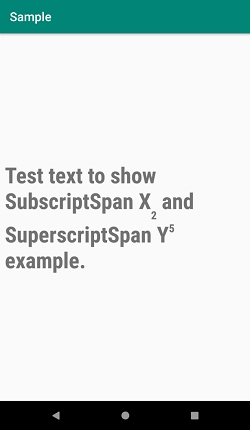
点击 这里 下载项目代码。

广告

 数据结构
数据结构 网络
网络 关系数据库管理系统(RDBMS)
关系数据库管理系统(RDBMS) 操作系统
操作系统 Java
Java iOS
iOS HTML
HTML CSS
CSS Android
Android Python
Python C语言编程
C语言编程 C++
C++ C#
C# MongoDB
MongoDB MySQL
MySQL Javascript
Javascript PHP
PHP