在 Android 上获取用户当前位置的最简单方法
此示例演示了如何在 Android 上以最简单的方式获取用户当前位置。
步骤 1 - 在 Android Studio 中创建一个新项目,转到文件 ⇒ 新建项目,并填写所有必需的详细信息以创建新项目。
步骤 2 - 将以下代码添加到 res/layout/activity_main.xml 中。
<?xml version="1.0" encoding="utf-8"?> <RelativeLayout xmlns:android="http://schemas.android.com/apk/res/android" xmlns:tools="http://schemas.android.com/tools" android:orientation="vertical" android:layout_width="match_parent" android:layout_height="match_parent" tools:context=".MainActivity"> <TextView android:layout_marginTop="20dp" android:layout_width="fill_parent" android:layout_height="wrap_content" android:text="Get Current Location and City Name" android:textAlignment="center" android:layout_centerHorizontal="true" android:textSize="20sp" /> <TextView android:layout_width="wrap_content" android:layout_height="wrap_content" android:id="@+id/textView" android:layout_centerInParent="true" android:textSize="16sp" android:textStyle="bold"/> </RelativeLayout>
步骤 3 - 在 Gradle 中添加以下依赖项
implementation 'com.google.android.gms:play-services-location:17.0.0'
步骤 4 - 将以下代码添加到 src/MainActivity.java 中
import androidx.annotation.NonNull;
import androidx.appcompat.app.AppCompatActivity;
import androidx.core.app.ActivityCompat;
import androidx.core.content.ContextCompat;
import android.Manifest;
import android.content.Intent;
import android.content.pm.PackageManager;
import android.location.Geocoder;
import android.location.Location;
import android.os.Bundle;
import android.os.Handler;
import android.os.ResultReceiver;
import android.util.Log;
import android.widget.TextView;
import android.widget.Toast;
import com.google.android.gms.location.FusedLocationProviderClient;
import com.google.android.gms.location.LocationCallback;
import com.google.android.gms.location.LocationRequest;
import com.google.android.gms.location.LocationResult;
import com.google.android.gms.location.LocationServices;
public class MainActivity extends AppCompatActivity {
private FusedLocationProviderClient fusedLocationClient;
private static final int LOCATION_PERMISSION_REQUEST_CODE = 2;
private LocationAddressResultReceiver addressResultReceiver;
private TextView currentAddTv;
private Location currentLocation;
private LocationCallback locationCallback;
@Override
protected void onCreate(Bundle savedInstanceState) {
super.onCreate(savedInstanceState);
setContentView(R.layout.activity_main);
addressResultReceiver = new LocationAddressResultReceiver(new Handler());
currentAddTv = findViewById(R.id.textView);
fusedLocationClient = LocationServices.getFusedLocationProviderClient(this);
locationCallback = new LocationCallback() {
@Override
public void onLocationResult(LocationResult locationResult) {
currentLocation = locationResult.getLocations().get(0);
getAddress();
}
};
startLocationUpdates();
}
@SuppressWarnings("MissingPermission")
private void startLocationUpdates() {
if (ContextCompat.checkSelfPermission(this, Manifest.permission.ACCESS_FINE_LOCATION) !=
PackageManager.PERMISSION_GRANTED) {
ActivityCompat.requestPermissions(this, new
String[]{Manifest.permission.ACCESS_FINE_LOCATION},
LOCATION_PERMISSION_REQUEST_CODE);
}
else {
LocationRequest locationRequest = new LocationRequest();
locationRequest.setInterval(2000);
locationRequest.setFastestInterval(1000);
locationRequest.setPriority(LocationRequest.PRIORITY_HIGH_ACCURACY);
fusedLocationClient.requestLocationUpdates(locationRequest, locationCallback, null);
}
}
@SuppressWarnings("MissingPermission")
private void getAddress() {
if (!Geocoder.isPresent()) {
Toast.makeText(MainActivity.this, "Can't find current address, ",
Toast.LENGTH_SHORT).show();
return;
}
Intent intent = new Intent(this, GetAddressIntentService.class);
intent.putExtra("add_receiver", addressResultReceiver);
intent.putExtra("add_location", currentLocation);
startService(intent);
}
@Override
public void onRequestPermissionsResult(int requestCode, @NonNull String[] permissions, @NonNull
int[] grantResults) {
if (requestCode == LOCATION_PERMISSION_REQUEST_CODE) {
if (grantResults.length > 0 && grantResults[0] == PackageManager.PERMISSION_GRANTED) {
startLocationUpdates();
}
else {
Toast.makeText(this, "Location permission not granted, " + "restart the app if you want the
feature", Toast.LENGTH_SHORT).show();
}
}
}
private class LocationAddressResultReceiver extends ResultReceiver {
LocationAddressResultReceiver(Handler handler) {
super(handler);
}
@Override
protected void onReceiveResult(int resultCode, Bundle resultData) {
if (resultCode == 0) {
Log.d("Address", "Location null retrying");
getAddress();
}
if (resultCode == 1) {
Toast.makeText(MainActivity.this, "Address not found, ", Toast.LENGTH_SHORT).show();
}
String currentAdd = resultData.getString("address_result");
showResults(currentAdd);
}
}
private void showResults(String currentAdd) {
currentAddTv.setText(currentAdd);
}
@Override
protected void onResume() {
super.onResume();
startLocationUpdates();
}
@Override
protected void onPause() {
super.onPause();
fusedLocationClient.removeLocationUpdates(locationCallback);
}
}
步骤 5 - 创建一个新的 Java 类 GetaddressIntentService.java 并添加以下代码
package app.com.sample;
import android.app.IntentService;
import android.content.Intent;
import android.location.Address;
import android.location.Geocoder;
import android.location.Location;
import android.os.Bundle;
import android.os.ResultReceiver;
import android.util.Log;
import java.util.List;
import java.util.Locale;
import java.util.Objects;
import androidx.annotation.Nullable;
public class GetAddressIntentService extends IntentService {
private static final String IDENTIFIER = "GetAddressIntentService";
private ResultReceiver addressResultReceiver;
public GetAddressIntentService() {
super(IDENTIFIER);
}
@Override
protected void onHandleIntent(@Nullable Intent intent) {
String msg;
addressResultReceiver = Objects.requireNonNull(intent).getParcelableExtra("add_receiver");
if (addressResultReceiver == null) {
Log.e("GetAddressIntentService", "No receiver, not processing the request further");
return;
}
Location location = intent.getParcelableExtra("add_location");
if (location == null) {
msg = "No location, can't go further without location";
sendResultsToReceiver(0, msg);
return;
}
Geocoder geocoder = new Geocoder(this, Locale.getDefault());
List<Address> addresses = null;
try {
addresses = geocoder.getFromLocation(location.getLatitude(), location.getLongitude(), 1);
}
catch (Exception ioException) {
Log.e("", "Error in getting address for the location");
}
if (addresses == null || addresses.size() == 0) {
msg = "No address found for the location";
sendResultsToReceiver(1, msg);
}
else {
Address address = addresses.get(0);
String addressDetails = address.getFeatureName() + "
" + address.getThoroughfare() + "
" +
"Locality: " + address.getLocality() + "
" + "County: " + address.getSubAdminArea() + "
" +
"State: " + address.getAdminArea() + "
" + "Country: " + address.getCountryName() + "
" +
"Postal Code: " + address.getPostalCode() + "
";
sendResultsToReceiver(2, addressDetails);
}
}
private void sendResultsToReceiver(int resultCode, String message) {
Bundle bundle = new Bundle();
bundle.putString("address_result", message);
addressResultReceiver.send(resultCode, bundle);
}
}
步骤 6 - 将以下代码添加到 androidManifest.xml 中
<?xml version="1.0" encoding="utf-8"?> <manifest xmlns:android="http://schemas.android.com/apk/res/android" package="app.com.sample"> <application android:allowBackup="true" android:icon="@mipmap/ic_launcher" android:label="@string/app_name" android:roundIcon="@mipmap/ic_launcher_round" android:supportsRtl="true" android:theme="@style/AppTheme"> <activity android:name=".MainActivity"> <intent-filter> <action android:name="android.intent.action.MAIN" /> <category android:name="android.intent.category.LAUNCHER" /> </intent-filter> </activity> <service android:name=".GetAddressIntentService" /> </application> <uses-permission android:name="android.permission.ACCESS_FINE_LOCATION" /> <uses-permission android:name="android.permission.INTERNET" /> <uses-permission android:name="android.permission.ACCESS_COARSE_LOCATION" /> </manifest>
让我们尝试运行您的应用程序。我假设您已将您的实际 Android 移动设备连接到您的计算机。要从 Android Studio 运行应用程序,请打开您项目中的一个活动文件,然后单击工具栏中的运行![]() 图标。选择您的移动设备作为选项,然后检查您的移动设备,它将显示您的默认屏幕 -
图标。选择您的移动设备作为选项,然后检查您的移动设备,它将显示您的默认屏幕 -
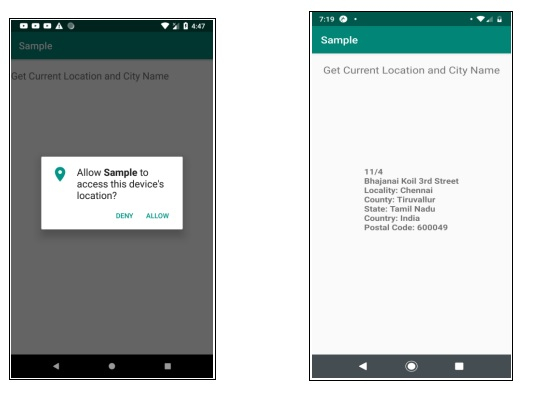

广告

 数据结构
数据结构 网络
网络 关系型数据库管理系统
关系型数据库管理系统 操作系统
操作系统 Java
Java iOS
iOS HTML
HTML CSS
CSS Android
Android Python
Python C 编程
C 编程 C++
C++ C#
C# MongoDB
MongoDB MySQL
MySQL Javascript
Javascript PHP
PHP