Android中的Linkify TextView是什么?
在进入示例之前,我们应该了解什么是linkify。Linkify就像HTML中的超链接一样。使用它,我们可以浏览内容。以下是Android中使用linkify与textview的简单解决方案。
步骤1 - 在Android Studio中创建一个新项目,转到文件⇒新建项目,并填写所有必要的细节以创建一个新项目。
步骤2 - 将以下代码添加到res/layout/activity_main.xml。
<?xml version="1.0" encoding="utf-8"?> <android.support.constraint.ConstraintLayout xmlns:android="http://schemas.android.com/apk/res/android" xmlns:app="http://schemas.android.com/apk/res-auto" xmlns:tools="http://schemas.android.com/tools" android:layout_width="match_parent" android:layout_height="match_parent" tools:context=".MainActivity"> <TextView android:id="@+id/result" android:layout_width="wrap_content" android:layout_height="wrap_content" android:text="Result Data" android:textSize="20sp" android:padding="10dp" app:layout_constraintBottom_toBottomOf="parent" app:layout_constraintLeft_toLeftOf="parent" app:layout_constraintRight_toRightOf="parent" app:layout_constraintTop_toTopOf="parent" /> </android.support.constraint.ConstraintLayout>
在上面的XML中,我们提供了一个textview,textview包含文本和网络url链接。
步骤3 - 将以下代码添加到src/MainActivity.java
import android.os.Bundle;
import android.support.v7.app.AppCompatActivity;
import android.text.util.Linkify;
import android.widget.TextView;
public class MainActivity extends AppCompatActivity {
@Override
protected void onCreate(Bundle savedInstanceState) {
super.onCreate(savedInstanceState);
setContentView(R.layout.activity_main);
TextView textView = findViewById(R.id.result);
textView.setText("TutorialsPoint.com originated from the idea that there exists a class of
readers who respond better to online content and prefer to learn new skills at their ow...");
Linkify.addLinks(textView, Linkify.WEB_URLS);
}
}在上面的代码中,我们给出了文本视图并添加了一些文本。在该文本中,我们给出了一个url为tutorialspoint.com。要在Android中调用linkify,我们必须调用linkify.addLinks(),在这个方法中,我们必须传递textview和LinkifyMask。
如下所示,有不同类型的LinkifyMask可用 -
Linkify.WEB_URLS:它将URL设为web url,当用户点击它时,它会将url发送到默认的web浏览器。
Linkify.EMAIL_ADDRESSES:它将电子邮件ID设为linkify电子邮件ID,当用户点击它时,它将打开手机上的默认电子邮件客户端。
Linkify.PHONE_NUMBERS:它将电话号码设为linkify电话号码,当用户点击它时,它会将电话号码发送到默认拨号器。
Linkify.ALL:它将处理Linkify.WEB_URLS、Linkify.EMAIL_ADDRESSES和Linkify.PHONE_NUMBERS。
步骤4 - 将以下代码添加到manifest.xml
<?xml version="1.0" encoding="utf-8"?> <manifest xmlns:android="http://schemas.android.com/apk/res/android" package="com.example.andy.myapplication"> <uses-permission android:name="android.permission.INTERNET"/> <application android:allowBackup="true" android:icon="@mipmap/ic_launcher" android:label="@string/app_name" android:roundIcon="@mipmap/ic_launcher_round" android:supportsRtl="true" android:theme="@style/AppTheme"> <activity android:name=".MainActivity"> <intent-filter> <action android:name="android.intent.action.MAIN" /> <category android:name="android.intent.category.LAUNCHER" /> </intent-filter> </activity> </application> </manifest>
让我们尝试运行您的应用程序。我假设您已将您的实际Android移动设备连接到您的计算机。要从Android Studio运行应用程序,请打开您的一个项目活动文件,然后单击运行 ![]() 工具栏中的图标。选择您的移动设备作为选项,然后检查您的移动设备,它将显示您的默认屏幕 -
工具栏中的图标。选择您的移动设备作为选项,然后检查您的移动设备,它将显示您的默认屏幕 -
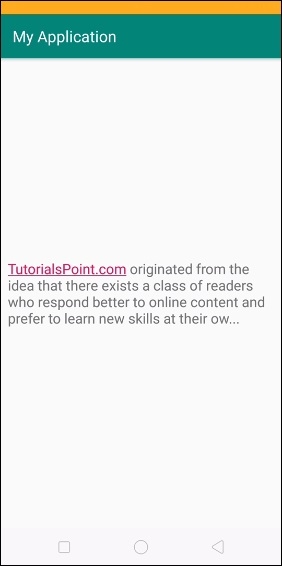
在上面的输出中,当您点击linkify文本时,它将在web浏览器中显示网站,如下所示 -
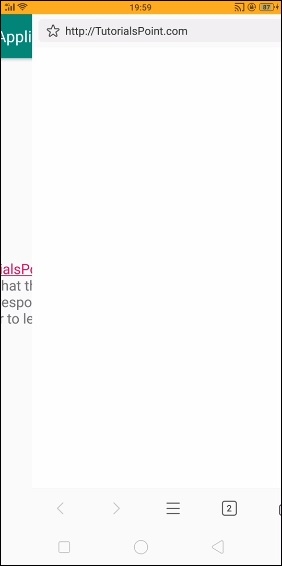
在上面的输出中,我们点击了链接。它在默认的web浏览器中打开了网站,如下所示 -
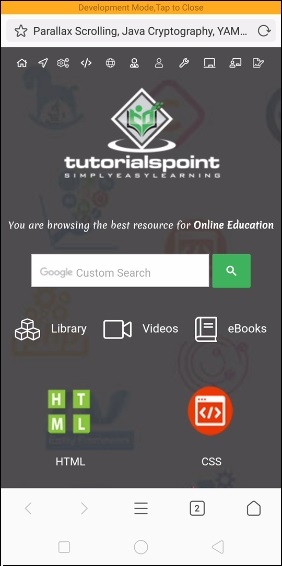
点击此处下载项目代码


 数据结构
数据结构 网络
网络 关系数据库管理系统 (RDBMS)
关系数据库管理系统 (RDBMS) 操作系统
操作系统 Java
Java iOS
iOS HTML
HTML CSS
CSS Android
Android Python
Python C语言编程
C语言编程 C++
C++ C#
C# MongoDB
MongoDB MySQL
MySQL Javascript
Javascript PHP
PHP